Install the software required for PRIMECLUSTER on each node.
The explanation is divided into the following topics:
Installation and configuration of related software
Installation and environment configuration of applications
After installing the software related to PRIMECLUSTER, you need to take it into operation and make various settings for the OS and the hardware.
Perform the following steps as necessary.
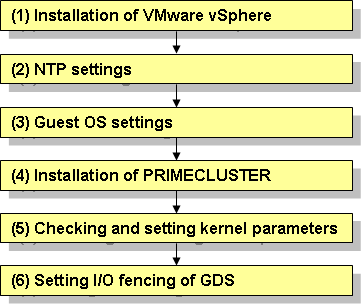
Installation of VMware vSphere
Refer to the documentation for VMware vSphere to implement all setup work from installing VMware vSphere to installing the guest OS and configuring the environment.
When creating a virtual machine, note the following points:
When you try to create a new virtual machine using the wizard executed from Vsphere Client, proceed to "Create Disk." Select "Support clustering features such as Fault Tolerance" to create disks in eagerzeroedthick format.
Setting up disks and related devices (shared disks)
When creating the first virtual machine, create shared disks taken over in the cluster system with Raw DeviceMapping (RDM), and set the compatibility mode to "Physical."
For virtual machines other than the first one, select "Use an existing virtual disk" and specify the first RDM disk you created. Select "Physical" as the compatibility mode as well.
Create the virtual machine disk (.vmdk) file in the data store in the shared disk.
For SCSI controllers, select a new virtual device node such as SCSI(1:0) and use the same one on each node in the cluster system.
For types of SCSI controllers, set to "LSI Logic Parallel." For sharing SCSI buses, set to "Physical."
Setting up the virtual network
When creating the virtual machine, create at least two network systems for the cluster interconnect and connect them to different physical adapters.
Also, for sharing a physical network adapter by multiple clusters, allocate a port group to each cluster system for a vSwitch.
For VLAN ID, use different values for each port group.
NTP settings (Guest OS)
These settings serve to synchronize the time of each node in the cluster system configuration. Be sure to make these settings when you configure the cluster.
Make these settings on the guest OS before you install PRIMECLUSTER.
Guest OS settings (Guest OS)
In the guest OS in the cluster system, it is necessary to make network settings such as IP addresses for the public LAN and the administrative LAN.
Implement these settings on the guest OS that you are going to run as a cluster.
Installation of PRIMECLUSTER (Guest OS)
For installing PRIMECLUSTER, an installation script (CLI Installer) is available.
This script method installs PRIMECLUSTER node by node on systems that already have Linux(R) and related software installed. It is also utilized for installation on cluster management servers.
See
For details on the installation procedure, see the Installation Guide for PRIMECLUSTER
Checking and setting the kernel parameters
Depending on the environment, the kernel parameters must be modified.
All nodes on which PRIMECLUSTER is to be installed
Depending on the utilized products and components, different kernel parameters are required.
Check the Kernel Parameter Worksheet and modify the settings as necessary.
See
For details on the kernel parameters, see "A.6 Kernel Parameter Worksheet."
Setting I/O fencing of GDS
When using a shared disk, set up I/O fencing of GDS.
Add the following line into the /etc/opt/FJSVsdx/sdx.cf file:
SDX_VM_IO_FENCE=onAll nodes on which PRIMECLUSTER is to be installed
Note
To activate the modified kernel parameters and I/O fencing of GDS, restart the guest OS after installation settings for related software is complete.
Install applications products to be operated on the PRIMECLUSTER system and configure the environment as necessary.
See
For details on environment setup, see manuals for each application.
For information on PRIMECLUSTER-related products supporting VMware, see the documentation for each product.