userApplication with Oracle resources are created using the userApplication Configuration Wizard.
The flow of userApplication creation is as follows:
1 | userApplication delete |
2 | Resources creation |
3 | userApplication creation |
This section explains only about “2. Resources creation”.
See
For further details of “1. userApplication delete” and “3. userApplication creation”, refer to “8.1.1 Changing the Cluster Application Configuration” of the “PRIMECLUSTER Installation and Administration Guide”.
Select “Create Resource” in the “userApplication Configuration” menu.
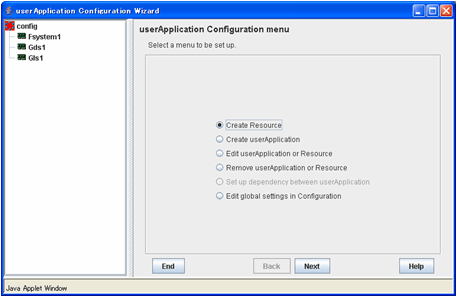
Select “Oracle” in the “Resource Type” menu.
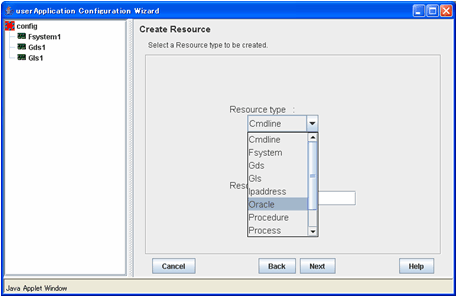
Add the Oracle instance and Oracle listener in the “Set up Resource” menu.
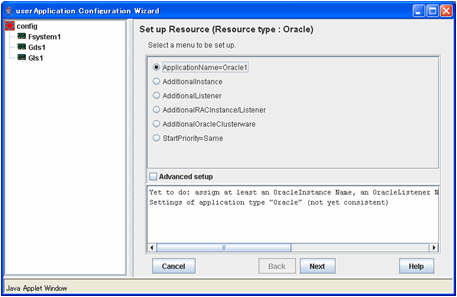
Attributes | Description |
ApplilcationName (SubApplicationName) | Change the application name. |
AdditionalInstance | Add an Oracle instance resource. |
AdditionalListener | Add an Oracle listener resource. |
AdditionalRACInstance/Listener | Not used. |
AdditionalOracleClusterware | Not used. |
StartPriority | Set up the startup order of the Oracle instance and Oracle listener. The default is “Simultaneous startup”. |
Information
A resource name on RMS is based on the application name (SubApplicationName) entered in “ApplilcationName” on this step.
Oracle instance resource/ASM instance resource
ORACLE_<SubApplicationName>_<OracleSID>
Oracle listener resource
LISTENER_<SubApplicationName>_<ListenerName>
These resource names have the following convention and rules.
Characters per resource name must be less than 40 characters.
“ORACLE_” and “LISTENER_” are fixed words.
Note
If you create and register an ASM instance resource, refer to "2.4.2 ASM (Automatic Storage Management)".
Example
If a shared server configuration or a dynamic service information is used, specify “Listener” for the StartPriority attribute.
Set up the Oracle instance as follows:
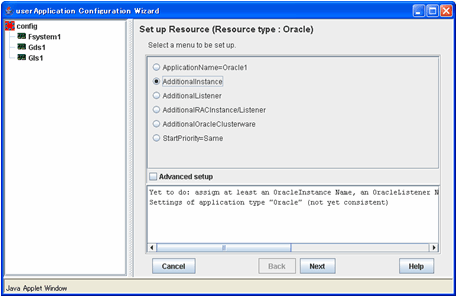
Enter ORACLE_SID.
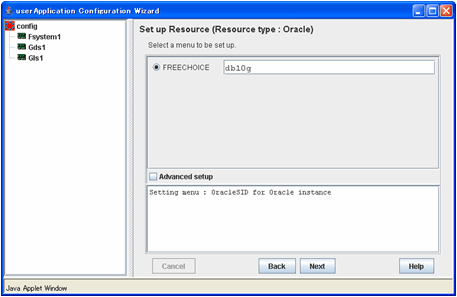
Oracle instance settings
To change the settings, select setting item and click “Next” button.
To change the advanced settings, check “Advanced setup”.
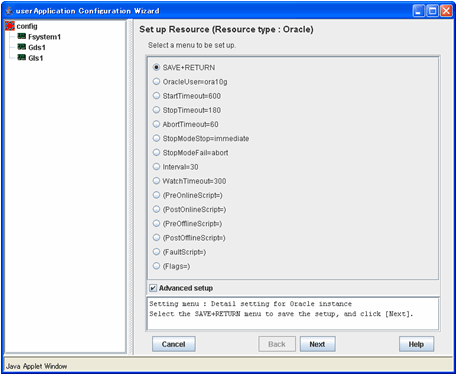
The settings for Oracle instance resource are as follows:
Attributes | Description |
OracleSID | ORACLE_SID |
OracleUser | Oracle Installation user |
StartTimeout | Timeout duration of Oracle startup. |
StopTimeout | Timeout duration of forced termination in the event of an Oracle stop error. |
AbortTimeout | Oracle stop mode in normal time. |
StopModeStop | Oracle stop mode in normal time. |
StopModeFail | Oracle stop mode in the event of a failure. |
Interval | Monitoring interval of Oracle instance. |
WatchTimeout | No response time during monitoring Oracle. |
The advanced settings are as follows. These settings are optional:
Attributes | Description | |
PreOnlineScript | Executed before online processing. | |
PostOnlineScript | Executed after online processing. | |
PreOfflineScript | Executed before offline processing. | |
PostOfflineScript | Executed after offline processing. | |
FaultScript | Executed when a fault occurs. | |
Flags | NullDetector | Selects whether or not resource monitoring is enabled. |
AutoRecover | Selects whether or not resource restart is attempted before failover in the event of a resource failure. | |
MonitorOnly | Selects whether or not a failover is generated in the event of a resource failure. | |
See
For details about Scripts, see “2.4.1 Oracle Online/Offline Script”.
For details about Flags, see “9 Appendix - Attributes” of the “PRIMECLUSTER RMS Configuration and Administration Guide”.
Note
If NullDetector is enabled, the AutoRecover and MonitorOnly attribute will automatically be disabled.
MonitorOnly can be enabled in the following cases:
One resource of “Instance” type and one resource of “Listener” type exist, and StartPriority is set to “Same”.
In this case, MonitorOnly only for the one of them can be enabled.
More than one resources of “Instance” type exist.
In this case, MonitorOnly for the one of them cannot be enabled, but all of the others can be enabled.
Flags=<Abbreviation> indicates that the flag attribute is enabled.
Set up the Oracle listener as follows:
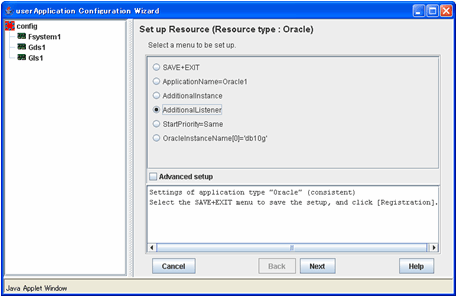
Enter the listener name.
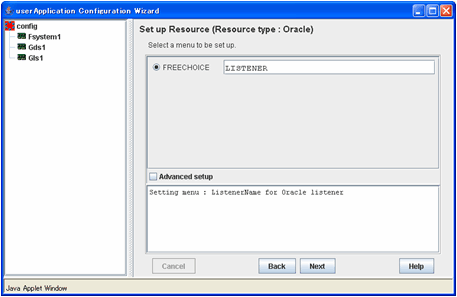
Oracle listener settings
To change the settings, select setting item and click “Next” button.
To change the advanced settings, check “Advanced setup”.
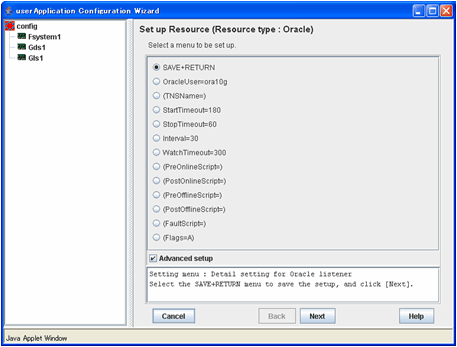
The settings for Oracle listener resource are as follows:
Attributes | Description |
ListenerName | Listener name |
OracleUser | Oracle DBA user for Oracle control. |
StartTimeout | Timeout duration of Oracle startup. |
StopTimeout | Timeout duration of forced termination in the event of an Oracle stop error. |
Interval | Monitoring interval of Oracle instance. |
WatchTimeout | No response time during monitoring Oracle. |
The advanced settings are as follows. These settings are optional:
Attributes | Description | ||
TNSName | Network service for listener monitoring | ||
PreOnlineScript | Executed before online processing. | ||
PostOnlineScript | Executed after online processing. | ||
PreOfflineScript | Executed before offline processing. | ||
PostOfflineScript | Executed after offline processing. | ||
FaultScript | Executed when a fault occurs. | ||
Flags | NullDetector | Selects whether or not resource monitoring is enabled. | |
AutoRecover | Selects whether or not resource restart is attempted before failover in the event of a resource failure. | ||
MonitorOnly | Selects whether or not a failover is generated in the event of a resource failure. | ||
See
For details about Scripts, see “2.4.1 Oracle Online/Offline Script”.
For details about Flags, see “9 Appendix - Attributes” of the “PRIMECLUSTER RMS Configuration and Administration Guide”.
Note
If NullDetector is enabled, the AutoRecover and MonitorOnly attribute will automatically be disabled.
MonitorOnly can be enabled in the following cases:
One resource of “Instance” type and one resource of “Listener” type exist, and StartPriority is set to “Same”.
In this case, MonitorOnly only for the one of them can be enabled.
More than one resources of “Listener” type exist.
In this case, MonitorOnly for the one of them cannot be enabled, but all of the others can be enabled.
Flags=<Abbreviation> indicates that the flag attribute is enabled.
Save the settings by selecting “SAVE+EXIT”.
Check that the Oracle resource is set then save the settings by selecting SAVE+EXIT.
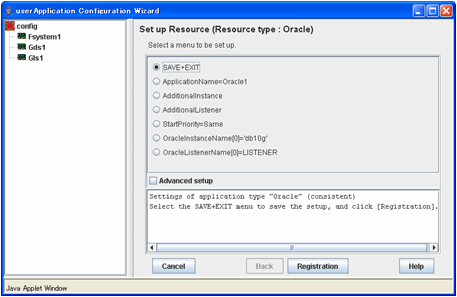
Note
When using Oracle9i RAC, follow the setup procedure from 1 through 8 for each userApplication.
If you have any other required resources, create them.
Select “Create userApplication” in the “userApplication Configuration” menu.
For further details of the attributes of userApplication, refer to “2.2.3 userApplication Creation”.
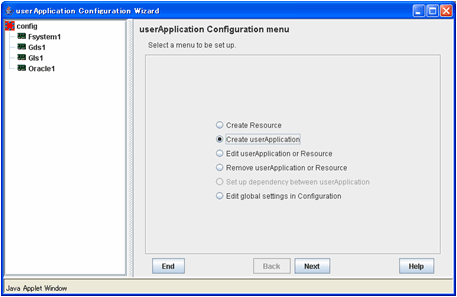
Note
HELP description is common to GUI and CUI, so a part of them includes a description about CUI.
See
For further details of the attributes of userApplication, refer to “2.2.3 userApplication Creation”.
After set up userApplication, the settings in this section can be confirmed with clorainfo -c command. See “4.6 clorainfo - Display Resource Configuration and Monitoring Status” for details.