Under a DFS, the shared disks that comprise a file system cannot be deleted.
This section explains how to change the configuration of a DFS when a shared disk is deleted.
The procedure for changing a DFS configuration is shown below.
All configuration changes must be performed using root permissions.
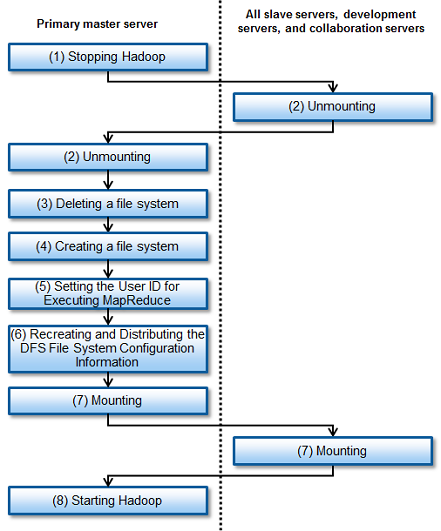
This section describes the procedure for changing a configuration when deleting partitions from a DFS, using the following environment as an example.
| : 1 |
| : pdfs1 |
| : /dev/disk/by-id/scsi-1FUJITSU_300000370106 |
| : /dev/disk/by-id/scsi-1FUJITSU_300000370107 |
| : /dev/disk/by-id/scsi-1FUJITSU_300000370108 |
| : master1 (primary), master2 (secondary) |
| : slave1, slave2, slave3, slave4, slave5 |
| : develop |
| : collaborate |
Note that if any resources are required after changing the configuration, those resources must be backed up beforehand and then restored when the configuration change completes.
Perform backup in file/directory units.
Note
As shared disks are deleted, ensure that there is sufficient DFS space when backed up resources are restored.
See
Refer to "3.2.1 Backing-up and Restoring Using Standard Linux Commands (Files/Directories)" in the "Primesoft Distributed File System for Hadoop V1 User's Guide".