Uninstall Interstage Studio as follows:
Click [All Programs] > [Fujitsu] > [Uninstall (middleware)] in the Start menu.
The [Uninstall (middleware)] window is displayed.
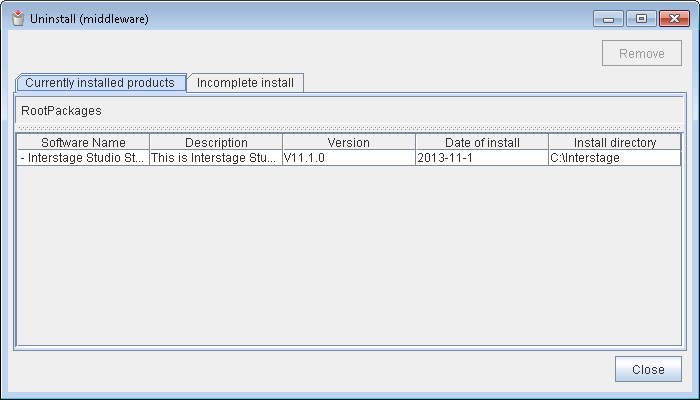
From [Software Name], select [Interstage Studio Standard-J Edition] and click [Remove]. The following window is displayed.
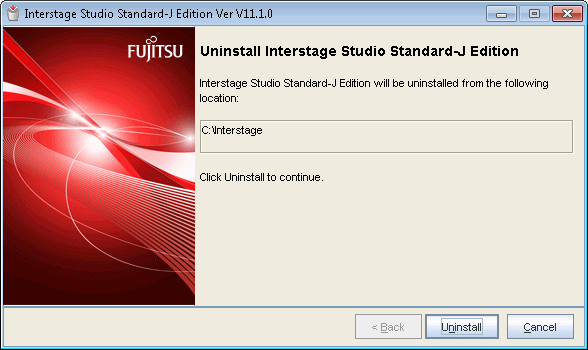
Check the product name, and if it is correct, click [Uninstall]. Click [Cancel] to cancel uninstallation.
Click [Uninstall] to start uninstalling Interstage Studio.
After uninstallation is completed, the following window is displayed.
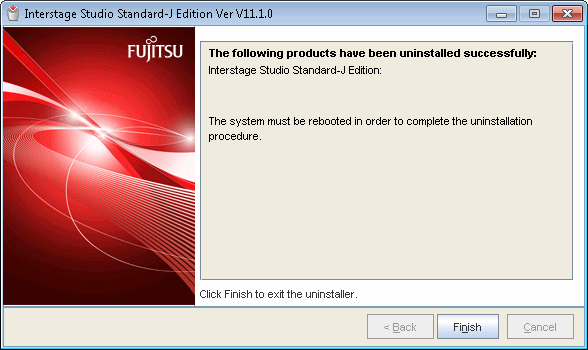
Restart the computer after closing this window and the [Uninstall (middleware)] window.
Information
When fast startup is enabled due to the use of Windows 8
To make the uninstallation enabled, please shut down the system completely before restarting it.
Please make sure the system is restarted by selecting [Restart] from the [Power] menu of [Settings] charm.
Information
If add-on components are installed, uninstallation of add-on components may be required separately. For details, refer to "Appendix A Add-on Components".
Point
As the following components are shared by Fujitsu middleware products, they are not uninstalled even if this product is uninstalled:
Uninstall (middleware)