This section explains the procedure for customizing the pools targeted for monitoring.
At "Condition" in the editor view right-click "and" in the condition tree, and then select "Create (Condition Value)".
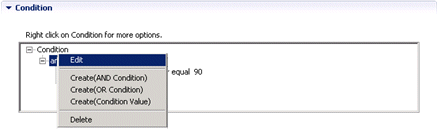
Right-click the added "is equal to", and then select Edit.
Set the following in the conditions settings window:
If the "Pool for a specific resource pool" alert is set:
Set the conditions below. Threshold values can be monitored for any of the VM pool (CPU), the VM pool (memory), the storage pool, the network pool, the server pool, and the address pool.
(Left-side conditions)
Select the Attribute radio button.
Select "RscTYPE" in the drop-down list.
(Right-side conditions)
Select the "Constants" radio button.
For the data type, select "String".
Enter any of the following as resource types for which an alert is being set:
For VM pool (CPU) : CPU
For VM pool (memory) : MEMORY
For storage pool: STORAGE
For network pool: NETWORK
For server pool: SERVERPOOL
For address pool: ADDRESS
(Operator)
In the drop-down list, select "equal to".
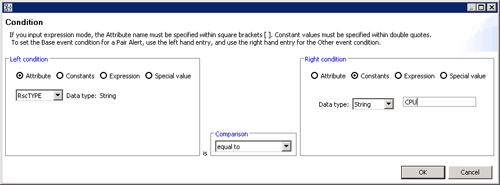
Set the above conditions, and then click the OK button. The conditions below are set.
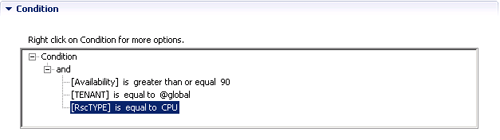
If the "Pool having a specific pool name" alert is set:
Set the conditions below. The pool names for which threshold values can be monitored can be specified.
(Left-side conditions)
Select the Attribute radio button.
Select "Pool" in the drop-down list.
(Right-side conditions)
Select the "Constants " radio button.
For the data type, select "String".
Specify (enter) the name of the pool for which the alert is being set.
(Operator)
In the drop-down list, select "equal to".
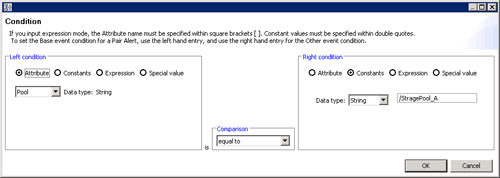
Set the above conditions, and then click the OK button. The conditions below are set.
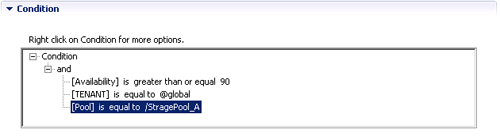
Click the OK button.