When using an ETERNUS Disk storage system that supports the Offloaded Data Transfer (hereinafter referred to as "ODX") function, ODX session starts within the ETERNUS Disk storage system by Windows Server 2012 Offloaded Data Transfer function when files are copied or transferred. However, Advanced Copy cannot be performed by AdvancedCopy Manager on the condition that a volume on which ODX session is running is taken as copy destination. For this reason, if Advanced Copy is performed by AdvancedCopy Manager on the condition that a volume containing the files or areas being copied or transferred by the Offloaded Data Transfer function is taken as copy destination, an error message is displayed and the command may terminate abnormally.
If the command terminates abnormally, check on the Web Console that no ODX session exists on the copy destination volume and then re-execute the command.
Review the volume to be copied or take either of the following procedures to temporarily prevent ODX session from running and then re-execute the command.
Disabling Windows Server 2012 Offloaded Data Transfer (ODX)
Refer to the procedure released by Microsoft at the following URL for how to disable:
http://technet.microsoft.com/en-us/library/jj200627.aspx
This setting affects only the servers on which the operation is performed.
Stopping the Offloaded Data Transfer function of the ETERNUS Disk storage system
Refer to the ETERNUS Disk storage system manual for how to stop.
This setting affects all the servers that use the ETERNUS Disk storage system.
Figure 13.6 Use in combination with ODX
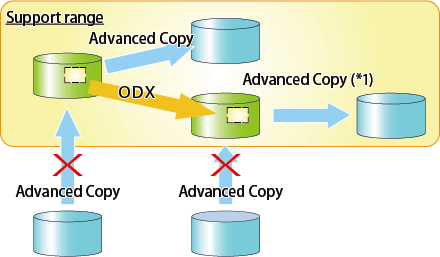
*1: In the following ETERNUS Disk storage systems whose firmware version number is V10L50 or earlier, Advanced Copy cannot be performed by AdvancedCopy Manager with respect to the volume on which ODX session is running.
ETERNUS DX80/DX80 S2
ETERNUS DX90/DX90 S2
ETERNUS DX400/DX400 S2 series
ETERNUS DX8000/DX8000 S2 series