This section provides general notes on backup and replication.
A transaction volume and a backup volume must have the same size.
However, because the OS control space is automatically allocated, not all of the space specified on Disk Management will be usable for the following disks:
Basic logical disk in the beginning of a disk (i.e., the leftmost on Disk Management)
All the extended logical disks
Figure 13.1 Available Size of a Partition
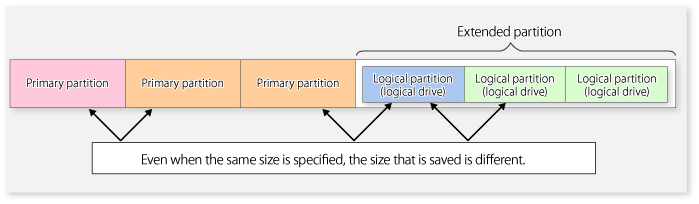
Create partitions for the transaction and backup volumes in the same size and combination as shown below.
Figure 13.2 Combination of Transaction and Backup Volume
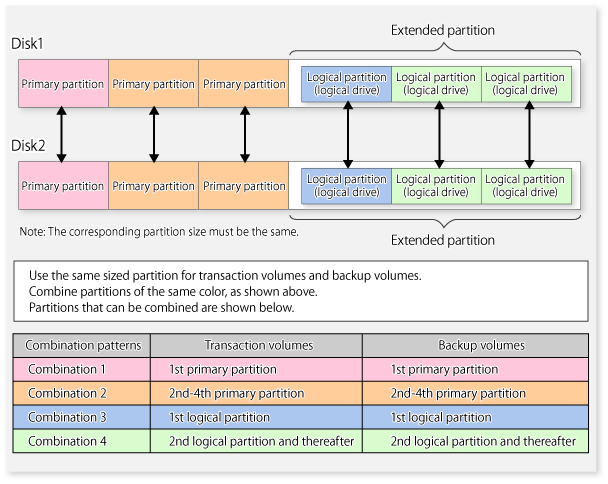
Figure 13.3 Example of a Disk with Partitions of Different Sizes
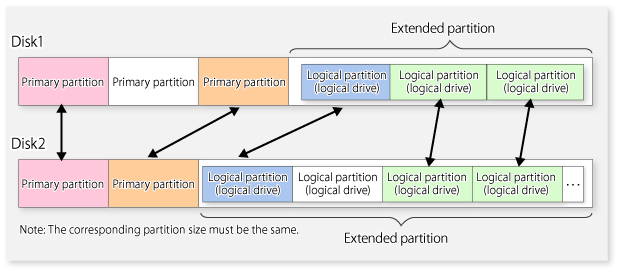
If you are creating the source and destination volumes in the same size for replication, create partitions in the combination as shown above.
Point
To prevent an operational error, you are recommended to define as extended logical disks all the logical disks on the ETERNUS Disk storage system to be managed by AdvancedCopy Manager.
If you cannot define all the logical disks as extended logical disks, you are recommended to use the same configuration for a partition, including a device defined as a transaction volume and a partition with a device defined as a backup volume.
Point
When performing replication with servers that use different Windows operating systems (Windows Server 2003, Windows Server 2008 or later), even if it uses the same file definitions on each server, the size of the partition created by each OS may differ. In this case, please define it as a replication target that allows for expansion.
If basic and extended logical disks are mixed in one Logical Unit (disk), be sure to create an extended logical disk after a basic logical disk (i.e., on the right side on Disk Management). Do not create a basic logical disk after an extended logical disk.
Note
If you do, a mismatch will occur between the order of logical disks output on Disk Management and the logical disk numbers on the device or block device name displayed on the management window of AdvancedCopy Manager. The following example provides detailed information:
Figure 13.4 Assigned Number for a Partition
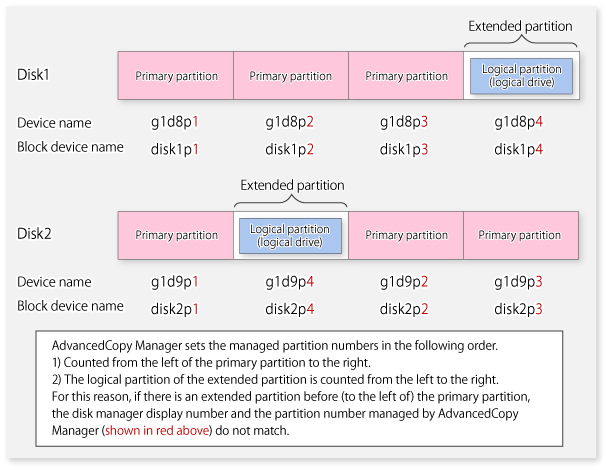
The following devices must not be backed up or replicated:
The device on which AdvancedCopy Manager has been installed
The device on which the management list of AdvancedCopy Manager resides
Data in transaction volume | Data consistency | Action to take |
|---|---|---|
Oracle database space that is currently in use | Linkage with Oracle is required. | Use a sample script designed for linkage with Oracle. For details of sample scripts, refer to "Appendix B Sample Script for Backup Operations". |
Exchange database space that is currently in use | AdvancedCopy Manager commands link with Exchange Server to ensure data consistency. | Refer to "Chapter 8 Backup and Restore of Exchange Server Databases". |
SQL Server database space that is currently in use | AdvancedCopy Manager commands link with SQL Server to ensure data consistency. | Refer to "Chapter 10 Backup and Restore of SQL Server Database". |
Symfoware database space that is currently in use | AdvancedCopy Manager commands link with Symfoware to ensure data consistency. | Refer to "Chapter 4 Backup Operations (Symfoware)". |
Hyper-V Guest OS that is currently in use | AdvancedCopy Manager commands link with Hyper-V to ensure data consistency. | Refer to "Chapter 9 Backup and Restore of Hyper-V". |
Used for data other than the above | AdvancedCopy Manager commands flush the file system buffer to ensure data consistency. | Refer to "Appendix A Pre-processing and Post-processing of Backup and Restoration" and "Appendix C Pre-processing and Post-processing of Replication". |
Before starting either the backup or replication operation, "3.4.4 Fetching device information on a Managed Server" that is managed by all Managed Servers using the Web Console. The time taken to complete this operation is proportional to the total number of devices defined on the selected Managed Servers. If many devices are involved, perform this operation while the CPU or I/O load on the system is low.
As a guide, about 0.5 seconds are required per device (i.e., partition) when there is no load on the system.
However, when synchronous backup processing or synchronous replication processing is being performed, it may not be possible to accurately obtain device information. Therefore, only obtain device information when synchronous processing is not being performed.
The device configuration of a volume defined by backup management or replication management can be changed in the following ways:
Deleting a logical drive in the primary or extended partition
Adding a primary or extended partition or a logical drive
Changing the partition type (e.g., primary or extended partition)
Changing the capacity of the logical drive in the primary or extended partition
To change the device configuration of a transaction or backup volume, deregister the volume, change the device configuration, and then reregister it as a volume of AdvancedCopy Manager.
This processing applies to all the volumes in a disk that stores a volume with a device configuration that is to be changed.
For information on a detailed procedure to perform this, refer to "11.5.5 Changing the device configuration".
All the devices are always in use while any of the following software is running. Therefore, before performing backup, restoration, or replication, perform the following steps:
If you perform backup/restoration and replication, terminate this software temporarily. Do not introduce software which cannot be terminated when required.
Temporarily terminate the service of Systemwalker Centric Manager (i.e., a service displaying as Systemwalker MpTrfExA) before performing backup, restoration, or replication.
If you perform backup/restoration and replication, please temporarily terminate the service (e.g., service display name: SystemWalker/PerfMGR DCM and SystemWalker/PerfMGR FCMAC) of Systemwalker PerfMGR.
If you perform backup/restoration and replication, please temporarily terminate the service (i.e., service display name: Systemwalker SQC DCM) of Systemwalker Service Quality Coordinator.
If you perform backup/restoration and replication, please temporarily terminate the distributed link tracking client service (service display name: Distributed Link Tracking Client).
An upper limit (maximum value) applies to the number of Advanced Copy sessions in one Logical Unit (LU) that can be executed simultaneously. Ensure the number of volumes in one LU is the same or less than the maximum number of copy sessions per LU.
When you create more volumes in one LU than the maximum number of copy sessions per LU, for the volumes in that LU, an operational configuration is required that does not implement Advanced Copy simultaneously in excess of the maximum number of copy sessions per LU.
Refer to the ETERNUS Disk storage system SA/SE Handbook for the maximum number of copy sessions per LU.
Dynamic volumes cannot be used as transaction volumes, backup volumes, original volumes, or replica volumes.
If mounting a volume for backup or replication to a folder, assign a drive character to a volume other than the volume for backup or replication, and then mount the volume for backup or replication to the subordinate folder.
A volume that has other disks mounted to cannot be used for backup or replication.
When synchronous high-speed backup is performed, mount point information may not be acquired correctly when you either reboot the system, restart the AdvancedCopy Manager service, or during the failover of the cluster operation.
If mount point information cannot be correctly acquired, the following messages are output and the transaction volume with the mount point cannot be backed up normally:
swst0754 The abnormal volume was detected. Volume=[VOLUME], Error=[ERROR] |
In this case, perform the following steps:
Set to continue the process even if the mount point cannot be acquired. Create the following file:
<Environment directory>\etc\backup\data\DEFAULT\check.ini |
<Environment directory for logical node>\etc\backup\data\DEFAULT\check.ini |
The description format of the file is as follows:
[check] MountPointCheck=Force |
In the case of the above description, an alert message is displayed when the backup is executed and processing continues.
If the transaction volume is not mounted to the volume that is displayed in the message, the backup is performed normally.
If the transaction volume is mounted to the volume that is displayed in the message, the backup pre-processing is not executed. Execute the backup again after repairing the volume where the problem occurred.
Set to execute the process without acquiring the mount point. Create the following file:
<Environment directory>\etc\backup\data\DEFAULT\check.ini |
<Environment directory for logical node>\etc\backup\data\DEFAULT\check.ini |
The description format of the file is as follows:
[check] MountPointCheck=Pass |
In the case of the above description, processing is performed without acquiring a mount point, if it backs up.
When an application or service accesses the copy destination volume during synchronous processing, the messages shown below as well as other similar messages may be displayed in the event viewer (i.e., in the system log). This occurs if the copy destination volume is set as read-only by the ETERNUS Disk storage system. Since this is not a major problem, it can be ignored. These messages may be displayed frequently, especially when a Systemwalker Centric Manager service (Service name: Systemwalker MpTrfExA) or a Systemwalker PerfMGR service (Service name: SystemWalker/PerfMGR DCM and SystemWalker/PerfMGR FCMAC) are used.
[Type]: Warning
[Source]: disk
[Description]: An error was detected on device "\Device\Harddisk?\DR?" during a paging operation.
"?" is the disk number of the copy destination volume in the synchronous processing.
[Type]: Error
[Source]: ntfs
[Description]: The file system structure on the disk is corrupt and unusable. Please run the Chkdsk utility on the volume "Name".
[Type]: Warning
Source]: ftdisk
[Description]: The system failed to flush data to the transaction log. Corruption may occur.
Although an error is logged to an event viewer (i.e., in an application log) as a replication problem when there is no entry for a display (e.g., during the execution of a command), please ignore, as it is not a problem you need to be concerned about.
Since the disk must be exclusively accessed from only one server, it is necessary to either set it up so that two or more servers can detect the disk, or if this cannot be done, then so that the two or more servers cannot access the same logical disk.
As this restriction cannot be configured in Windows Server 2003, Windows Server 2008 or later, it will be necessary to set up the appropriate hardware, such as the ETERNUS Disk storage system and a fiber channel switch.
In box-to-box mirroring, both systems involved in the mirroring cannot be backed up. If a failure occurs in one of the boxes involved in the backup process, then the backup process must be switched to operate in another box. Backup destination information must be saved in advance on a secondary medium, such as tape.
For backup, restoration or replication, lock the volumes to execute the pre-processing and post-processing.
Since a volume that is currently in use cannot be locked, any backup, restoration or replication attempt will terminate in an error in this case.
Note the following points on the locking of volumes before making copies of data:
No other application should be using any of the volumes. If any of the volumes are being used by another application, terminate the application.
No user should be using any of the volumes. If a user is using any of the volumes, ask the user to temporarily stop using it.
Disk Management and the Logical Disk Manager Administrative Service should have not been activated. If either or both have been activated, temporarily stop them.
The volumes need to be locked only when a copy command is running. The volumes can resume live operations after the copy has been completed.
Volumes are locked during backup/restore and replication to execute the pre-processing and post-processing.
If a shadow copy storage area is created on AdvancedCopy Manager source and destination volumes, an error occurs when backup/restore or replication processes are executed because the operating system always uses the volume.
Therefore, create a shadow copy storage area on a volume other than the source and destination volumes.
Note that, if the shadow copy storage area is created on the source volume, a method such as using the -Xflush option to avoid source volume lock processing could be considered, but this is not recommended for the following reason.
If copies are made using this method, the shadow copy storage area is copied to the destination volume. The shadow copy storage area on the destination volume will then be recognized and used by the operating system after the operating system restarts. Since locking of the destination volume cannot be prevented, for example, by the use of options, backup/restore and replication processing will cause errors after the operating system restarts.
If disks that have 2 terabytes and over are used, the GPT disk format must be used as the disk format.
Logical Unit (disk unit) copy can be used for replication operations.
Note the following points if Logical Unit (disk unit) copy is executed:
Both servers must run Version 13.1 or later.
When copying between Logical Units (disks) of different sizes, the physical copy matches the size of the smaller Logical Unit (disk). If the copy direction is from the smaller Logical Unit (disk) to the larger Logical Unit (disk), part of the area on the larger disk is not physically copied to, and data from before the copy operation remains. If this remaining area contains the Logical Unit (disk) management information, partitioning tools may identify the disk format incorrectly. Therefore, format the copy destination Logical Unit (disk) before copying to it.
To copy the GPT disks by each Logical Unit (disk), create the source and destination volumes in the same size for replication in the unit of bytes.
When copying between volumes of different sizes, the GPT label of the destination volume may be changed. If you restore the destination volume whose GPT label is changed, you cannot use the destination volume.
Copying between Logical Units (disks) also copies the disk signature (MBR disk format), or the GUID (GPT disk format) disk management information that uniquely identifies disks and partitions, that is included in the Logical Unit (disk). Therefore, after the copy process is executed the system may contain duplicate disk management information.
Disk management information is duplicated when the following types of copying are performed:
Copying between Logical Units (disks) within a server
Copying between Logical Units (disks) on different servers, if there are multiple copy destinations within the same copy destination server for the same copy source
Copying from a volume that has previously been copied to a Logical Unit (disk) that is not the copy source but is on the same server as the copy source
If the operating system detects duplicate disk management information, the following processing is performed:
For Windows Server 2003 or Windows Server 2008
Disk management information of a copy destination disk will be changed so that the system contains unique disk management information.
For Windows Server 2008 R2 or Windows Server 2012
The copy destination disk will be offline. You need to manually bring the destination copy disk online. When the destination copy disk is online, disk management information of the copy destination disk is changed so that the system contains unique disk management information.
Therefore, if the disk management information is duplicated, the disk management information of a copy destination disk will be updated.
This causes the following to occur:
After restore, the drive character assigned to the partitions included in the Logical Unit (disk) may be different to the drive character at the time of backup.
In this case, please correct the drive character assignment after restore.
If the target is an MSCS shared disk, or the maintenance mode in the WSFC shared disk is ON, MSCS or WSFC will no longer be able to recognize the disk after restore.
In MSCS, take the action described in the Microsoft Corporation Knowledge Base Q305793.
If the target is a system disk, the following message dialog will be displayed when the system is restarted after the restore:
"Windows has finished installing new devices. The software that supports your device requires that you restart your computer. You must restart your computer before the new settings will take effect. Do you want to restart your computer now? "
In order to avoid the above occurrences, it is recommended to avoid operations that will result in the system containing duplicate disk management information.
Execution of the following types of copying does not result in duplicate disk management information:
Copying between Logical Units (disks) on different servers, if there is only one copy destination within the same copy destination server for the same copy source
Copying when the copy destination is a partition. (However, in this case, the copy destination cannot be referenced.)
If the replication source/destination volume areas for replication management, and the transaction/backup volume areas for backup management duplicate each other, replication management and backup management operations cannot be performed simultaneously for volumes that have duplicate areas.
Do not create replicas while disk management is running. If a replica is created when disk management is running, the replication destination disk may not be updated correctly if "disk management" is updated. In this case, temporarily end "disk management", then restart it.
Copies can be made between different operating systems by using replication operations.
Use the following combinations to execute copy between different operating systems:
Copy source | Copy destination | |
|---|---|---|
slices | Logical Unit (disk) | |
Partition | A | N/A |
Logical Unit (disk) | A | N/A |
(A=Available, N/A=Not Available)
Do not create a file system on a copy destination volume (partition).
When replication occurs between servers, the -m option can be specified in the following commands in order to avoid communication processing to non-operating servers:
When the -m option is specified, any one of the following conditions must apply in order to ensure that problems do not arise as a result of not performing volume pre-processing and post-processing at the non-operating server:
The non-operating server has been shut down.
Manual pre-processing and post-processing is performed for the volumes on the non-operating server.
The target volume is a RAW device (Oracle, etc., that does not need pre-processing and post-processing), rather than a file system.
When you execute swsrpstartsync (Synchronous processing start command) with the -t option, volume lock fails with swsrpmake (Replication creation command) and the swsrp3607 message may be output.
If you execute swsrpstartsync (Synchronous processing start command) with the -t option to perform independent pre-processing, check whether the pre-processing has properly been done.
If you determine that pre-processing and post-processing for replication destination volume is not needed and execute swsrpstartsync (Synchronous processing start command) with the -t option, execute swsrpmake (Replication creation command) with the -t option.
The Advanced Copy processing is performed by the ETERNUS Disk storage system. Therefore, direct enquiries concerning copy processing performance to the support department for the ETERNUS Disk storage system.
Restarting the system during synchronization processing may take quite a while if the system has many volumes currently being synchronized.
This is because file system initialization takes time when the system starts if the disk storage device has set the copy destination volume status to write prohibited. This problem can be avoided by disabling the automatic mount function of the system.
Disabling the automatic mount function avoids initialization of the file system when the server starts.
As a result, drive letters are not assigned automatically, but these can be assigned manually.
<Execution example>
mountvol /n |
Note
Enable the automatic mount function when implementing the procedure described in "3.2.4 Preparing a backup volume".