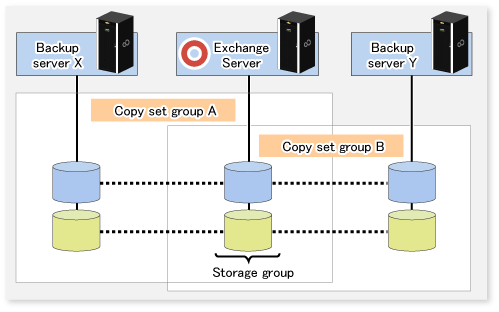This section explains the following procedures for designing the backup of the Exchange server database:
Designing server configurations
Designing storage groups
Designing circular logs
Preparing backup disks (LUNs) and backup volumes (partitions)
Designing copy set groups
Management Server
The Management Server centrally manages and operates multiple Managed Servers.
Install the Manager function on this server. The Management Server can also work as a Managed Server.
Managed Server (Exchange server)
This Managed Server is used for the Exchange server operation.
Install the Agent function on this server. Type in the instructions for database backup or restoration from this server.
Storage groups subject to a backup and the disks (i.e., the transaction volumes) to which the storage groups are allocated must be connected to this server.
The Exchange server supports operations using cluster operation implemented by MSCS or single nodes.
Note
When disks of two or more ETERNUS Disk storage systems are connected to an Exchange server, configure the connected disk's OLU numbers so that there are no duplicate OLU numbers.
It is necessary to apply the following service packs to the Managed Server (Exchange server):
Exchange Server 2003
Windows Server 2003, Enterprise Edition SP1 or later
Windows Server 2003, Standard Edition SP1 or later
Exchange Server 2007
Windows Server 2003, Enterprise x64 Edition SP1 or later
Windows Server 2003, Standard x64 Edition SP1 or later
Managed Server (Backup server)
This Managed Server is used for the backup server operation.
Install the AdvancedCopy Manager's agent function on this server.
In addition, install the Exchange server system management tool to check the backup data.
The disks (i.e., the backup volumes) to which the database volumes are backed up must be connected to the backup server.
Note
The backup server cannot be used in cluster operation mode.
The Exchange server and backup server cannot be used in combination.
An Exchange Server 2003 and an Exchange Server 2007 backup server cannot both be on the one backup server machine.
If an environment contains both Exchange Server 2003 and Exchange Server 2007, a separate Exchange Server 2003 backup server and a separate Exchange Server 2007 backup server must be provided.
For use with disks of two or more ETERNUS Disk storage systems connected to a Backup server, configure the OLU numbers of the disks to be connected so as to be no duplicate of any other disk's OLU number.
It is necessary to apply the following service packs to the Managed Server (Backup server).
Microsoft Windows Server 2003, Enterprise Edition SP1 or later
Microsoft Windows Server 2003, Standard Edition SP2 or later
Figure 8.5 System configuration
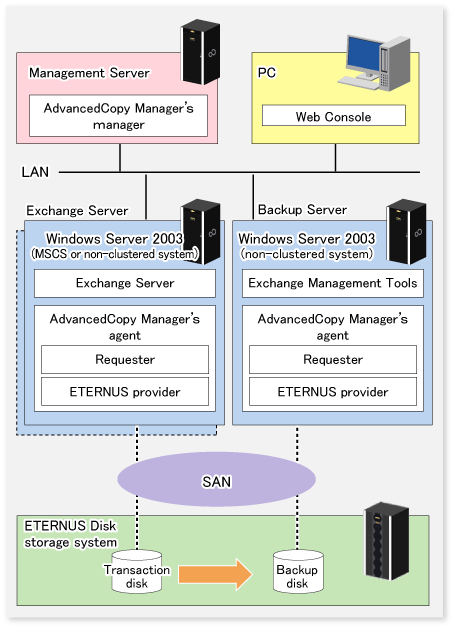
Advanced Copy for backup is performed in units of disks (i.e., LUNs), not in units of partitions. For this reason, when multiple partitions are created on a disk, the individual partitions must contain files belonging to a specific storage group (refer to Example A below).
An operation cannot be performed with a configuration in which one disk contains files belonging to different storage groups (refer to Example B below), or which contains files used by other applications (refer to Example C below).
Figure 8.6 Partition configuration
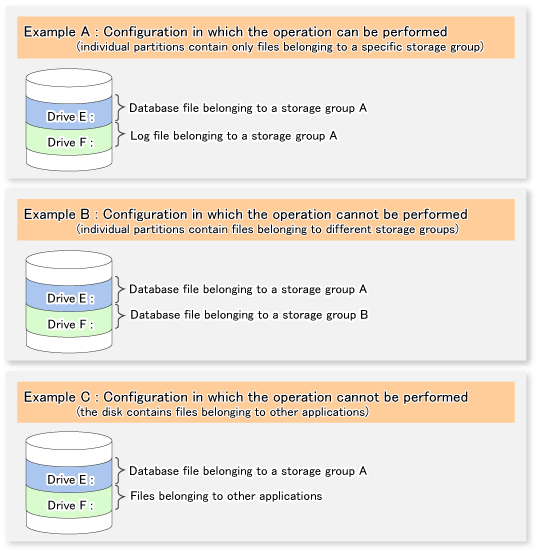
The operation can be performed in the configuration shown in Example A.
However, it is recommended that a configuration consisting of multiple disks (such as the one as shown below) is used for improved performance and easy management.
Figure 8.7 Recommended partition configuration
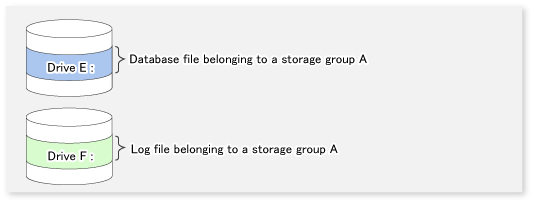
Note
GPT disks cannot be used.
Point
Assign drive letters (or mount points) to the volume (partition) that configures the storage group. AdvancedCopy Manager supports both drive letters and mount points.
Database file location
The Exchange server linkage function provides the backup/restore function that backs up or restores the Exchange server databases in units of storage groups. AdvancedCopy Manager executes restoration in units of volumes (partitions). For this reason, if two or more storage groups exist in the same volume, the backup/restore function cannot be used.
With these restrictions in mind, the following instructions must be followed when designing the physical layout of storage groups:
Only store Exchange server database files that are to be backed up in the volume in which the database files are to be located. If a file other than an Exchange server database is stored in the same volume, it is also backed up. Accordingly, when it is restored, the latest data in the non-database file will be damaged.
Only one storage group can be stored in the same volume. Say, for example, that storage groups 1 and 2 are stored in the same volume. When storage group 1 is backed up, the files in storage group 2 are also backed up. Even if only storage group 1 is subsequently deliberately restored, storage group 2 is also restored. As a result, when the database of storage group 2 has been updated, the storage group 2 database is corrupted by the data from the time of the backup (refer to the figure below).
Figure 8.8 Data destruction example
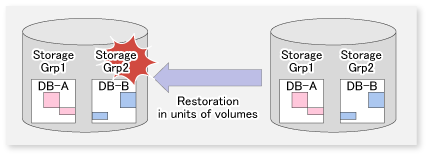
Note
When a backup is performed from a volume that contains a database that is subject to a backup and a database that is not subject to a backup, the data integrity of the database that is not subject to a backup is not guaranteed.
A database cannot be allocated to the volume that contains the Exchange server executable and control files.
Locate a database file in the database to be backed up so that its file path is 213 bytes or less.
Locate a log file in the database to be backed up so that its directory path is 197 bytes or less.
Point
To copy an already allocated database file, use the Exchange system manager.
Transaction log file location
Figure 8.9 Relationship between log file allocation and feasible restoration modes
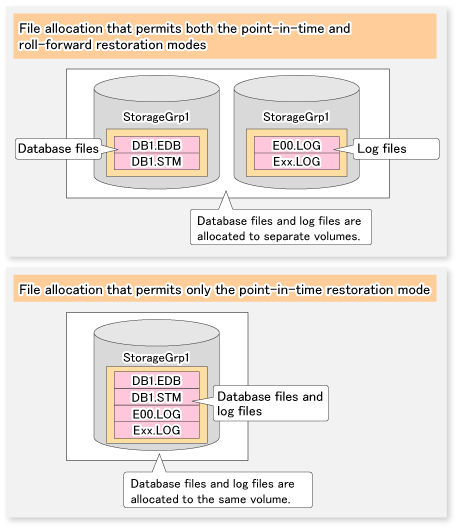
Log files location | Restoration mode | |
|---|---|---|
Point-in-time | Roll-forward | |
Same volume with database files | Enabled | Disabled |
Separate volume from database files | Enabled | Enabled |
When a log file is stored on the volume containing a database, roll-forward restoration cannot be performed. This is because Advanced Copy performs copying in units of volumes. If a log file is stored in the volume containing a database and copy is performed, the log file at the time of backup overwrites the latest log file. When the roll-forward restoration is specified, AdvancedCopy Manager checks whether the database file and log file are stored on the same drive.
The roll-forward restoration can only be performed when a transaction log file and database file are stored on separate drives.
The point-in-time restoration can be performed regardless of the log file allocation.
CHK file allocation is not related to the available restoration modes.
Therefore, locate the database files and log files to different volumes when roll-forward restoration is required. Although Exchange normally creates database files and transaction log files in the same volume, the Exchange system manager can be used to move the transaction log files to another volume.
Distributed location of an EDB/STM file
As shown in the figure below, a database file can be distributed and stored in multiple volumes. When a storage group is distributed and stored in multiple volumes, AdvancedCopy Manager backs up all the volumes.
Figure 8.10 Distributing a database file to multiple volumes
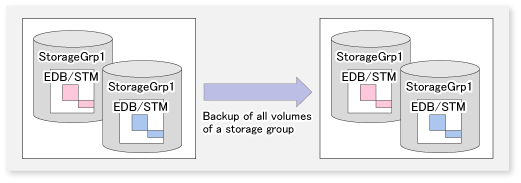
Circular logging must be disabled to implement the backup of Exchange server databases. A backup cannot be performed if circular logging is enabled.
With circular logging disabled, the log files are sequentially created as the amount of logged data increases and they reduce the free volume space accordingly. When a backup is successful, however, backed-up data that is no longer needed in the volume can be deleted.
Placement of the backup disk
Backup disks must be placed on the ETERNUS Disk storage system.
If the backup disk is placed on the same ETERNUS Disk storage system as the transaction volume, the OPC, EC, and QuickOPC functions can be used. If the backup disk is placed on a different ETERNUS Disk storage system from the transaction volume, the REC function should be used.
Creating backup disks and volumes (partitions)
There should be no complications if the backup disk is the same size or larger than the transaction disk. However, if the transaction disk and the backup disk are of different sizes, some space will be wasted and the operating procedure will be complicated. Accordingly, it is recommended that transaction disks and backup disks are the same size.
A backup volume must be prepared (refer to "8.1.3 Preparation") before the operation that is explained in "3.4.4 Fetching device information on a Managed Server" is performed.
A backup volume must be created so that the partition size and start offset match those of the transaction volume (because Advanced Copy is executed in units of disks when the backup is performed). In a "1 LUN = 1 partition" configuration, it is enough to match the partition size - the start offset need not be recognized.
Figure 8.11 Creating a backup volume
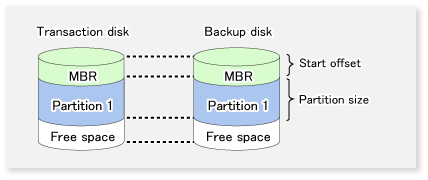
Create copy set groups using the copy set registration command (eternus_copyset).
Register with the copy set group all copy sets related to the storage group being backed up.
Figure 8.12 Registration to copy set group
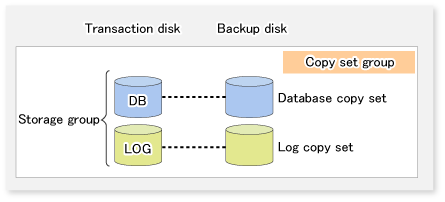
Only one transaction disk can be registered with a copy set group. Copy sets with the same transaction disk but different backup disks cannot be registered in the same copy set group.
Figure 8.13 When registration to a copy set group is not possible
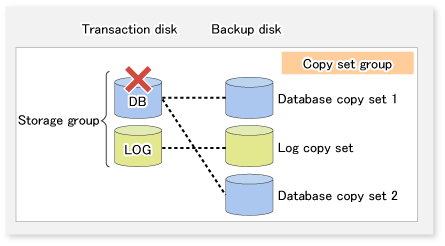
To keep multiple generations of shadow copies, prepare multiple copy set groups.
Figure 8.14 When saving multiple shadow copy generations
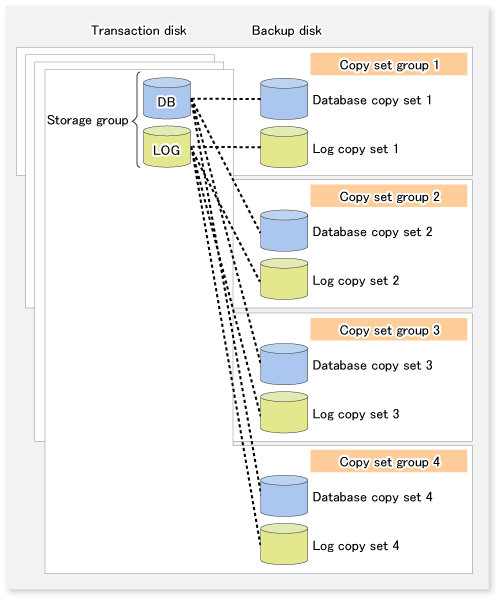
Exchange linkage commands (swsrpXXX_exchange) perform processing on particular copy sets based on the storage group name and the copy set group name. Accordingly, multiple storage groups can be registered in a single copy set group.
Figure 8.15 When multiple storage groups are registered
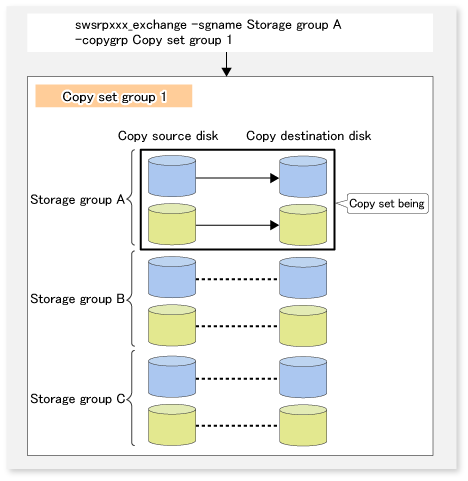
To keep multiple generations of shadow copies, create a copy set group for each generation you wish to keep.
Figure 8.16 When saving multiple shadow copy generations
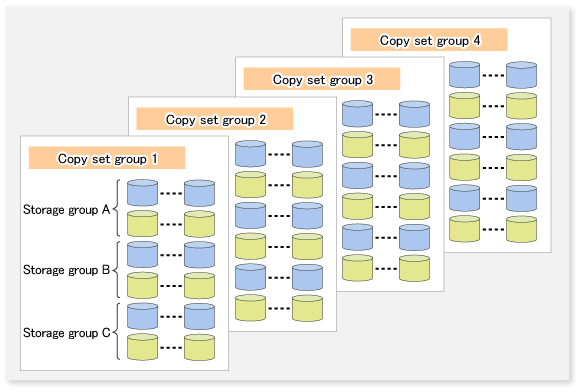
If separate copy set groups are created for each storage group, the number of copy set groups required is given by the formula <number of storage groups> x <number of generations kept>.
Figure 8.17 When creating a copy set group for each storage group
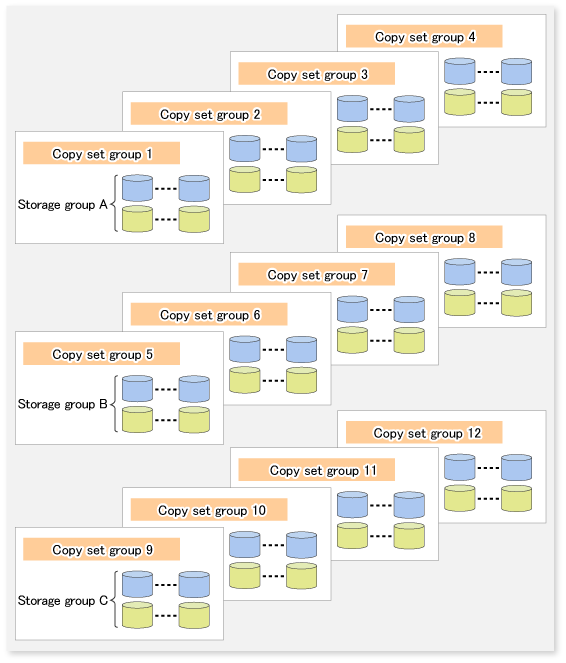
There must be only one backup server for storage groups. If storage groups are made up of multiple disks, it is not possible to back up each disk to a different backup server.
Figure 8.18 When a storage group is comprised of multiple disks
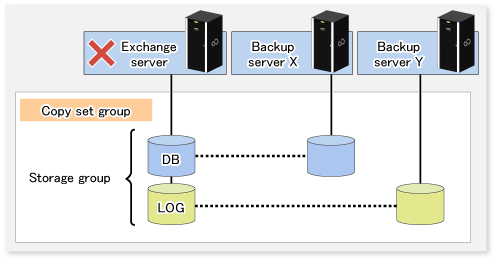
However, if a copy set group includes multiple storage groups, each storage group can use a separate backup server.
Figure 8.19 When multiple storage groups are included in a copy set group
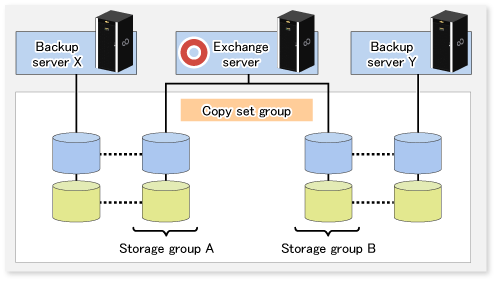
If multiple backup servers are used for a single storage group, use a different backup server for each copy set group.
Figure 8.20 When multiple backup servers are used for one storage group