To delete the cluster environment, use the following procedure:
Note
The Windows "Computer Browser service" must be activated if a user belonging to the Administrators of the domain wants to perform customization for the Windows version of MSCS/WSFC.
Do not use the Telnet Server service.
Delete the node.
Use the AdvancedCopy Manager command to delete the node.
Stop the operation to which the applicable AdvancedCopy Manager belongs, using the cluster administrator (for MSCS) or failover cluster manager (for WSFC). However, leave the shared disk for AdvancedCopy Manager shared data online. For information about how to switch the cluster group offline, refer to MSCS/WSFC manuals for Windows.
If the system is the 1:1 standby system, the Mutual standby system or the n:1 standby system, proceed to step 5.
If the system is Cascade topology, proceed to step 3.
Acquire the ownership right of the operation to which the applicable AdvancedCopy Manager belongs, using the cluster administrator (for MSCS) or failover cluster manager (for WSFC) on the secondary node B. For information about how to acquire ownership rights, refer to MSCS/WSFC manuals for Windows.
Note
When there are two or more secondary nodes B, perform step 3 and step 4 for all of these nodes.
On the secondary node B, execute the cluster unsetup command. The procedure for executing the command is as follows.
Execute the following command.
When executing in Management Server
programDir\ACM\bin\stgclunset_mscs |
When executing in Managed Server
programDir\bin\stgclunset_mscs |
The cluster unsetup command window will be displayed.
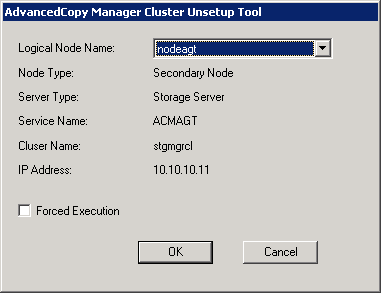
Select the logical node name of the AdvancedCopy Manager transaction to be deleted. For unsetup after node failure, select the Forced Execution checkbox. After confirming each field, click OK.
The following page will be displayed. Click OK.
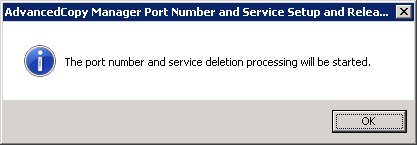
The following page will be displayed. Click OK.
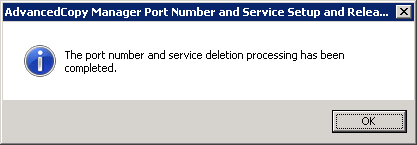
Complete the cluster unsetup of the secondary node.
When the completion window of cluster unsetup is displayed, click OK.
Note
For the secondary node B, the swstf8143 message is displayed.
If there are remaining secondary nodes B for which step 3 to step 4 have not been performed, perform from step 3 on the nodes.
When operation from step 3 and step 4 is completed on all secondary nodes B, go to step 5.
Acquire the ownership right of the operation to which the applicable AdvancedCopy Manager belongs, using the cluster administrator (for MSCS) or failover cluster manager (for WSFC) on the secondary node A. For information about how to acquire ownership rights, refer to MSCS/WSFC manuals for Windows.
On the secondary node A, execute the cluster unsetup command. The procedure for executing the command is as follows.
Execute the following command.
When executing in Management Server
programDir\ACM\bin\stgclunset_mscs |
When executing in Managed Server
programDir\bin\stgclunset_mscs |
The cluster unsetup command window will be displayed.
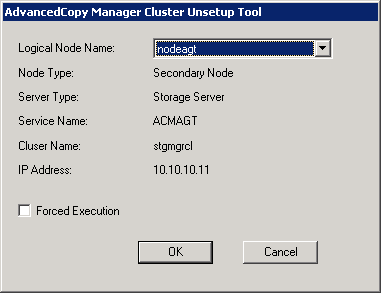
Select the logical node name of the transaction to be deleted. For unsetup after node failure, select the Forced Execution checkbox.
After confirming each field, click OK.
The following page will be displayed. Click OK.
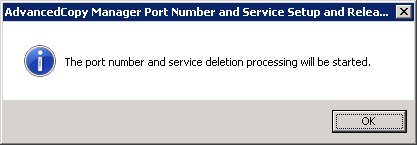
The following page will be displayed. Click OK.
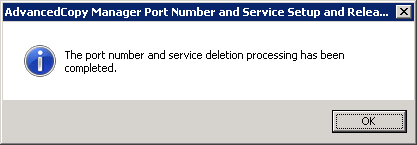
Complete the cluster unsetup of the secondary node.
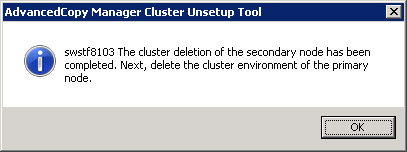
When the completion window of cluster unsetup is displayed, click OK. Next, execute unsetup for the primary node.
Acquire the ownership right of the operation to which the applicable AdvancedCopy Manager belongs, using the cluster administrator (for MSCS) or failover cluster manager (for WSFC) on the primary node. For information about how to acquire ownership rights, refer to MSCS/WSFC manuals for Windows.
On the primary node, execute the cluster unsetup command. The procedure for executing the command is as follows.
Execute the following cluster unsetup command.
When executing in Management Server
programDir\ACM\bin\stgclunset_mscs |
When executing in Managed Server
programDir\bin\stgclunset_mscs |
The cluster unsetup command window will be displayed.
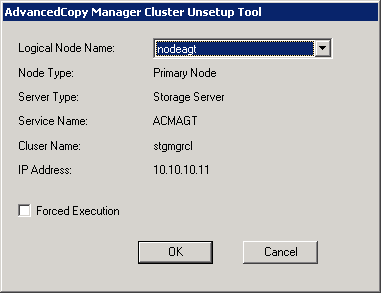
Select the logical node name selected in the cluster unsetup window on the secondary node. For unsetup after node failure, select the Forced Execution checkbox.
After confirming each field, click OK.
The following page will be displayed. Click OK.
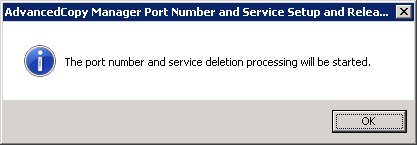
The following page will be displayed. Click OK.
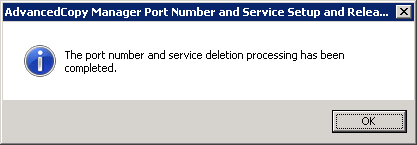
Complete cluster unsetup of the primary node.
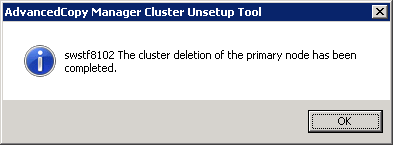
When the completion window of cluster unsetup is displayed, click OK.
Delete and/or move the resource of AdvancedCopy Manager used for cluster group.
If the shared disk for AdvancedCopy Manager shared data is not used for the operation
Use the cluster administrator (MSCS) or failover cluster management (WSFC) to move them to another group.
If "Create New IP Address Resource" is selected or "New" is selected in the "IP Address Resource" when the AdvancedCopy Manager cluster setup
If the following resource is not being used, use the cluster administrator (MSCS) or failover cluster manager (WSFC) to delete them.
AdvancedCopy IP Address_logicalNodeName
AdvancedCopy Network_logicalNodeName
For information about moving disk resource, refer to MSCS/WSFC manuals for Windows.
Delete the port number of AdvancedCopy Manager that was set for transaction use.
Delete the port number set for the Managed Server transaction from the %SystemRoot%\system32\drivers\etc\services file. Delete the port numbers on the primary node and the secondary node. The service name is as follows:
stgxfws_logicalNodeName
Use the cluster administrator (MSCS) or failover cluster management (WSFC) to switch the cluster group online. For information about switching the cluster group online, refer to MSCS/WSFC manuals for Windows.