Install ETERNUS SF Manager according to the procedure below.
Note
If customization in the Windows version of WSFC is implemented by a user belonging to the Administrators of the domain, the Windows "Computer Browser Service" must be running.
Do not use the Telnet Server service.
Install ETERNUS SF Manager on the primary node. However, do not install it on a shared disk.
Refer to "Installation of ETERNUS SF Manager" in the ETERNUS SF Installation and Setup Guide for details.
Set up ETERNUS SF Manager on the primary node.
Refer to "Setup of ETERNUS SF Manager" in the ETERNUS SF Installation and Setup Guide for details. However, the procedure of "Updating Management Server IP address information" is not required.
Create a shared disk on the primary node.
Stop the following services on the primary node.
After stopping these services, change the settings for their startup type to "Manual".
ETERNUS SF Manager Apache Service
ETERNUS SF Manager Tomcat Service
ETERNUS SF Manager Postgres Service
ETERNUS SF Storage Cruiser Optimization Option
On the primary node, execute the database unsetup.
Note
Precautions for running the database unsetup
Do not use the Telnet Server service.
The database unsetup utilizes Symfoware functions. If Symfoware is being monitored by other software at the same time, execution of the database unsetup may fail. Therefore, stop Symfoware monitoring before executing the database unsetup.
Start the AdvancedCopy Manager Setup menu.
Click Start > Programs > ETERNUS SF Manager > DB setup tool.
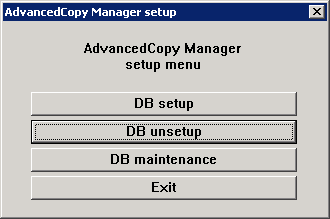
Start the database unsetup processing.
On clicking DB unsetup, the following page will be displayed. Make sure that it is no problem to delete the database, and then click Start.
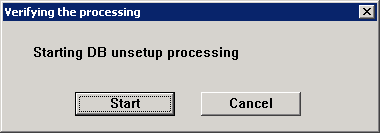
The following progress bar will be displayed. When the database unsetup is completed, click Close.
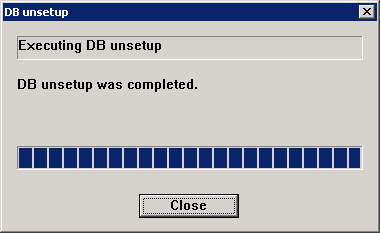
Exit the AdvancedCopy Manager Setup menu.
On the following page, click Exit.
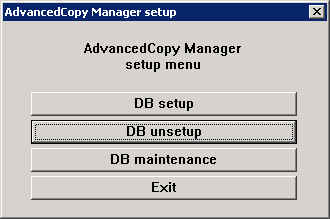
Install ETERNUS SF Manager on the secondary node. However, do not install it on a shared disk.
Refer to "Installation of ETERNUS SF Manager" in the ETERNUS SF Installation and Setup Guide for details.
For the installation target, specify the same path as the one specified for the primary node.
Set up ETERNUS SF Manager on the secondary node.
Refer to "Setup of ETERNUS SF Manager" in the ETERNUS SF Installation and Setup Guide for details. However, the procedure of "Updating Management Server IP address information" is not required.
Stop the following services on the secondary node.
After stopping these services, change the settings for their startup type to "Manual".
ETERNUS SF Manager Apache Service
ETERNUS SF Manager Tomcat Service
ETERNUS SF Manager Postgres Service
ETERNUS SF Storage Cruiser Optimization Option
On the secondary node, execute the database unsetup.
The procedure for executing the database unsetup is the same as for the primary node.