Perform the database unsetup to delete the database, its environment or cancel the repository settings.
Note
Terminal service (via a remote desktop connection)
If the operating system for the Management Server (Storage Management Server) is Windows Server 2003, the Terminal Service must connect to a console session. Refer to the following links for information on how to make console session connections:
http://support.microsoft.com/kb/947723
http://support.microsoft.com/kb/278845
Do not use the telnet server service.
This operation will fail when issued from the telnet server service.
When another software is monitoring Symfoware, stop Symfoware monitoring before executing the database unsetup.
During Symfoware monitoring, the database unsetup may fail.
The procedure is shown below:
Login to the server where the database unsetup will be performed.
For installing AdvancedCopy Manager of the previous version, login to the server as the user that has been specified when setting the database information.
If you login to the server with another user, this operation may fail.
Click Start > Programs > AdvancedCopy Manager or ETERNUS SF Manager > DB Setup.
The following screen is displayed.
Click DB unsetup.
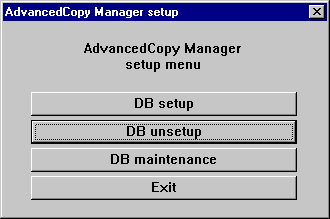
The following screen is displayed.
Click Start.
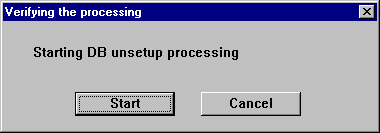
When the processing is completed, the following screen is displayed.
Click Close.
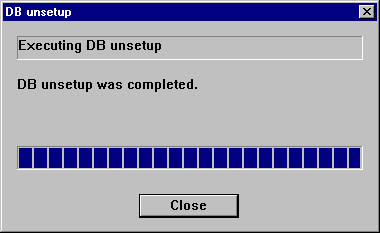
Finish the database unsetup by clicking Exit on the screen displayed in step 3.