The uninstallation procedure of AdvancedCopy Manager CCM is performed as follows:
Log on to the server using Administrator privileges.
Perform the following tasks:
For Windows Server 2003
From the Control Panel, open the Add or Remove Programs page.
From the list of displayed programs, select "ETERNUS SF AdvancedCopy Manager Copy Control Module" and then click Change/Remove.
For Windows Server 2008 or later
From the Control Panel, open the Programs and Features page.
From the list of displayed programs, select "ETERNUS SF AdvancedCopy Manager Copy Control Module" and then click Uninstall.
The following progress bar will be displayed. To cancel the uninstallation, click Cancel.
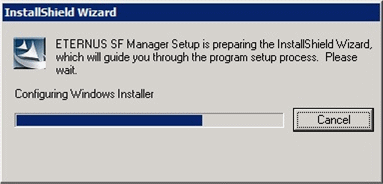
The following page will be displayed. Click Yes.
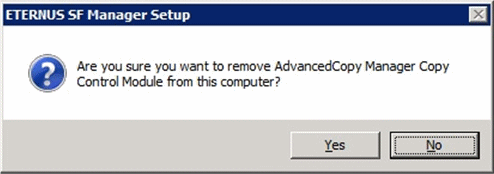
The following installation wizard page will be displayed. The uninstallation process is completed. Click Finish.
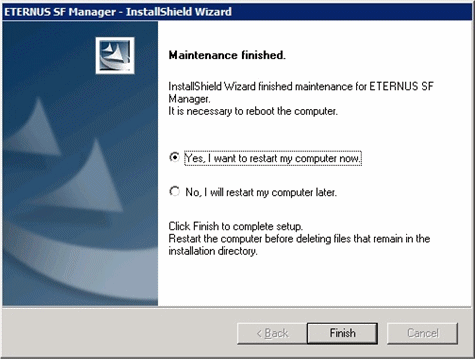
Sometimes, uninstallation does not delete the directory into which the software was installed.
In such a case, use Explorer or another application to delete the directory manually.
The default installation directory is "C:\ETERNUS_SF".
Restart the system.
The AdvancedCopy Manager CCM (for Windows) uninstallation is completed.