Note
Using the following service for uninstallation requires caution.
Terminal Service (via a remote desktop connection)
If the operating system of the Management Server is Windows Server 2003, the Terminal Service must connect to the console session (ID 0). Refer to the following links for information on how to make console session connections:
http://support.microsoft.com/kb/947723/en
http://support.microsoft.com/kb/278845/en
The uninstallation procedure of ETERNUS SF Manager for Windows is performed as follows:
Log on to the server using Administrator privileges.
Start the uninstaller.
This can be done by either of the following methods:
Click Start > All Programs > ETERNUS SF Manager to open the menu and then click Uninstall.
From the Control Panel, open the page to remove programs and give the instruction to remove ETERNUS SF Manager.
For Windows Server 2003
From the Control Panel, open the Add or Remove Programs page.
From the list of displayed programs, select "ETERNUS SF Manager" and then click Change/Remove.
For Windows Server 2008 or later
From the Control Panel, open the Programs and Features page.
From the list of displayed programs, select "ETERNUS SF Manager" and then click Uninstall.
The following progress bar will be displayed. To cancel the uninstallation, click Cancel.
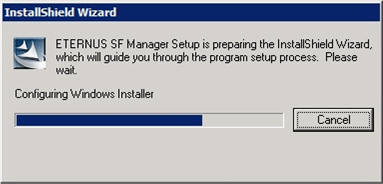
The following page will be displayed. Click Yes.
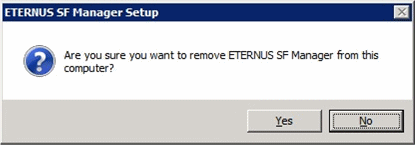
The following installation wizard page will be displayed. The uninstallation process is completed. Click Finish.
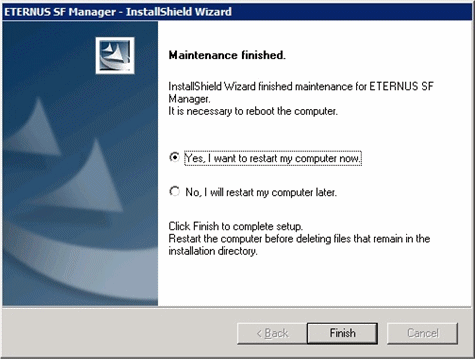
Restart the system.
Delete the agent management information.
Use Explorer or another application to delete all files under environmentDir\etc after backing up (saving) any files as necessary.
The ETERNUS SF Manager (for Windows) uninstallation is completed.
Information
The install destination directory is not deleted after ETERNUS SF Manager because of remaining Symfoware resources.
Delete the install destination directory according to the following procedure.
Be sure that no other products (such as Systemwalker Centric Manager, or similar) are using Symfoware.
Uninstall Symfoware from the Add or Remove Programs or Programs and Features page.
If both Symfoware Server and Symfoware Client are installed, uninstall Symfoware Client first.
Delete the install destination directory.
Use Explorer or another application to delete the directory manually.
The default installation directory is "C:\ETERNUS_SF".