The installation procedure of Storage Cruiser's agent (for HP-UX) is performed as follows:
Log in to the server as a superuser.
Execute the following command to launch the daemon required for this task:
# /usr/sbin/pfs_mountd & # /usr/sbin/pfsd & |
Insert the DVD-ROM "ETERNUS SF SC/ACM/Express Mediapack (Agent Program and Manual)" for this version into the DVD-ROM drive and mount the DVD-ROM.
In below example of command execution, the device name of the DVD-ROM drive is mounted as /dev/dsk/c1t2d0. The device name for the DVD-ROM drive, however, may be different for your particular device.
For earlier than v11.23:
# /usr/sbin/pfs_mount -t rrip -x unix /dev/dsk/c1t2d0 dvdromMountPoint |
For v11.23 or later:
# mount -F cdfs /dev/dsk/c1t2d0 dvdromMountPoint |
Note
There are the following cautions about mounting the DVD-ROM:
If the user (usually "root") who executes the pfs_mount command belongs to 9 or more groups, the following error message will be output:
pfs_mount /dev/dsk/deviceName not owner. pfs_mount giving up on cdrom.
If the user who executes the pfs_mount command belongs to 9 or more groups, in the /etc/group file, modify the number of groups to which the user belongs to 8 or less.
On executing the pfs_mount command, the following error message may be output:
/usr/sbin/pfs_mount:/etc/pfs_fstab:No such file or directory
In this case, create the /etc/pfs_fstab file in the /etc directory.
# touch /etc/pfs_fstab # chown root:root /etc/pfs_fstab # chmod 644 /etc/pfs_fstab |
If /etc/resolv.conf file exists, executing the pfs_mount command may result in an error. Use the following method to temporarily move the /etc/resolv.conf file out of the way and then execute the pfs_mount command.
After temporarily moving the file out of the way, execute the pfs_mount command.
# mv resolv.conf resolv.conf.org |
After installing Storage Cruiser's agent, restore the environment.
# mv resolv.conf.org resolv.conf |
Install the package.
Copy the compressed target operating system package from the DVD-ROM to the workDir directory, and uncompress it. Execute the swinstall command. Examples for executing the command are as follows:
For HP-UX 11.0 or HP-UX 11i v1:
# cp dvdromMountPoint/Agent_unix/Storage_Cruiser/HP-UX/pkg/FJSVssage-13.0.0.depot.Z workDir # uncompress workDir/FJSVssage-13.0.0.depot.Z # swinstall -s workDir/FJSVssage-13.0.0.depot |
For HP-UX 11i v2(Itanium) or HP-UX 11i v3(Itanium)
# cp dvdromMountPoint/Agent_unix/Storage_Cruiser/HP-UX/pkg/FJSVssage-15.1.0_ia64.depot.Z workDir # uncompress workDir/FJSVssage-15.1.0_ia64.depot.Z # swinstall -s workDir/FJSVssage-15.1.0_ia64.depot |
For HP-UX 11i v2(PA-RISC) or HP-UX 11i v3(PA-RISC)
# cp dvdromMountPoint/Agent_unix/Storage_Cruiser/HP-UX/pkg/FJSVssage-15.1.0_pa.depot.Z workDir # uncompress workDir/FJSVssage-15.1.0_pa.depot.Z # swinstall -s workDir/FJSVssage-15.1.0_pa.depot |
The following screen will be displayed. Select "FJSVssage" from the list, and click Actions > install.

The Install Analysis screen will be displayed, and package will be checked. After checking package, click OK.
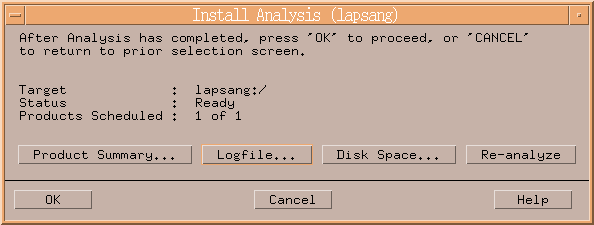
The Install Window screen will be displayed.
When "Completed" is displayed in Status field, the installation is completed. For detailed information, click Logfile.
Click Done to go back to the initial screen.
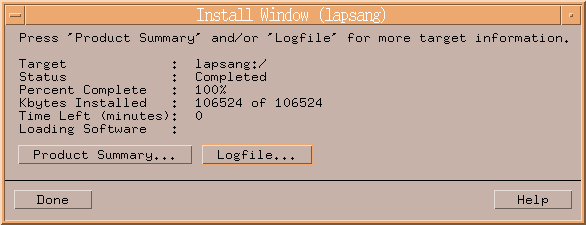
The installation is completed. Delete the package copied in step 5, as it is no longer needed.
The Storage Cruiser's agent (for HP-UX) installation is completed.
Refer to "6.1 Setup of Storage Cruiser's agent" to set up the Storage Cruiser's agent.