The installation procedure of Storage Cruiser's agent (for Windows) is performed as follows:
Log on to the server using Administrator privileges.
Insert the DVD-ROM "ETERNUS SF SC/ACM/Express Mediapack (Agent Program and Manual)" for this version into the DVD-ROM drive.
The following window will be displayed. Click Storage Cruiser installation.
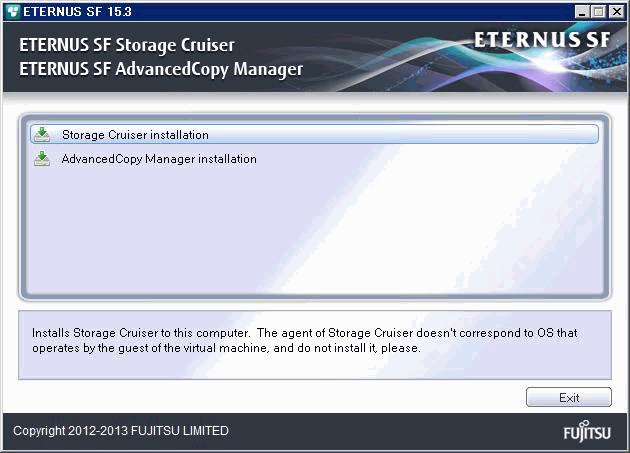
The installation wizard page will be displayed. Click Next.
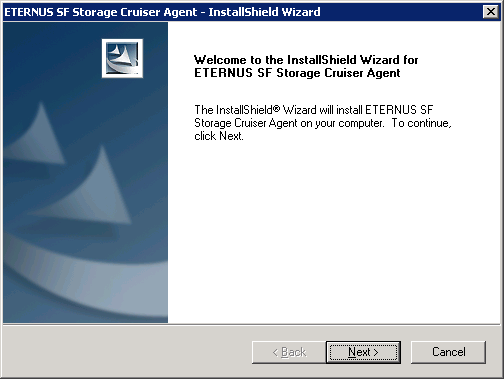
Information
When the installation wizard page is minimized, maximize it by using the task manager. The procedure is as follows:
Push the [Ctrl] + [Alt] + [Del] key and start the task manager.
Select task manager's Applications tag.
Select this installer application from the list of the task, and click Switch To.
Read the terms and conditions of the License Agreement page.
If the conditions are agreeable, click Yes.
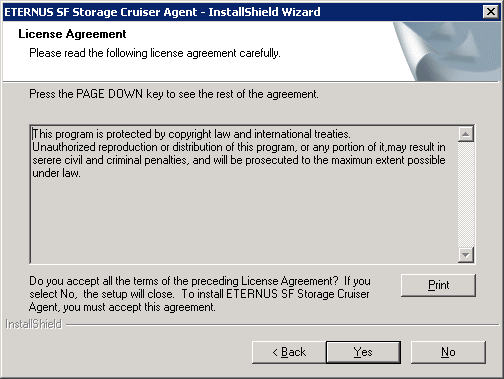
Specify the installation directory in the Choose Destination Location page.
If installing to a directory other than the default directory, click Browse and change the install location. After designating all of the directories, click Next.
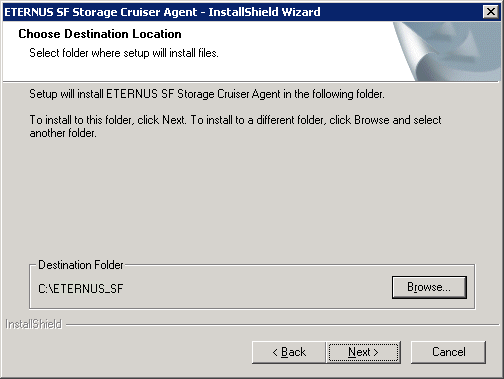
Note
The characters " | : * ? / . < > , % & ^ = ! ; are not supported for file name.
Specify the port number and start IP address used by agent services in the Registration of Agent service page.

The explanation of each tab is as follows:
Tab name | Explanation |
|---|---|
Port number | This port number is used for transmission between the Storage Cruiser's agent and the manager. Enter the same number as specified in the Management Server configuration. The default value is 4917, and there is usually no need to change this value. However, if the system is already using this port number, allocate an unused port number. In this case, it is necessary to change the port number of "sscruisera" service in the Management Server to same number. The used port number can be checked with %SystemRoot%\system32\drivers\etc\services file. |
Start IP address | In order to have Storage Cruiser's agent communicate with Storage Cruiser's manager on the correct LAN path, set the Start IP address as the IP address to be used for data communication by the Managed Server (an IP address in the administrative LAN).
|
Note
The following notes apply when using the IPv6 address.
Only the global address is supported.
The Web Console displays the IP address in accordance with RFC5952. As such, the format displayed by the Web Console may differ from the format entered using this procedure. Refer to "Note for IPv6" in the ETERNUS SF Web Console Guide for Web Console IPv6 address display rules.
Check the settings information in the Start Copying Files page.
If the settings are correct, click Next. The copy processing starts.
To change a setting, click Back.
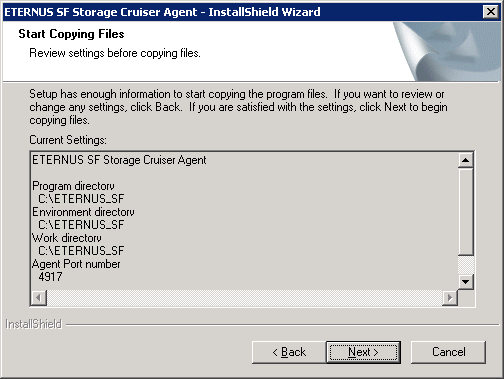
When the copying process is completed, the following installation wizard page will be displayed. Click Finish, and then eject the DVD-ROM.
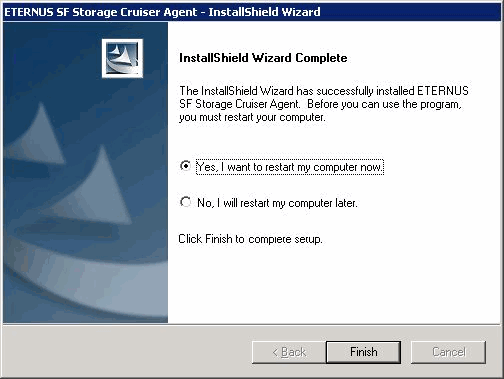
Restart the system.
The Storage Cruiser's agent (for Windows) installation is completed.
Refer to "6.1 Setup of Storage Cruiser's agent" to set up the Storage Cruiser's agent.