This section provides sample configurations for a virtual bridge based on the network configuration shown below.
Figure D.6 For setting the IP address to the virtual bridge (br0)
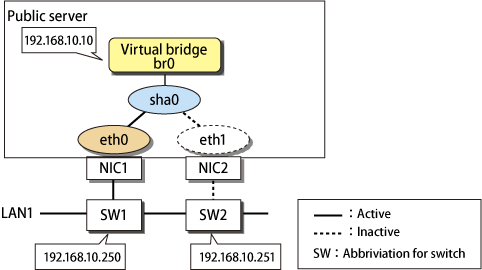
Adding the settings for the virtual bridge
1) Create the settings for the virtual interface.
2) If the virtual interface is activated, deactivate it.
# /opt/FJSVhanet/usr/sbin/stphanet -n sha0
3) Create a new interface setting file.
# /bin/touch /etc/sysconfig/network-scripts/ifcfg-br0
4) Define IP address and other settings for the virtual bridge.
Contents of /etc/sysconfig/network-scripts/ifcfg-br0
DEVICE=br0 TYPE=Bridge BOOTPROTO=static IPADDR=192.168.10.10 NETMASK=255.255.255.0 ONBOOT=yes DELAY=0
5) Edit the setting file for the virtual interface.
Delete "IPADDR", "NETMASK", and similar statements related to the IP address.
In addition, add the statement of "BRIDGE=br0".
Contents of /etc/sysconfig/network-scripts/ifcfg-sha0
DEVICE=sha0
BOOTPROTO=static
ONBOOT=yes
DEVICETYPE=sha
HOTPLUG=no
BRIDGE=br06) Activate the virtual interface.
# /sbin/ifup sha0
7) Activate the virtual bridge.
# /sbin/ifup sha0
Deleting the settings for the virtual bridge
1) Deactivate the virtual bridge.
# /sbin/ifdown br0 boot
2) Deactivate the virtual interface and dismantle the virtual bridge.
# /sbin/ifdown sha0 boot
3) Delete the manually created interface setting file.
# /bin/rm /etc/sysconfig/network-scripts/ifcfg-br0
4) Edit the setting file for the virtual interface.
Delete the statement of "BRIDGE=br0".
In addition, add statements of "IPADDR", "NETMASK" related to the IP address as necessary.
Contents of /etc/sysconfig/network-scripts/ifcfg-sha0
DEVICE=sha0 IPADDR=192.168.10.10 NETMASK=255.255.255.0 BOOTPROTO=static ONBOOT=yes DEVICETYPE=sha HOTPLUG=no
5) Activate the virtual interface.
# /opt/FJSVhanet/usr/sbin/strhanet -n sha0