This section describes an example configuration procedure of the network shown in the diagram below.
The xx in the figure below are assigned automatically by the automatic address configuration.
For the network configuration other than GLS, refer to "3.2.2 Network configuration".
For configuring the cluster system, refer to the Cluster system manual.
In this section, description of private LAN is omitted.
The dotted line indicates that the interface is inactive.
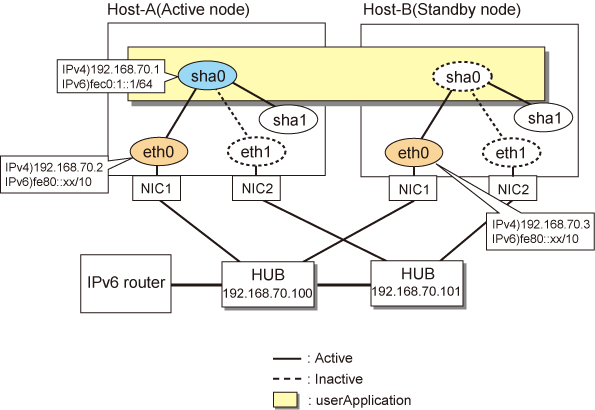
[HOST-A]
1) Setting up the system
1-1) Define IP addresses and hostnames in /etc/hosts file. Note that it is not necessary to define an IPv6 address, which automatically allocates address by the Stateless Address Autoconfiguration feature.
192.168.70.1 hosta # HOST-A/B Takeover virtual IP 192.168.70.2 host11 # HOST-A Physical IP 192.168.70.3 host21 # HOST-B Physical IP 192.168.70.100 swhub1 # Primary HUB IP 192.168.70.101 swhub2 # Secondary HUB IP fec0:1::1 v6hosta1 # HOST-A/B Takeover virtual IP |
1-2) Configure /etc/sysconfig/network-scripts/ifcfg-ethX (X is 0,1) file as follows.
Note
The following setting example (/etc/sysconfig/network-scripts/ifcfg-ethX) is for RHEL5. For details, see "3.2.2 Network configuration".
Contents of /etc/sysconfig/network-scripts/ifcfg-eth0
DEVICE=eth0 BOOTPROTO=static HWADDR=XX:XX:XX:XX:XX:XX HOTPLUG=no BROADCAST=192.168.70.255 IPADDR=192.168.70.2 NETMASK=255.255.255.0 NETWORK=192.168.70.0 ONBOOT=yes TYPE=Ethernet |
Contents of /etc/sysconfig/network-scripts/ifcfg-eth1
DEVICE=eth1 BOOTPROTO=static HWADDR=XX:XX:XX:XX:XX:XX HOTPLUG=no ONBOOT=yes TYPE=Ethernet |
1-3) When the system is RHEL, on /etc/sysconfig/network file, define a statement allows the system to load IPv6 module.
NETWORKING=yes NETWORKING_IPV6=yes IPV6TO4INIT=no |
2) Reboot
Run the following command and reboot the system. After rebooting the system, verify eth0 is enabled as an IPv4/IPv6 interface using ifconfig command.
/sbin/shutdown -r now
3) Setting a subnet mask
/opt/FJSVhanet/usr/sbin/hanetmask create -i 192.168.70.0 -m 255.255.255.0
4) Creation of IPv4 virtual interface
/opt/FJSVhanet/usr/sbin/hanetconfig create -n sha0 -m d -i 192.168.70.1 -e 192.168.70.2 -t eth0,eth1
Note
Ensure that the physical IP address specified using option '-e' is the same IP address configured in /etc/sysconfig/network-scripts/ifcfg-eth0.
5) Creation of IPv6 virtual interface
/opt/FJSVhanet/usr/sbin/hanetconfig create inet6 -n sha0 -m d -i fec0:1::1/64 -t eth0,eth1
6) Setting up the HUB monitoring function
/opt/FJSVhanet/usr/sbin/hanetpoll create -n sha0 -p 192.168.70.100,192.168.70.101 -b off
7) Setting up the Standby patrol monitoring function
/opt/FJSVhanet/usr/sbin/hanetconfig create -n sha1 -m p -t sha0
8) Creating of takeover virtual interface
/opt/FJSVhanet/usr/sbin/hanethvrsc create -n sha0
9) Starting the HUB monitoring function
/opt/FJSVhanet/usr/sbin/hanetpoll on
10) Starting the Standby patrol monitoring function
/opt/FJSVhanet/usr/sbin/strptl -n sha1
[HOST-B]
1) Setting up the system
1-1) Define IP addresses and hostnames in /etc/hosts file. Defined content is same as HOST-A.
1-2) Configure /etc/sysconfig/network-scripts/ifcfg-ethX (X is 0,1) file as follows.
Note
The following setting example (/etc/sysconfig/network-scripts/ifcfg-ethX) is for RHEL5. For details, see "3.2.2 Network configuration".
Contents of /etc/sysconfig/network-scripts/ifcfg-eth0
DEVICE=eth0 BOOTPROTO=static HWADDR=XX:XX:XX:XX:XX:XX HOTPLUG=no BROADCAST=192.168.70.255 IPADDR=192.168.70.3 NETMASK=255.255.255.0 NETWORK=192.168.70.0 ONBOOT=yes TYPE=Ethernet |
Contents of /etc/sysconfig/network-scripts/ifcfg-eth1
DEVICE=eth1 BOOTPROTO=static HWADDR=XX:XX:XX:XX:XX:XX HOTPLUG=no ONBOOT=yes TYPE=Ethernet |
1-3) When the system is RHEL, on /etc/sysconfig/network file, define a statement allows the system to load IPv6 module.
NETWORKING=yes NETWORKING_IPV6=yes IPV6TO4INIT=no |
2) Reboot
Run the following command and reboot the system. After rebooting the system, verify eth0 is enabled as an IPv4/IPv6 interface using ifconfig command.
/sbin/shutdown -r now
3) Setting a subnet mask
/opt/FJSVhanet/usr/sbin/hanetmask create -i 192.168.70.0 -m 255.255.255.0
4) Creation of IPv4 virtual interface
/opt/FJSVhanet/usr/sbin/hanetconfig create -n sha0 -m d -i 192.168.70.1 -e 192.168.70.3 -t eth0,eth1
Note
Ensure that the physical IP address specified using option '-e' is the same IP address configured in /etc/sysconfig/network-scripts/ifcfg-eth0.
5) Creation of IPv6 virtual interface
/opt/FJSVhanet/usr/sbin/hanetconfig create inet6 -n sha0 -m d -i fec0:1::1/64 -t eth0,eth1
6) Setting up the HUB monitoring function
/opt/FJSVhanet/usr/sbin/hanetpoll create -n sha0 -p 192.168.70.100,192.168.70.101 -b off
7) Setting up the Standby patrol monitoring function
/opt/FJSVhanet/usr/sbin/hanetconfig create -n sha1 -m p -t sha0
8) Creating of takeover virtual interface
/opt/FJSVhanet/usr/sbin/hanethvrsc create -n sha0
9) Starting the HUB monitoring function
/opt/FJSVhanet/usr/sbin/hanetpoll on
10) Starting the Standby patrol monitoring function
/opt/FJSVhanet/usr/sbin/strptl -n sha1
[Configuration by RMS Wizard]
After configuring HOST-A and HOST-B, register the created takeover virtual interface as a Gls resource to create a cluster application. Use RMS Wizard to set up the cluster configuration. For details, see "PRIMECLUSTER Installation and Administration Guide".
After completing the configuration, start the userApplication to activate the takeover virtual interface on the operation node.