This section describes an example configuration procedure of the network shown in the diagram below.
For the network configuration other than GLS, refer to "3.2.2 Network configuration".
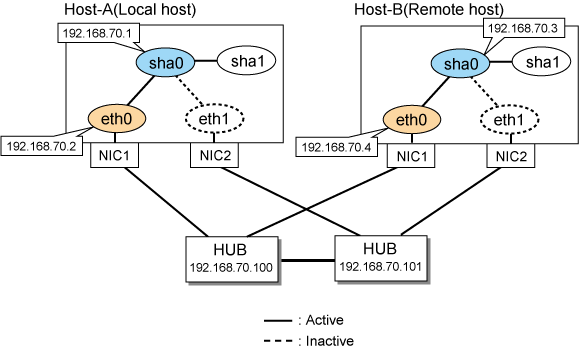
[HOST-A]
1) Setting up the system
1-1) Define IP addresses and hostnames in /etc/hosts file.
192.168.70.1 hosta # HOST-A Virtual IP 192.168.70.2 host11 # HOST-A Physical IP 192.168.70.3 hostb # HOST-B Virtual IP 192.168.70.4 host21 # HOST-B Physical IP 192.168.70.100 swhub1 # Primary HUB IP 192.168.70.101 swhub2 # Secondary HUB IP |
1-2) Configure /etc/sysconfig/network-scripts/ifcfg-ethX (X is 0,1) file as follows.
Note
The following setting example (/etc/sysconfig/network-scripts/ifcfg-ethX) is for RHEL5. For details, see "3.2.2 Network configuration".
Contents of /etc/sysconfig/network-scripts/ifcfg-eth0
DEVICE=eth0 BOOTPROTO=static HWADDR=XX:XX:XX:XX:XX:XX HOTPLUG=no BROADCAST=192.168.70.255 IPADDR=192.168.70.2 NETMASK=255.255.255.0 NETWORK=192.168.70.0 ONBOOT=yes TYPE=Ethernet |
Contents of /etc/sysconfig/network-scripts/ifcfg-eth1
DEVICE=eth1 BOOTPROTO=static HWADDR=XX:XX:XX:XX:XX:XX HOTPLUG=no ONBOOT=yes TYPE=Ethernet |
1-3) When the system is RHEL, on the /etc/sysconfig/network file, define a statement which enables the network configuration.
NETWORKING=yes |
2) Reboot
Run the following command and reboot the system. After rebooting the system, verify eth0 is enabled using ifconfig command.
/sbin/shutdown -r now
3) Setting a subnet mask
/opt/FJSVhanet/usr/sbin/hanetmask create -i 192.168.70.0 -m 255.255.255.0
4) Creating of virtual interface
/opt/FJSVhanet/usr/sbin/hanetconfig create -n sha0 -m d -i 192.168.70.1 -e 192.168.70.2 -t eth0,eth1
Note
Ensure that the physical IP address specified using option '-e' is the same IP address configured in /etc/sysconfig/network-scripts/ifcfg-eth0.
5) Setting up the HUB monitoring function
/opt/FJSVhanet/usr/sbin/hanetpoll create -n sha0 -p 192.168.70.100,192.168.70.101 -b off
6) Setting up the Standby patrol monitoring function
/opt/FJSVhanet/usr/sbin/hanetconfig create -n sha1 -m p -t sha0
7) Activating of virtual interface
/opt/FJSVhanet/usr/sbin/strhanet -n sha0
8) Starting the HUB monitoring function
/opt/FJSVhanet/usr/sbin/hanetpoll on
[HOST-B]
1) Setting up the system
1-1) Define IP addresses and hostnames in /etc/hosts file. Defined content is same as HOST-A.
1-2) Configure /etc/sysconfig/network-scripts/ifcfg-ethX (X is 0,1) file as follows.
Note
The following setting example (/etc/sysconfig/network-scripts/ifcfg-ethX) is for RHEL5. For details, see "3.2.2 Network configuration".
Contents of /etc/sysconfig/network-scripts/ifcfg-eth0
DEVICE=eth0 BOOTPROTO=static HWADDR=XX:XX:XX:XX:XX:XX HOTPLUG=no BROADCAST=192.168.70.255 IPADDR=192.168.70.4 NETMASK=255.255.255.0 NETWORK=192.168.70.0 ONBOOT=yes TYPE=Ethernet |
Contents of /etc/sysconfig/network-scripts/ifcfg-eth1
DEVICE=eth1 BOOTPROTO=static HWADDR=XX:XX:XX:XX:XX:XX HOTPLUG=no ONBOOT=yes TYPE=Ethernet |
1-3) When the system is RHEL, on the /etc/sysconfig/network file, define a statement which enables the network configuration.
NETWORKING=yes |
2) Reboot
Run the following command and reboot the system. After rebooting the system, verify eth0 is enabled using ifconfig command.
/sbin/shutdown -r now
3) Setting a subnet mask
/opt/FJSVhanet/usr/sbin/hanetmask create -i 192.168.70.0 -m 255.255.255.0
4) Creating of virtual interface
/opt/FJSVhanet/usr/sbin/hanetconfig create -n sha0 -m d -i 192.168.70.3 -e 192.168.70.4 -t eth0,eth1
Note
Ensure that the physical IP address specified using option '-e' is the same IP address configured in /etc/sysconfig/network-scripts/ifcfg-eth0.
5) Setting up the HUB monitoring function
/opt/FJSVhanet/usr/sbin/hanetpoll create -n sha0 -p 192.168.70.100,192.168.70.101 -b off
6) Setting up the Standby patrol monitoring function
/opt/FJSVhanet/usr/sbin/hanetconfig create -n sha1 -m p -t sha0
7) Activating of virtual interface
/opt/FJSVhanet/usr/sbin/strhanet -n sha0
8) Starting the HUB monitoring function
/opt/FJSVhanet/usr/sbin/hanetpoll on