This section describes an example configuration procedure of the network shown in the diagram below.
The xx in the figure below are assigned automatically by the automatic address configuration.
For the network configuration other than GLS, refer to "3.2.2 Network configuration".
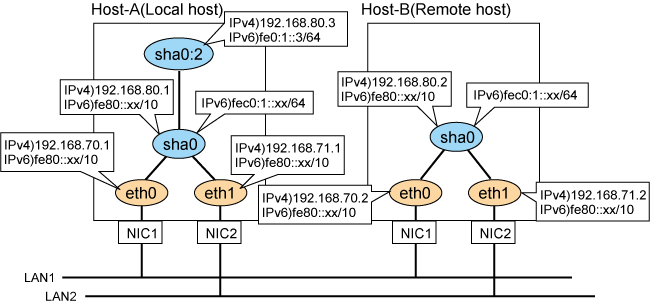
[HOST-A]
1) Setting up the system
1-1) Define IP addresses and hostnames in /etc/hosts file. Note that it is not necessary to define an IPv6 address, which automatically allocates address by the Stateless Address Autoconfiguration feature.
192.168.70.1 host11 # HOST-A Physical IP 192.168.71.1 host12 # HOST-A Physical IP 192.168.80.1 hosta # HOST-A Virtual IP 192.168.80.3 hosta1 # HOST-A Logical virtual IP 192.168.70.2 host21 # HOST-B Physical IP 192.168.71.2 host22 # HOST-B Physical IP 192.168.80.2 hostb # HOST-B Virtual IP fec0:1::3 v6hosta1 # HOST-A Logical virtual IP |
1-2) Configure /etc/sysconfig/network-scripts/ifcfg-ethX (X is 0,1) file as follows.
Note
The following setting example (/etc/sysconfig/network-scripts/ifcfg-ethX) is for RHEL5. For details, see "3.2.2 Network configuration".
Contents of /etc/sysconfig/network-scripts/ifcfg-eth0
DEVICE=eth0 BOOTPROTO=static HWADDR=XX:XX:XX:XX:XX:XX HOTPLUG=no BROADCAST=192.168.70.255 IPADDR=192.168.70.1 NETMASK=255.255.255.0 NETWORK=192.168.70.0 ONBOOT=yes TYPE=Ethernet |
Contents of /etc/sysconfig/network-scripts/ifcfg-eth1
DEVICE=eth1 BOOTPROTO=static HWADDR=XX:XX:XX:XX:XX:XX HOTPLUG=no BROADCAST=192.168.71.255 IPADDR=192.168.71.1 NETMASK=255.255.255.0 NETWORK=192.168.71.0 ONBOOT=yes TYPE=Ethernet |
1-3) When the system is RHEL, on the /etc/sysconfig/network file, define a statement allows the system to load IPv6 module.
NETWORKING=yes NETWORKING_IPV6=yes IPV6TO4INIT=no |
2) Reboot
Run the following command and reboot the system. After rebooting the system, verify eth0 and eth1 are enabled as an IPv4/IPv6 interface using ifconfig command.
/sbin/shutdown -r now
3) Setting a subnet mask
/opt/FJSVhanet/usr/sbin/hanetmask create -i 192.168.80.0 -m 255.255.255.0
4) Creating of virtual interface
/opt/FJSVhanet/usr/sbin/hanetconfig create -n sha0 -m t -i 192.168.80.1 -t eth0,eth1 /opt/FJSVhanet/usr/sbin/hanetconfig create inet6 -n sha0 -m t -t eth0,eth1
5) Creating of logical virtual interface
/opt/FJSVhanet/usr/sbin/hanetconfig create -n sha0:2 -i 192.168.80.3 /opt/FJSVhanet/usr/sbin/hanetconfig create inet6 -n sha0:2 -i fec0:1::3/64
6) Setting up IPv6 routers
Create /etc/radvd.conf file and set the following.
interface sha0
{
AdvSendAdvert on; # Sending router advertisements
MinRtrAdvInterval 3;
MaxRtrAdvInterval 10;
prefix fec0:1::0/64 # Sending Prefix fec0:1::0/64 from sha0
{
AdvOnLink on;
AdvAutonomous on;
AdvRouterAddr on;
};
}; |
Note
In the server that runs Fast switching mode, configure two or more router as IPv6 router. If the IPv6 router breaks down, it cannot use site-local address to communicate.
To prevent this, it is recommended to setup at least two IPv6 routers.
Depending on the version of radvd, kernel parameter(net.ipv6.conf.all.forwarding=1) must be defined in /etc/sysctl.conf file. For details on /etc/radvd.conf, refer to the radvd.conf(5), radvd(8) manual.
7) Reboot
Run the following command and reboot the system.
/sbin/shutdown -r now
[HOST-B]
1) Setting up the system
1-1) Define IP addresses and hostnames in /etc/hosts file. Defined content is same as HOST-A.
1-2) Configure /etc/sysconfig/network-scripts/ifcfg-ethX (X is 0,1) file as follows.
Note
The following setting example (/etc/sysconfig/network-scripts/ifcfg-ethX) is for RHEL5. For details, see "3.2.2 Network configuration".
Contents of /etc/sysconfig/network-scripts/ifcfg-eth0
DEVICE=eth0 BOOTPROTO=static HWADDR=XX:XX:XX:XX:XX:XX HOTPLUG=no BROADCAST=192.168.70.255 IPADDR=192.168.70.2 NETMASK=255.255.255.0 NETWORK=192.168.70.0 ONBOOT=yes TYPE=Ethernet |
Contents of /etc/sysconfig/network-scripts/ifcfg-eth1
DEVICE=eth1 BOOTPROTO=static HWADDR=XX:XX:XX:XX:XX:XX HOTPLUG=no BROADCAST=192.168.71.255 IPADDR=192.168.71.2 NETMASK=255.255.255.0 NETWORK=192.168.71.0 ONBOOT=yes TYPE=Ethernet |
1-3) When the system is RHEL, on the /etc/sysconfig/network file, define a statement allows the system to load IPv6 module.
NETWORKING=yes NETWORKING_IPV6=yes IPV6TO4INIT=no |
2) Reboot
Run the following command and reboot the system. After rebooting the system, verify eth0 and eth1 are enabled as an IPv4/IPv6 interface using ifconfig command.
/sbin/shutdown -r now
3) Setting a subnet mask
/opt/FJSVhanet/usr/sbin/hanetmask create -i 192.168.80.0 -m 255.255.255.0
4) Creating of virtual interface
/opt/FJSVhanet/usr/sbin/hanetconfig create -n sha0 -m t -i 192.168.80.2 -t eth0,eth1 /opt/FJSVhanet/usr/sbin/hanetconfig create inet6 -n sha0 -m t -t eth0,eth1
5) Setting up IPv6 routers
Create /etc/radvd.conf file and set the following.
interface sha0
{
AdvSendAdvert on; # Sending router advertisements
MinRtrAdvInterval 3;
MaxRtrAdvInterval 10;
prefix fec0:1::0/64 # Sending Prefix fec0:1::0/64 from sha0
{
AdvOnLink on;
AdvAutonomous on;
AdvRouterAddr on;
};
}; |
Note
In the server that runs Fast switching mode, configure two or more router as IPv6 router. If the IPv6 router breaks down, it cannot use site-local address to communicate.
To prevent this, it is recommended to setup at least two IPv6 routers.
For details on /etc/radvd.conf, refer to the radvd.conf(5), radvd(8) manual.
6) Reboot
Run the following command and reboot the system.
/sbin/shutdown -r now