The following describes the procedure for swapping a NIC after stopping the system. The MAC address is changed after the NIC is swapped, so you need to modify the operating system configuration file.
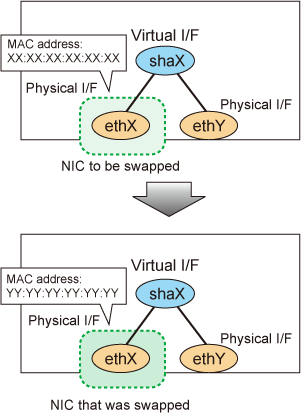
Shut down the system.
# shutdown -h now |
Swap the NIC.
Boot the system in single user mode.
Modify the operating system network configuration file. Change the HWADDR item according to the MAC address of the changed NIC.
[Fast switching mode, NIC switching mode, and GS linkage mode]
# vi /etc/sysconfig/network-scripts/ifcfg-ethX
DEVICE=ethX
BOOTPROTO=static
HWADDR=YY:YY:YY:YY:YY:YY
HOTPLUG=no
BROADCAST=XXX.XXX.XXX.XXX
IPADDR=XXX.XXX.XXX.XXX
NETMASK=XXX.XXX.XXX.XXX
NETWORK=XXX.XXX.XXX.XXX
ONBOOT=yes
TYPE=Ethernet |
[Virtual NIC mode]
# vi /etc/sysconfig/network-scripts/ifcfg-ethX
DEVICE=ethX
BOOTPROTO=static
HWADDR=YY:YY:YY:YY:YY:YY
HOTPLUG=no
ONBOOT=yes
DEVICETYPE=hanet |
In RHEL5, collect the latest hardware information.
# cp /etc/modprobe.conf /etc/modprobe.conf.bak # mv /etc/sysconfig/network-scripts/ifcfg-ethX \ /etc/sysconfig/network-scripts/ifcfg-ethX.bak # /sbin/kudzu # cp /etc/modprobe.conf.bak /etc/modprobe.conf # mv /etc/sysconfig/network-scripts/ifcfg-ethX.bak \ /etc/sysconfig/network-scripts/ifcfg-ethX |
The backslash (\) at the end of line indicates no break.
Reboot the system. If the kudzu selection window is displayed at system startup, select Keep Configuration after Ignore.
# shutdown -r now |