This section describes the trees used in the ROR console.
Figure 1.4 Tree Panel
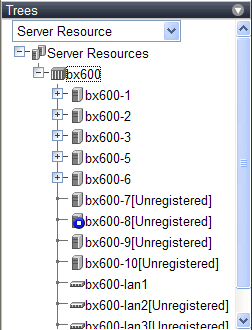
In the tree panel, clicking the area on the upper-left enables selection and display of the following 5 types of tree: server resources, network devices, power monitoring devices, management software, and VLAN.
Chassis, servers, physical OS's, VM hosts, VM guests, and LAN switches managed in Resource Orchestrator are displayed in a tree view. Resources are primarily displayed in registration order. However, for blade servers within a common chassis, the order by which Resource Orchestrator detects server blades takes precedence.
Resources displayed in the resource tree are represented by an icon and their resource name. For details on the icons used to indicate different resources, refer to "5.2 Resource Status" of the "Operation Guide VE".
For a non-registered resource, one of the following registration states is displayed at the end of the resource's name.
[Unregistered] | The resource was automatically detected, but has not been registered yet |
[Registering] | The resource is being registered |
[Admin Server] | This server is the admin server itself |
If a label was set for a resource (in BladeViewer), that label is displayed after the resource name.
resource_name(label) |
Clicking a resource in the resource tree displays information related to that resource in the Main Panel. Right-clicking a resource displays a list of available operations in a popup menu.
For details on popup menus, refer to "1.2.2 Popup Menus".
When a problem occurs on a resource, it is represented by an icon shown on top of the resource icon.
For details on status icons, refer to "5.2 Resource Status" of the "Operation Guide VE".
Clicking a resource icon will show information related to that resource in the Main Panel. Use this information to investigate the problem.
For details on the information displayed in the Main Panel, refer to "1.5 Main Panel".
Information
For a VM host coordinated with VMware vCenter Server, the name (IP address or host name) entered when registering with VMware vCenter Server will be displayed.
External LAN switches (those other than LAN switch blades) managed in Resource Orchestrator are shown in a tree view. Resources are sorted and displayed by name in alphabetical order.
Network resources displayed in the resource tree are represented by an icon and their resource name.
For details on the icons used to indicate different resources, refer to "5.2 Resource Status" of the "Operation Guide VE".
For a non-registered resource, one of the following registration states is displayed at the end of the resource's name.
[Unregistered] | The resource was automatically detected, but has not been registered yet |
[Registering] | The resource is being registered |
When a problem occurs on a resource, it is represented by an icon shown on top of the resource icon.
For details on status icons, refer to "5.2 Resource Status" of the "Operation Guide VE".
Clicking a resource icon will show information related to that resource in the Main Panel. Use this information to investigate the problem.
The power monitoring devices (PDU or UPS) used by Resource Orchestrator to monitor power consumption are displayed in a tree view.
For details on icons used to represent power monitoring devices, refer to "5.2 Resource Status" of the "Operation Guide VE".
Clicking a power monitoring device displayed in the resource tree will display its attributes in the Main Panel. Right-clicking a power monitoring device will display a list of available operations in a popup menu.
For details on the information displayed in the Main Panel, refer to "1.2.2 Popup Menus" for details on popup menus, and "1.5 Main Panel".
Management software (vCenter Server, SCVMM, and VIOM) used in coordination with Resource Orchestrator is displayed in a tree view.
For details on the icons used to indicate different management software, refer to "5.2 Resource Status" of the "Operation Guide VE".
Clicking a management software on the tree displays information related to it in the Main Panel. Right-clicking a management software will display a list of available operations in a popup menu.
For details on the information displayed in the Main Panel, refer to "1.2.2 Popup Menus" for details on popup menus, and "1.5 Main Panel".
Resources for which VLAN IDs have been applied are displayed in a tree view. The following resource types are displayed.
Server
LAN Switches
For details on the icons used to indicate different resources, refer to "5.2 Resource Status" of the "Operation Guide VE".
In the storage resource tree, resources managed by Resource Orchestrator are displayed in a tree view. The following resource types are displayed:
Storage Management Software
Storage Units
RAID Groups
LUNs
Virtual Disks of VM Guests
Manages and operates L-Servers and resource pools.
All resources authorized for access by the logged in user are displayed. The resources displayed differ depending on the role and access rights of the user.
The resources below are shown in a tree view.
Resource folders and L-Servers
Resource pools and the resources registered in resource pools
The top-level resource folder of each tree is called a root folder. The standard tree consists of only the root folder.
The orchestration tree displays the following information:
[Resource List] Tab
Displays information on resources related to the resource selected in the resource tree.
[Resource Details] Tab
Displays detailed information for the resource selected in the resource tree. Additionally, external software can be opened.
Available Pool
A list of resource pools available for use is displayed.
Template List
A list of L-Server templates available for use is displayed.
Using an L-Server template, an L-Server can be created.