The uninstallation procedure of AdvancedCopy Manager CCM is performed as follows:
Using an account with Administrator privileges, log in the server where the uninstallation will be performed.
Perform the following tasks:
For Windows Server 2003
From the Control Panel, open the [Add or Remove Programs] screen.
From the list of displayed programs, select "ETERNUS SF AdvancedCopy Manager Copy Control Module" and then click the [Change/Remove] button.
For Windows Server 2008 or later
From the Control Panel, open the [Programs and Features] screen.
From the list of displayed programs, select "ETERNUS SF AdvancedCopy Manager Copy Control Module" and then click the [Uninstall] button.
The following screen is displayed. To cancel the uninstallation at this stage, click the [Cancel] button.
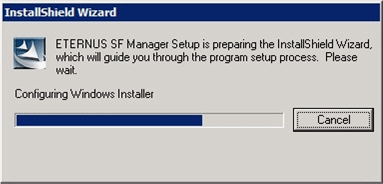
The following verification screen is displayed. Click the [Yes] button.
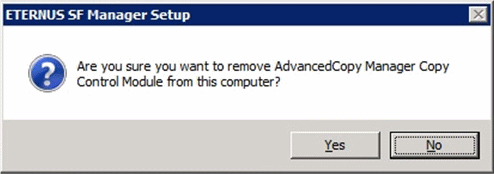
The uninstallation processing starts. When it is complete and the following screen is displayed, click the [Finish] button.

Sometimes, uninstallation does not delete the directory into which the software was installed.
In such a case, use Explorer or another application to delete the directory manually.
By default, the installation directory is "C:\ETERNUS_SF".
Restart the system.
The uninstallation of AdvancedCopy Manager CCM (for Windows) is completed.