Note
Using the following service for uninstallation requires caution.
Terminal Service (via a remote desktop connection)
If the operating system of the Management Server is Windows Server 2003, the Terminal Service must connect to the console session (ID 0). Refer to the following links for information on how to make console session connections:
http://support.microsoft.com/kb/947723
http://support.microsoft.com/kb/278845
The uninstallation procedure of ETERNUS SF Manager for Windows is performed as follows:
Using an account with Administrator privileges, log in the server where the uninstallation will be performed.
Start the uninstaller.
This can be done by either of the following methods:
Click [Start] > [All Programs] > [ETERNUS SF Manager] to open the menu and then click [Uninstall].
From the Control Panel, open the screen to remove programs and give the instruction to remove ETERNUS SF Manager.
For Windows Server 2003
From the Control Panel, open the [Add or Remove Programs] screen.
From the list of displayed programs, select "ETERNUS SF Manager" and then click the [Change/Remove] button.
For Windows Server 2008 or later
From the Control Panel, open the [Programs and Features] screen.
From the list of displayed programs, select "ETERNUS SF Manager" and then click the [Uninstall] button.
The following screen is displayed. To cancel the uninstallation at this stage, click the [Cancel] button.
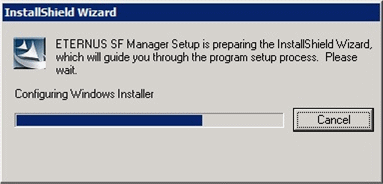
The following verification screen is displayed. Click the [Yes] button.
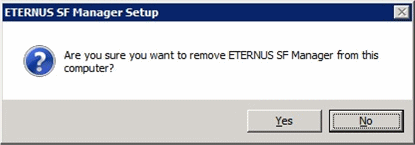
When the uninstallation processing is complete and the following screen is displayed, click the [Finish] button.
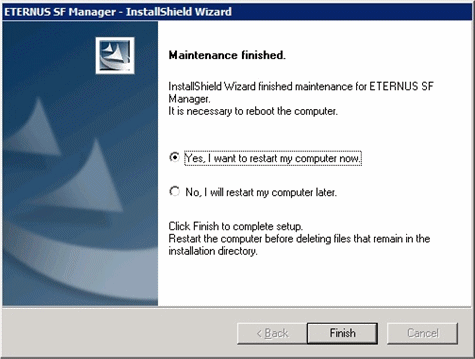
Restart the system.
Delete the agent management information.
Use Explorer or another application to delete all files under <Environment directory>\etc after backing up (saving) any files as necessary.
The uninstallation of ETERNUS SF Manager (for Windows) is completed.
Information
The install destination directory is not deleted after ETERNUS SF Manager because of remaining Symfoware resources.
Delete the install destination directory according to the following procedure.
Be sure that no other products (such as Systemwalker Centric Manager, or similar) are using Symfoware.
Uninstall Symfoware using [Add or Remove Programs] or [Programs and Features] screen.
If both Symfoware Server and Symfoware Client are installed, uninstall Symfoware Client first.
Delete the install destination directory.
Use Explorer or another application to delete the directory manually.
By default, the installation directory is "C:\ETERNUS_SF".