There are two methods of performing the installation of AdvancedCopy Manager CCM for Windows.
Default installation
The following configuration is used without the need to input any values.
Installation destination
The "<System Drive>:\ETERNUS_SF" directory is used as the base location for the Program Directory, Environment Directory and Work Directory.
Custom installation
Installation is done by entering the configuration information on the screen (installation destination).
Note
Use DVD-ROM to install AdvancedCopy Manager CCM.
Do not copy DVD-ROM contents to a local directory for installing.
The installation procedure of AdvancedCopy Manager CCM is performed as follows:
Using an account with Administrator privileges, login to the server where the installation will be performed.
Insert the DVD-ROM "ETERNUS SF SC/ACM/Express Mediapack for Windows (Manager Program) (1/2)" for this version into the DVD-ROM drive.
The following screen is displayed. Click the [Manager installation] button.
To cancel the installation at this point, click the [Exit] button.
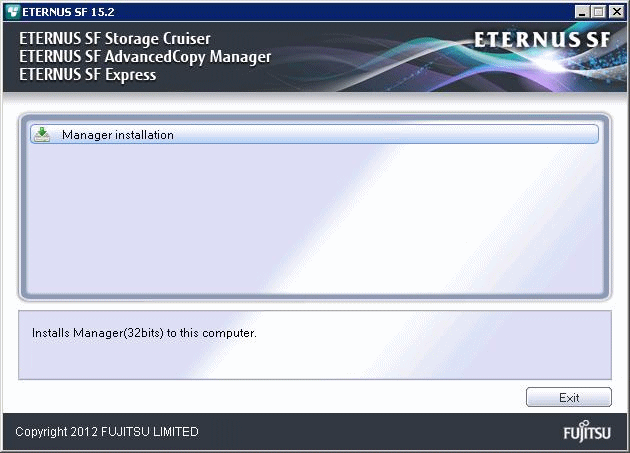
The [Choose Setup Language] screen is displayed. Select the language to be used for the installation and click the [OK] button.
The language selected in this screen is used during the installation, and also during the uninstallation.
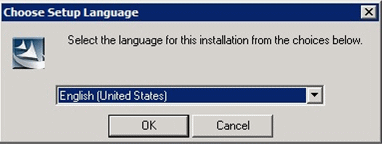
The following screen is displayed. To cancel the installation at this stage, click the [Cancel] button.
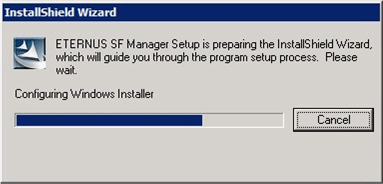
The following screen is displayed. After checking the screen contents, click the [Next] button.
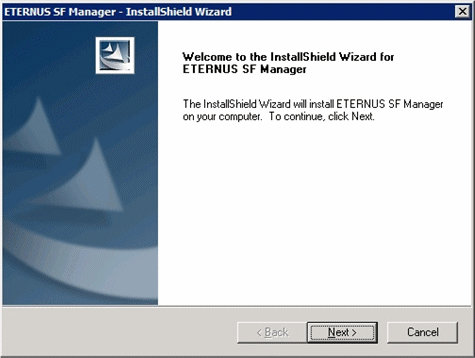
Read the terms and conditions in the [License Agreement] screen.
After reading the contents, if the conditions are agreeable select [I accept the terms of the license agreement] and then click the [Next] button.
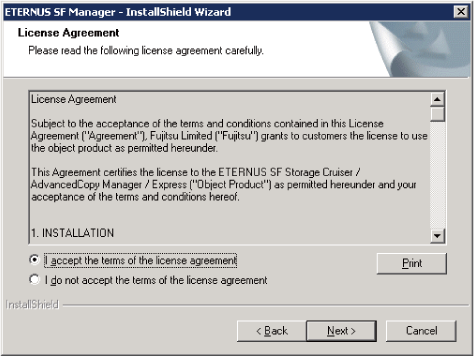
Select the functions and the options to install in the [Install option] screen.

Select [AdvancedCopy Manager Copy Control Module is installed.].
The component configured AdvancedCopy Manager CCM is installed.
Select the desired options according to the following information.
Install option | Explanation |
|---|---|
Default | Changing values in the [Installation Destination] screen is optional and can be omitted. In that case, step 9 can be skipped. In this installation method, the following checks are automatically performed regarding the information provided as a default:
If an error is detected at this stage, a warning dialog is displayed. |
Custom | The installation information must be entered in the screens for step 9. |
Specify the installation directory in the [Installation Destination] screen.
If installing to a directory other than the default directory, click the [Browse] button and change the install location. After designating all of the directories, click the [Next] button.
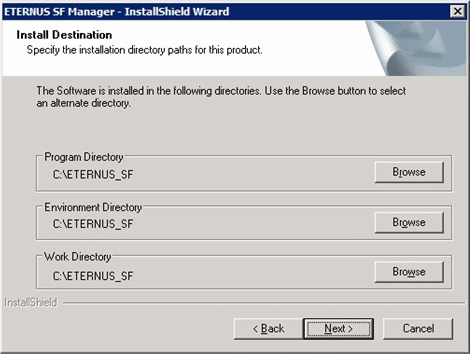
Note
Do not specify the shared directory as the installation directory.
The blank space and the following characters [" | : * ? / . < > , % & ^ = ! ;] cannot be used in directory names.
The number of characters in a directory name must be between 4 and 70.
Check the settings information in the [Start Copying Files] screen.
If the settings are correct, click the [Next] button.
To go back and change a setting, click the [Back] button.
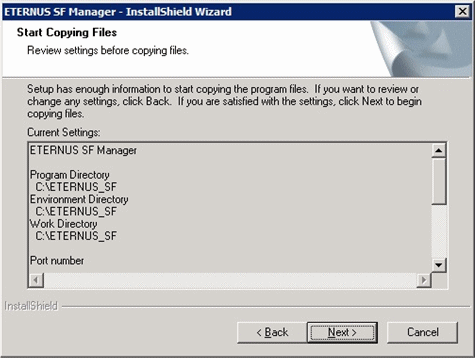
Copying of the program is started.
During the process, the file copy completion status is displayed in the [Setup Status] screen.
Once the copy process ends, the system configuration is updated. Wait for the configuration update process to finish.
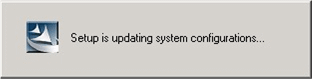
The following screen is displayed. The installation process is finished, click the [Finish] button.
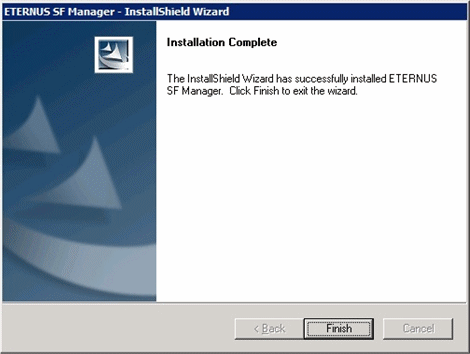
Eject the DVD-ROM from the DVD-ROM drive.
The installation of AdvancedCopy Manager CCM (for Windows) is completed.