This section explains the procedure for uninstalling Systemwalker Software Configuration Manager agents from linkage servers.
Log in with administrator privileges.
If an agent (communication infrastructure) is running, stop it by executing the following command:
%F4AN_INSTALL_PATH%\F4ANswnc\bin\swncctrl stop
Select Start >> All Programs or All apps >> Fujitsu >> Uninstall (middleware).
The uninstaller will start.
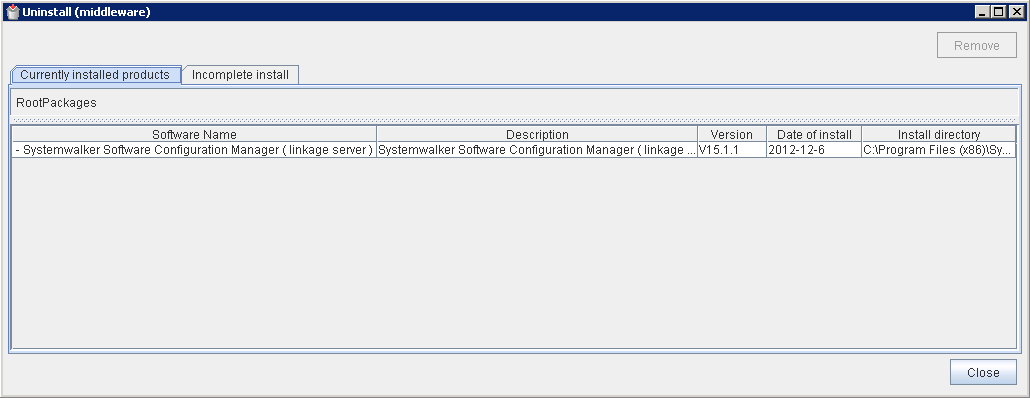
When uninstalling Systemwalker Software Configuration Manager because of installation failure or for some other reason, Systemwalker Software Configuration Manager may be displayed in the Incomplete install tab. If Systemwalker Software Configuration Manager is not displayed in the Currently installed products tab, click the Incomplete install tab to check that Systemwalker Software Configuration Manager is displayed there. The subsequent uninstallation procedure is the same even if Systemwalker Software Configuration Manager is displayed in the Incomplete install tab.
Select Systemwalker Software Configuration Manager (linkage server), and then click the Remove button.
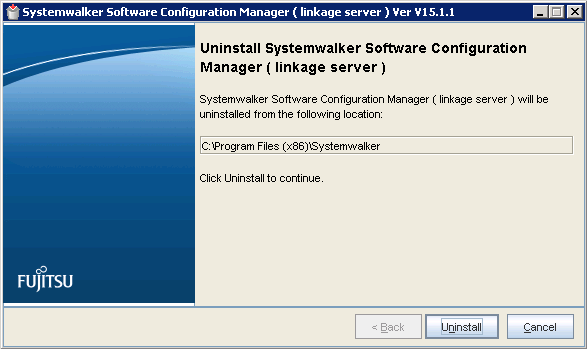
If it is OK to remove the software, click the Uninstall button.
Once the uninstallation has completed, click the Finish button to exit the uninstaller.
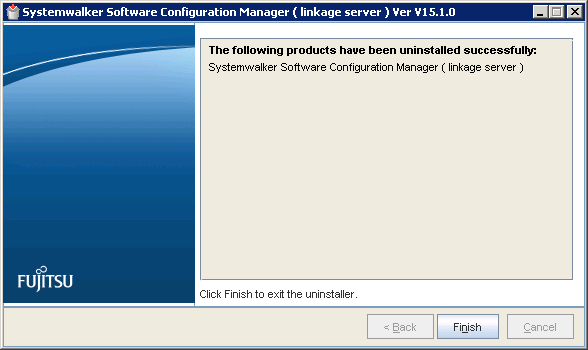
Click the Yes button to restart the system.
