This section explains the tasks required before setup cancellation for the admin server.
[Windows]
Delete the discovery schedule that has been registered with the Task Scheduler.
Log in to Windows using an account that belongs to the Administrators group.
Select Start >> Administrative Tools >> Task Scheduler.
The Task Scheduler window will be displayed.
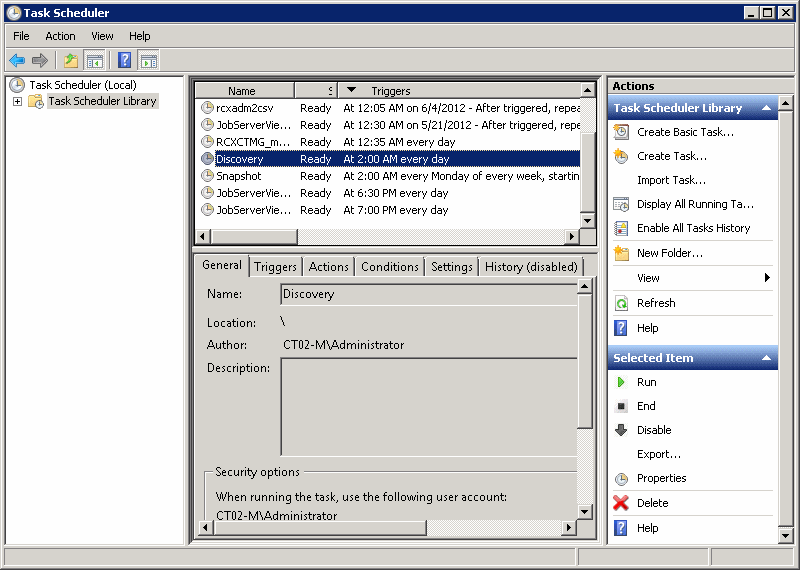
Select the task to be deleted.
Delete the task by selecting Action >> Delete.
[Linux]
Delete the discovery schedule that has been registered with cron.
Perform the following procedure as the root user:
Execute the following command to edit the schedule definitions:
>crontab -e
Executing the "crontab -e" command starts the vi editor. Refer to the vi editor manuals for information on the vi editor.
Example: Deleting the following discovery schedule:
0 2 * * * /opt/FJSVcfmgm/bin/swcfmg_patch_updateinfo -repository
[Windows]
Delete the configuration baseline creation schedule that has been registered with the Task Scheduler.
Log in to Windows using an account that belongs to the Administrators group.
Select Start >> Administrative Tools >> Task Scheduler.
The Task Scheduler window will be displayed.
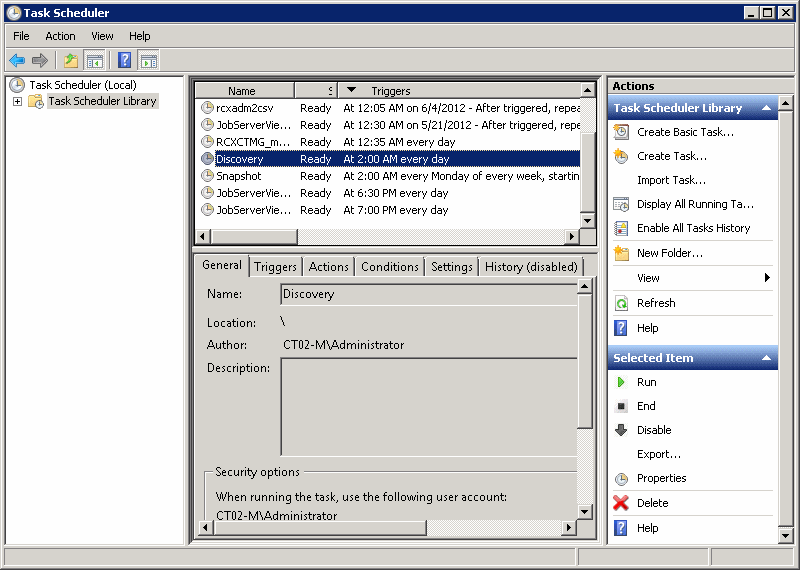
Select the task to be deleted.
Delete the task by selecting Action >> Delete.
[Linux]
Delete the configuration baseline creation schedule that has been registered with cron.
Perform the following procedure as the root user:
Execute the following command to edit the schedule definitions:
>crontab -e
Executing the "crontab -e" command starts the vi editor. Refer to the vi editor manuals for information on the vi editor.
Example: Deleting the following configuration baseline creation schedule:
0 6 * * 1 /opt/FJSVcmdbm/bin/snapcreate.sh -q
Stop ServerView Resource Orchestrator by executing the following command:
[Windows]
<ServerView Resource Orchestrator installation directory>\SVROR\Manager\bin\rcxmgrctl stop |
[Linux]
/opt/FJSVrcvmr/bin/rcxmgrctl stop |