This section explains the procedure for installing the product on business servers.
If necessary, install the product on a Windows or a Linux machine.
[Windows]
Log in with administrator privileges.
Insert the DVD-ROM.
Insert the DVD-ROM labeled "Systemwalker Software Configuration Manager Media Pack 15.1.1" in the DVD-ROM drive.
The window below will be displayed
Select either Install on business server (32-bit) or Install on business server (64-bit).
Select either the 32-bit version or the 64-bit version depending on the CPU architecture for the server where the product is to be installed.
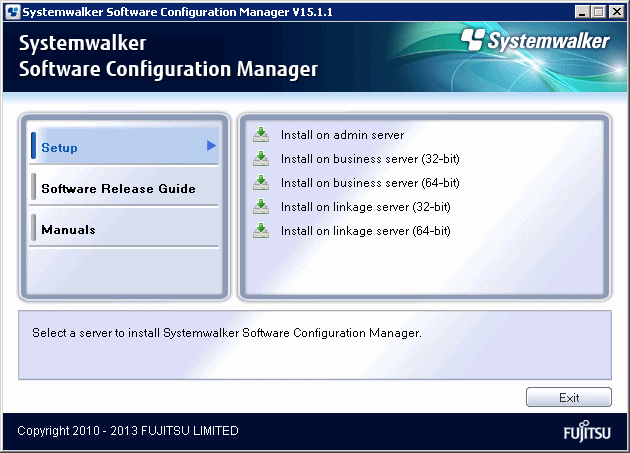
Note
If this window is not displayed automatically, start the installer manually by executing "swsetup.exe" on the DVD-ROM.
A welcome window will be displayed.
Click the Next button.
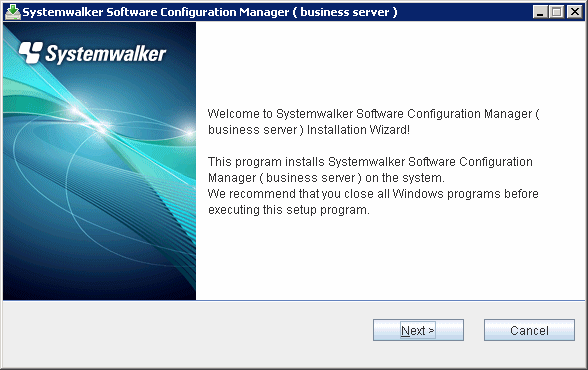
The Select the installation target window will be displayed.
Specify the installation folder, and then click the Next button.
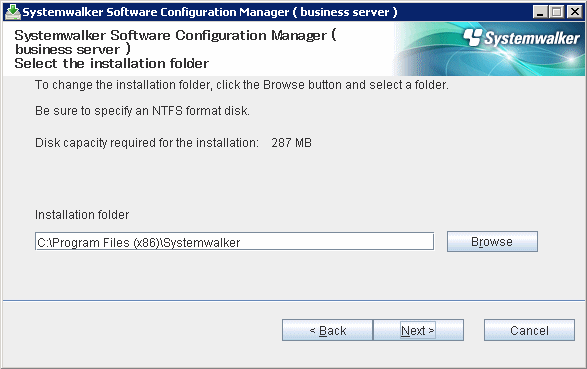
Note
Specify an NTFS format disk for the installation folder.
The maximum length of the path to the installation directory is 51 characters.
Be sure to specify a new folder.
Relative paths and paths that start with "\\" cannot be specified.
Only the following characters can be used for the folder name: alphanumeric characters, spaces, hyphens (-), and underscores (_).
A standard directory under "<System Drive>:\Program Files" or "<System Drive>:\Program Files (x86)" can also be specified.
The Confirm the installation settings window will be displayed.
If there is no problem with the settings, click the Confirm button to start the installation.
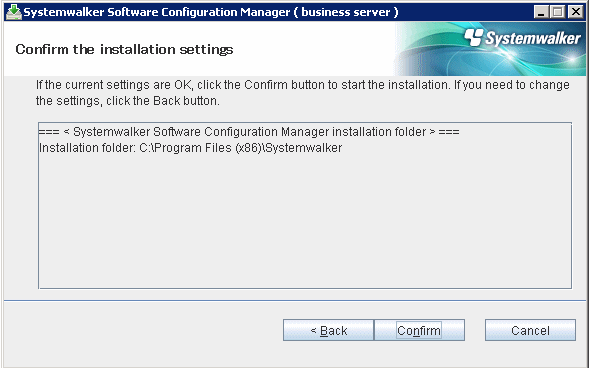
Click the Finish button.
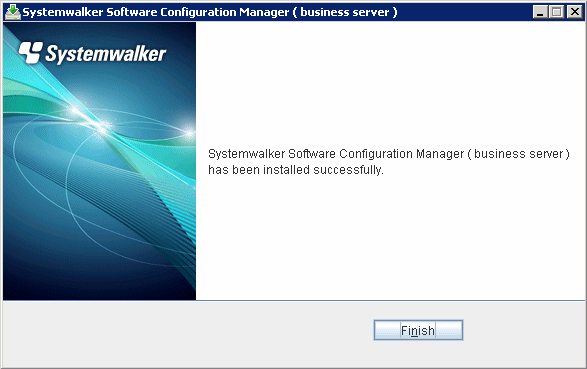
[Linux]
Log in as a superuser on the system.
Insert the DVD-ROM.
Insert the DVD-ROM labeled "Systemwalker Software Configuration Manager Media Pack 15.1.1" in the DVD-ROM drive.
If the DVD-ROM has not been mounted, mount the DVD-ROM by executing the following command:
# mount -t iso9660 -r /dev/mnt <Mount point for the DVD-ROM>
Start the common installer.
Run the installation command (swsetup).
# cd <Mount point for the DVD-ROM> # ./swsetup
Note
If the DVD-ROM has been mounted automatically by the automatic mounting daemon (autofs), the swsetup command will fail to execute because the mount options will be set to "noexec".
In this case, use the "mount" command to remount the DVD-ROM appropriately before executing the installation.
The mount options for the DVD-ROM that has been mounted can be checked by executing the "mount" command without any parameters.
Start installation.
A welcome window will be displayed. Press the Enter key.
================================================================================
Systemwalker Software Configuration Manager Setup
V15.1.1
Copyright 2010-2013 FUJITSU LIMITED
================================================================================
Welcome to Systemwalker Setup!
The setup will install Systemwalker Software Configuration Manager.
Press ENTER.The Select the installation target window will be displayed.
Select Install on business server. Select either the 32-bit version or the 64-bit version depending on the CPU architecture for the server where the product is to be installed.
================================================================================
Systemwalker Software Configuration Manager Setup
V15.1.1
Copyright 2010-2013 FUJITSU LIMITED
================================================================================
<< Select the installation target >>
1. Install on admin server
2. Install on business server (32-bit)
3. Install on business server (64-bit)
================================================================================
Select one of the items above.
[q,number]
=>The installation for the business server will start. To start the installation process, press "y".
Preparing installation. Please wait for a while. Systemwalker Software Configuration Manager ( business server ) Do you want to start install? [y,n] =>
Check the installation directory. The storage directory cannot be changed, so enter "y".
=== < Installation directory > === Program location(Can't Change): /opt Configuration file location(Can't Change): /etc/opt Work file location(Can't Change): /var/opt Install the product using these settings? [y,q] =>
The installation will start.
Once the preparations for the installation are complete, the following message will be displayed, and the installation will start:
Installing...
The installation will complete.
When the installation completes, the following message will be displayed:
Systemwalker Software Configuration Manager ( business server ) install completed.