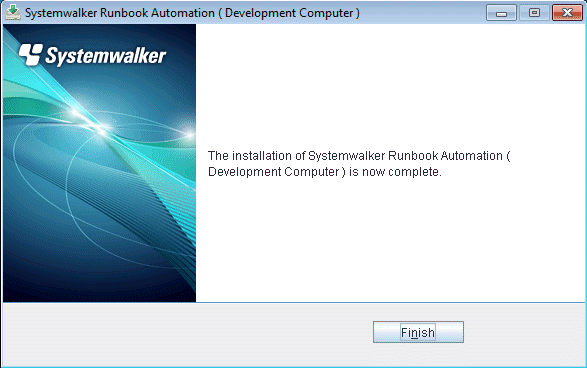This section describes how to install Systemwalker Runbook Automation Studio on development computers.
Log in using an account that belongs to the Administrators group.
Start the installer.
The installer will start automatically when the "Systemwalker Runbook Automation Media Pack (15.1.2) Disc No. 2/2 Disc" DVD-ROM is inserted in the drive.
If the installer does not start automatically, then start it manually by executing "swsetup.exe".
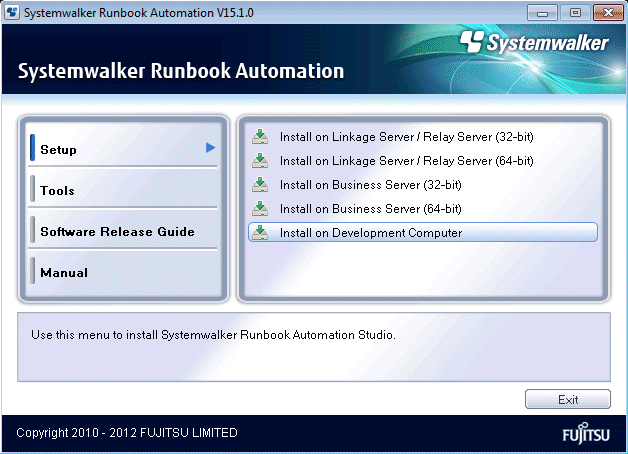
The security warning window may be displayed depending on OS, it is OK. After confireming, you can keep to install it.
Select Install on Development Computer.
Click the Next button.
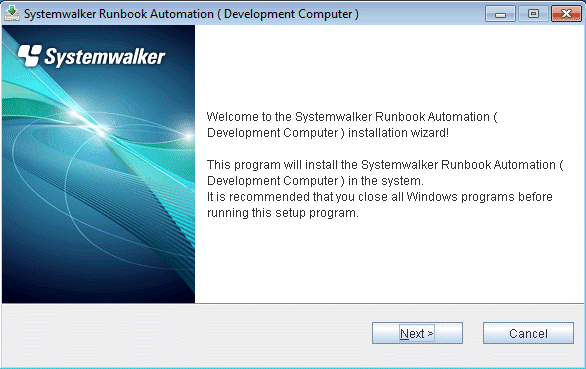
Specify the installation directory.
Specify the directory, and then click the Next button.
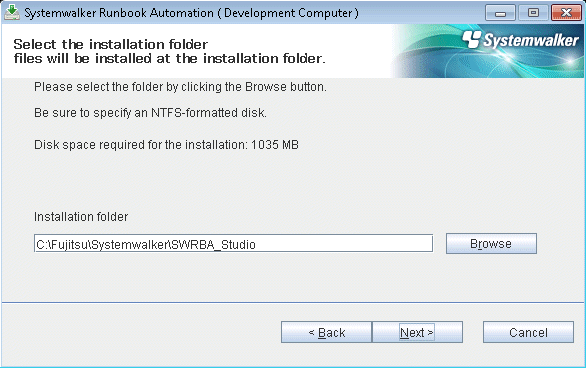
Note
The installation directory can contain up to 58 characters.
Specify an NTFS format disk for the installation directory.
Be sure to specify a new directory.
Relative paths and paths starting with "\\" cannot be specified.
The directory name can contain only alphanumeric characters, hyphens (-), underscores (_), and spaces.
A standard directory under "C:\Program Files" or "C:\Program Files (x86)" can also be specified.
Check the installation settings.
Ensure that the settings are correct, and then click the Confirm button.
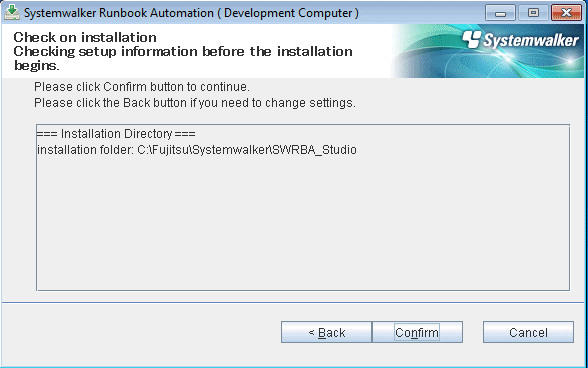
Installation will start.
Installation will complete.
In the completion window, click the Finish button.