This section explains the Console Definitions window.
The Console Definitions window can be used to create and edit console definitions, and to display the Setting View and the Console window.
The Console Definitions window initially appears as below.
Window configuration
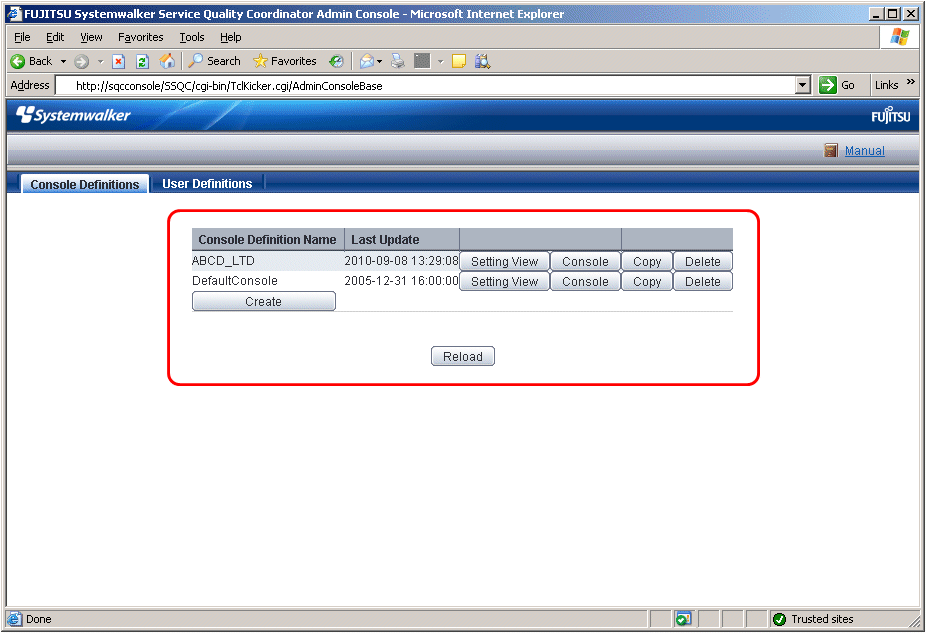
Basic operation
The Console Definition window contains a number of operation buttons.
The following table explains the operation of each button.
Button | Operation |
|---|---|
Create | Creates a new console definition. After clicking this button, enter the name of the console definition to be created in the prompt that is displayed. Only the following characters can be used for console definition names: alphanumeric characters [a-z, A-Z, 0-9], hyphens ('-') and underscores ('_'). However, hyphens ('-') cannot be used as the first character. Console definition names are not case sensitive. Console definition names must be no more than 64 characters long. Existing console definition names cannot be used. |
Setting View | Starts the Setting View for console definitions. |
Console | Starts the Console window. |
Copy | Copies the specified console definition with the specified name. After clicking this button, enter the name of the console definition to be copied in the prompt that is displayed. Existing console definition names cannot be used. |
Delete | Deletes the specified console definition. However, "DefaultConsole" cannot be deleted. |
Reload | Displays console definitions using the latest information. |
Point
Starting time of Console gets longer according to the number of Agents.
It takes about 15 seconds when it manages 300 Agents, in case of that CPU of the Operation Management Client is Xeon 3.3 GHz only as a guide (It depends on CPU performance and other conditions).
To shorten starting time of Console, create multiple console definitions and divide the Agents to register.
The console definition can be done by the command. Refer to "sqcSetupConsoleDefine (Console Definition Configuration Command)" in the Reference Guide.