This section explains capacity planning operations.
How to open the Configuration Management screens
From the ROR console, select the Dashboard tab, then select Capacity Planning in the displayed sub tab.
The Capacity Planning window will be displayed.
Note
Do not perform operations in the Capacity Planning window using the right-click shortcut menu.
Capacity planning layout
When started, the following Capacity Planning window is displayed:
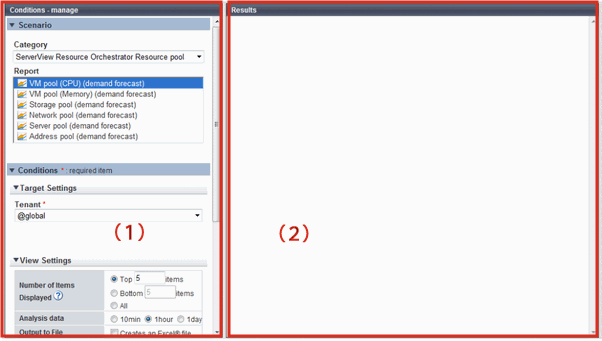
The Capacity Planning window is made up of the following elements:
Item No. | Component | Description |
|---|---|---|
(1) | Conditions window | Set categories, reports, and the analysis conditions for the various reports. Operations in this window are described in following sections: |
(2) | Results window | The contents of the reports are displayed. |
Conditions window layout
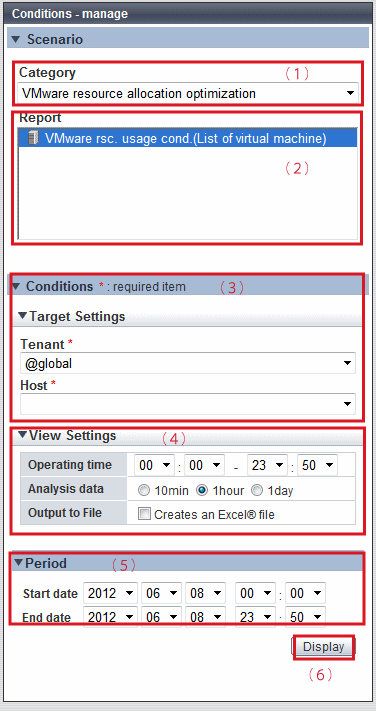
Basic operations in the conditions window
Item No. | Component | Description |
|---|---|---|
(1) | Category | Select a category that matches the purpose of operation. |
(2) | Report | Select a report that matches the purpose of operation. |
(3) | Target Settings | A specification relating to the target of the report. |
(4) | View Settings | Specify report data intervals, number of display items, and file output. |
(5) | Period | Specify the periods for analysis. |
(6) | Operation button(Display) | Button for displaying the results of analysis as a report (content). |