Perform the following steps to display the VM hosts system conditions:
From the ROR console, select the Dashboard tab, then select System Conditions in the displayed sub tab.
The System Conditions window is displayed.
In the System Conditions window, select the Tree Display tab.
Select the "VM Host" under View.
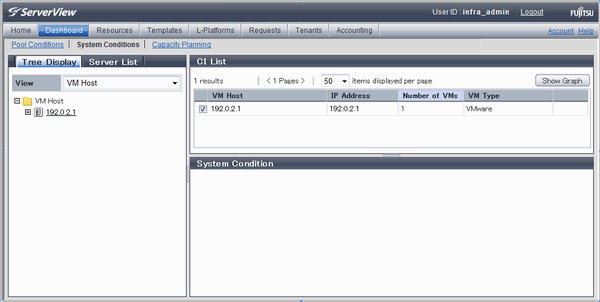
Point
If there are several VM hosts, search for the desired VM host by displaying the list of VM hosts and then using the web browser's 'Find on this Page' function.
From the tree at the left, select the VM hosts for which to display the system conditions.
The selected VM hosts are displayed in the CI list on the right.
If the "VM hosts" folder is selected in the tree, all VM hosts under the folder are displayed in the CI list.
Select a VM hosts in the CI list, and then click the Show Graph button.
The system conditions is displayed in the lower part of the CI list. Refer to "5.3.1 System Conditions Display" for details on the displayed system conditions.
The table below explains the displayed items.
Item | Explanation |
|---|---|
VM Host | Displays the VM host name displayed at Resource tab - Trees pain in ROR console display. |
IP Address | Displays the IP address of the VM host. |
Number of VMs | Displays the number of the running VM guests that was deployed on the VM host in the L-Platform management page. |
VM Type | Displays the type of the VM host. |
Note
Clicking the CI list column headers to sort the columns is effective only for the range displayed in that page. The sorting specification is reset when the next or previous page is displayed. Sorting spanning multiple pages is not available.