When the Alert button is clicked from the Pool Conditions window, the Alert list (all) window will be displayed.
Figure 4.1 Alert List (All)
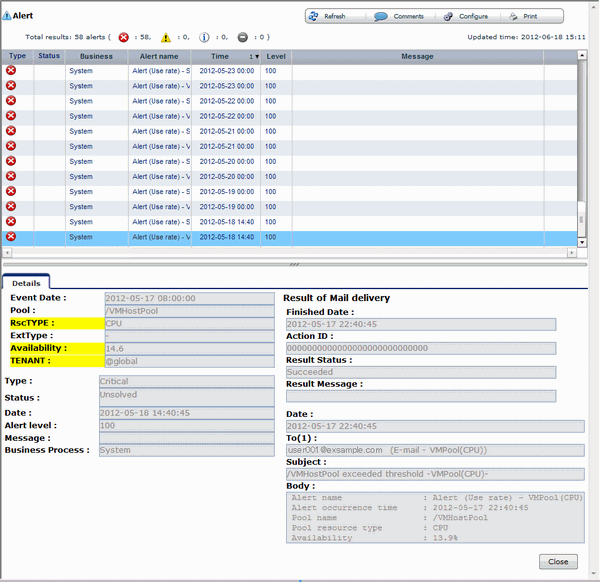
The table below explains the buttons at the top right of the Alert list window.
Button | Description |
|---|---|
Refresh | Updates the Alert list to the latest status. |
Comments | The Comment dialog box will be displayed. |
Configure | The Alert Configure dialog box will be displayed. |
Outputs an image of the Alert list. |
The table below explains the tab at the bottom of the Alert list window.
Tab | Description |
|---|---|
Details | Displays detailed information on an alert selected from the Alert list. |
[Comment] dialog box
This section explains the Comment dialog box.
Item | Description |
|---|---|
Add Comment | Adds a comment on the selected alert. |
Comment history | Allows a history of past comments to be viewed. |
Button | Description |
|---|---|
Resolve Alert | Changes an alert to resolve alert. |
Add Comment | Adds a comment on an alert that has occurred. |
[Alert configuration] dialog box (Search Fields)
Item | Description |
|---|---|
Time | Select the date and time at which the alert to be searched for occurred. |
Alert solved status | Select the status. |
Message | Enter the message to be searched for. |
Alert type | Select "Critical". |
Target Events | Select the events to be searched, "System [Business process]". |
Alert Name | Select the alert name. |
Alert level | This is fixed at "100". |
[Alert configuration] dialog box (Custom Columns)
Set the contents of the items in the table below that are displayed in the Alert list window.
Item | Description |
|---|---|
Auto Refresh | Specify the interval at which the window is to be updated. |
Number of results | Specify the number of items to be displayed in the Alert list. |
Custom Columns | Select the items to be displayed in the Alert list from "Available Custom Columns". |