To save a scenario to a different name or project:
Click the Scenario editor that displays the scenario to be saved.
Select File > Save As.
Figure 12.19 Saving a Scenario to a Different Name
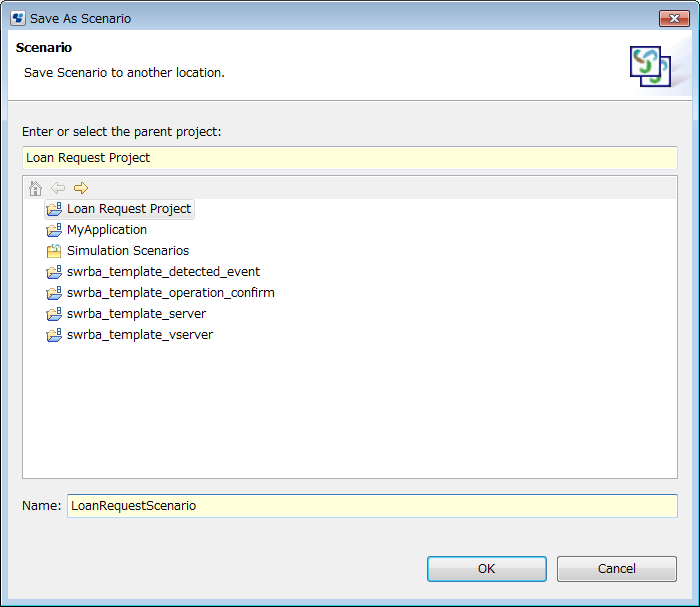
In the Save As Scenario dialog, select the project where you want to save the scenario. You can save it to any Workflow Application project or to the "Simulation Scenarios" project. You cannot save it to server projects. When saving it to a Workflow Application project, it will always be stored in the Simulation folder of this project.
If you want to save the scenario to a different name, type the new name in the Name field.
Click OK.
If a scenario is not valid, for example because the start date is after the end date, a message is displayed telling you so, and you cannot save such a scenario. Instead, you must cancel saving, fix the errors and then try to save the scenario again.
Note that if the process definition imported in a scenario is not valid, you can save the scenario anyway.