This section explains the procedure for sending process definitions to servers.
Prerequisites:
You have locally created one or more process definitions in Workflow Application projects.
One or more Systemwalker Runbook Automation Servers are connected.
Example) You have defined one or more server projects and are logged in to the respective server(s).
Note
When sending a process definition to a server project, its application ID is set to 'System'.
To send a local process definition to the server:
In the Navigator view, right-click the process definition that is to be uploaded to a Management Server, and select Send to Server.
You can select multiple process definitions in the same project using the <Shift> or <Ctrl> keys.
Select the server project from the drop-down list that shows all defined server projects.
Figure 4.3 Sending Process Definitions to the Server
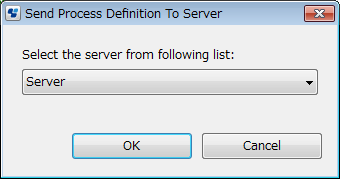
If you are currently not logged in to the selected server project, the Password Required dialog is displayed. Enter the required password and click OK.
The display of the Password Required dialog depends upon whether you selected the Save Password checkbox when creating the server project. Refer to section 3.2.1 Creating Server Projects for details.
The local process definition is uploaded to the server and listed in the selected server project. If the process definition already exists on the server, a new version is created. You can access a specific version of the process definition using the Open With Version function.
If the uploading to the server fails, a red icon is displayed aside the process definition name in the Navigator view. The process definition is saved to the specified server project, but not yet available. You need to retry sending this process definition to the server by selecting Send to Server again. If successful, the process definition is instantly transferred to the server you specified when you first tried to send it.
Note
If your local process definition references external files like forms, business calendars, cascading style sheets, Java classes, or rules files, ensure that these files are available on the Management Server. Refer to the following sections for details.