To save a process definition to a different name or project:
Click the Process Definition editor that displays the process definition to be saved.
Select File > Save As.
If the process definition is not valid, a message is displayed telling you so. You can display detailed information on the errors that have been found. You have the following options:
You can save the process definition anyway by clicking Yes.
You can return to Systemwalker Runbook Automation Studio without saving the definition by clicking No. You can then fix the errors and try saving the process definition again.
In the Save As Process Definition dialog, select the project where you want to save the process definition. You can save it to any Workflow Application or other local project, or to a server project to which you are currently logged in. You cannot save the process definition to the "Simulation Scenarios" project.
Note
When saving a process definition to a server project, its application ID is set to 'System'.
If you want to save the process definition to a different name, type the new name in the Name field.
Figure 4.2 Saving a Process Definition to a Different Name or Project
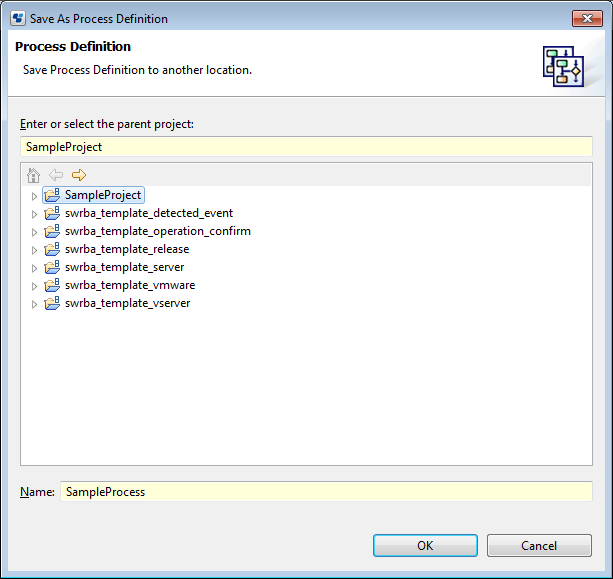
Click OK.