Use the Scheduled Report Creation Command and the Scheduled Report Deletion Command by registering them with software equipped with a scheduler function, such as Systemwalker Operation Manager. This section explains how to register these commands with scheduling software, using the Windows Task Scheduler as an example.
Select [Administrative Tools] and then [Task Scheduler] from the Control Panel.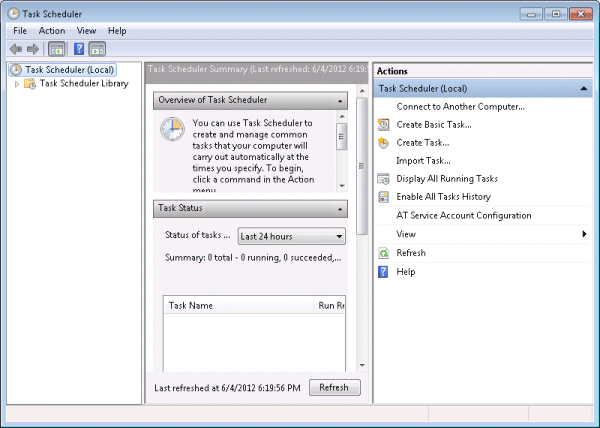
[Create Task] of [Action] menu is clicked, [Create Task] screen is displayed, and [General] tab is selected. 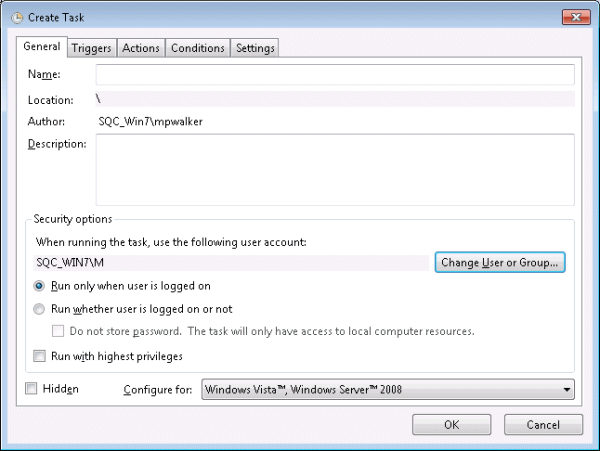
[Name] and [Security options] are properly set.
Point
The user who has the Administrator authority is specified for [When running the task, use the following user account].
[Triggers] tab is selected.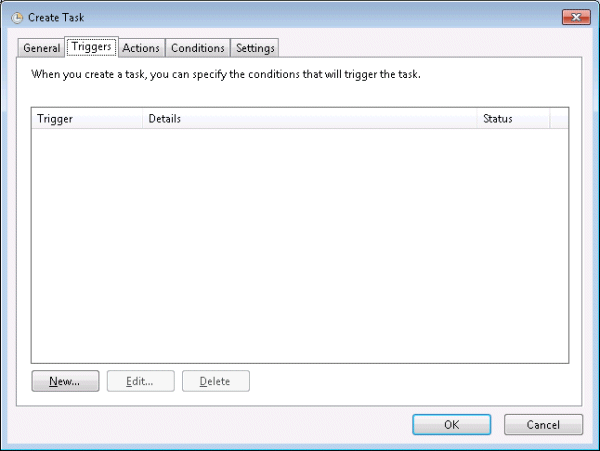
[New] button is clicked, [New Trigger] screen is displayed.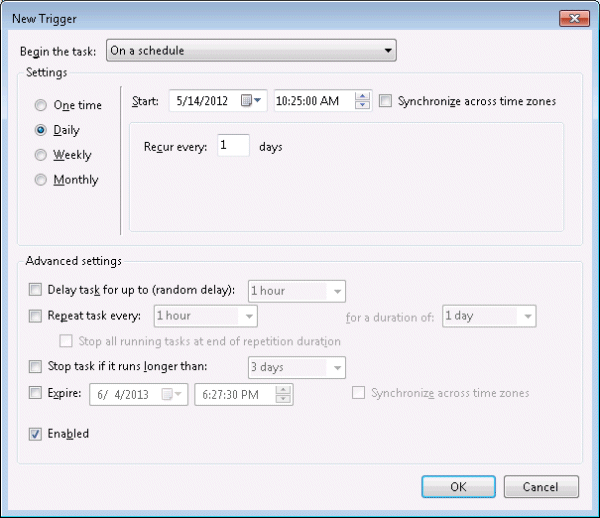
The trigger condition of the task in the scheduled report is properly set to [Settings] and [Advanced settings] and [OK] clicks on a button.
Point
[Daily] is specified when the daily report is made, [Weekly] is specified when the weekly report is made, and when the monthly report is made, [Monthly] is specified.
[Actions] tab is selected.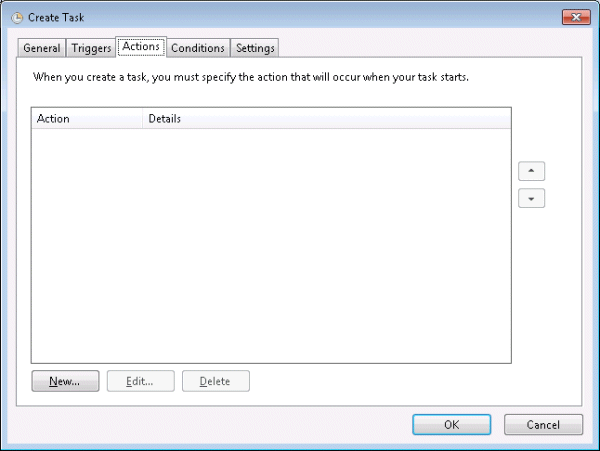
[New] button is clicked, [New Action] screen is displayed.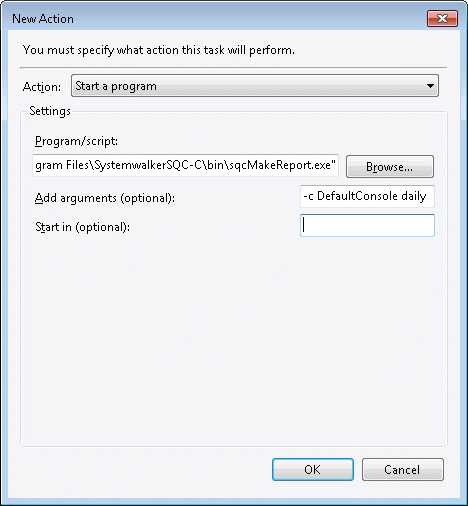
[Start a program] is selected with [Action], the sqcMakeReport command (or sqcDeleteReport command) is specified for [Program/script], the option of the command is specified for [Add arguments(optional)], and [OK] clicks on a button.
Example of specifying [Program/script].
"C:\Program Files\SystemwalkerSQC-C\bin\sqcMakeReport.exe" |
Example of specifying [Add arguments(optional)].
-c DefaultConsole daily |
[OK] of [Create Task] screen clicks on a button.