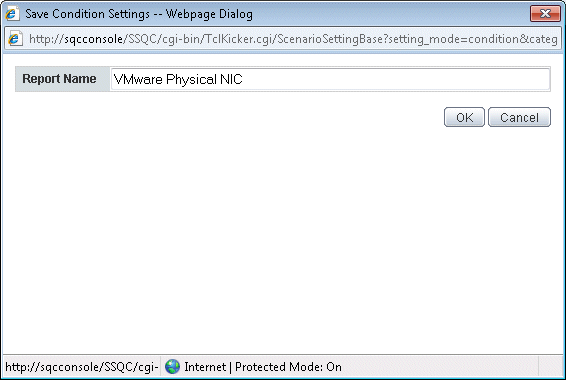It explains the method of newly registering the scenario and preserving the condition in the report.
"My Category Management" in "Category" column is clicked.
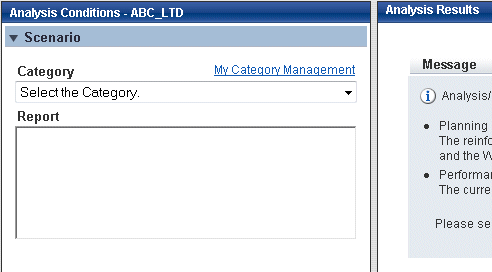
"Add" button is clicked in the displayed "My Category Management" window.
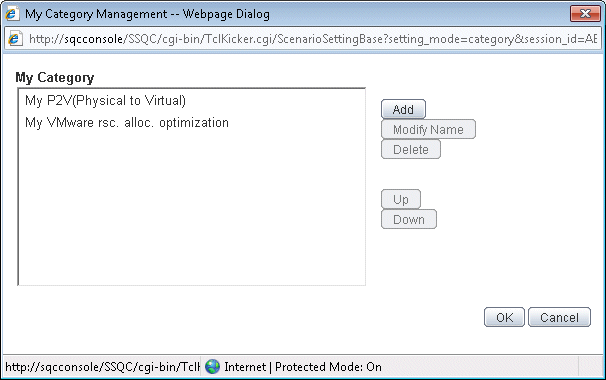
"Create Empty Category" or "Create a Copy of anther category" button is selected in the displayed "Add Category" window.
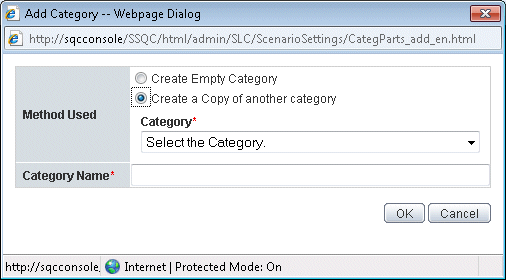
When "Create a Copy of anther category" is selected, the category registered in the console is selected.
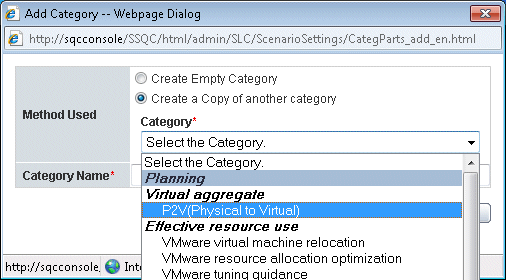
The name of a new category is input to "Category Name" column, and OK button is clicked.
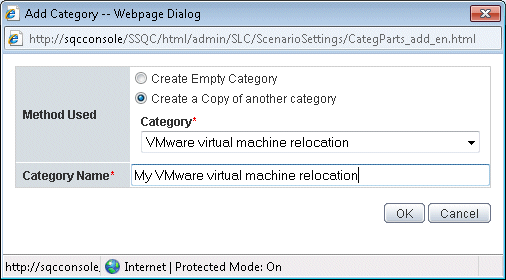
OK button is clicked in "My Category Management" window.
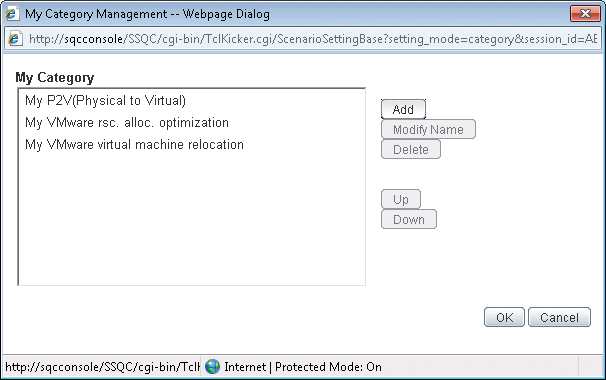
When a target report is not registered in the category newly registered, "Report Management" in "Report" column is clicked.
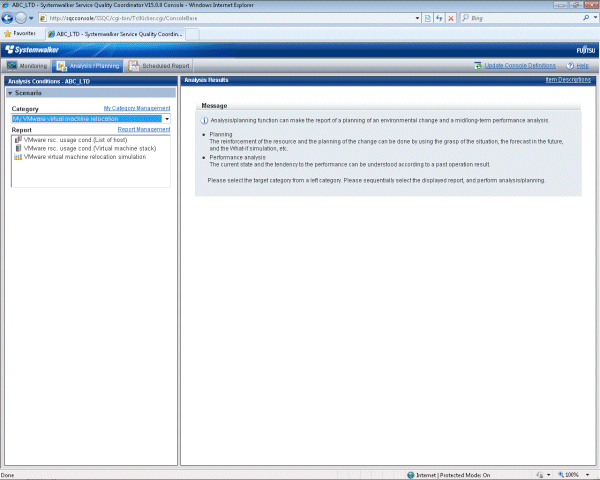
"Add" button is clicked in the displayed "Report Management" window.
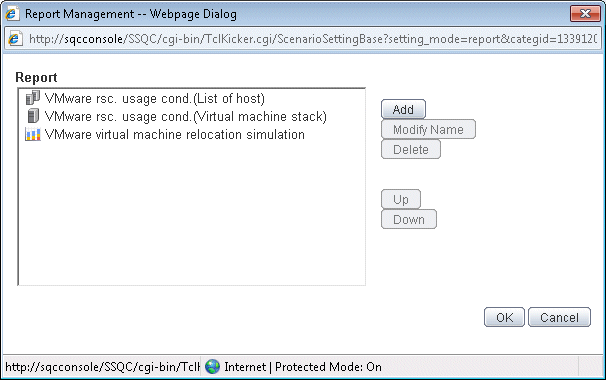
The category including the report to be copied is selected in the displayed "Add Report" window.
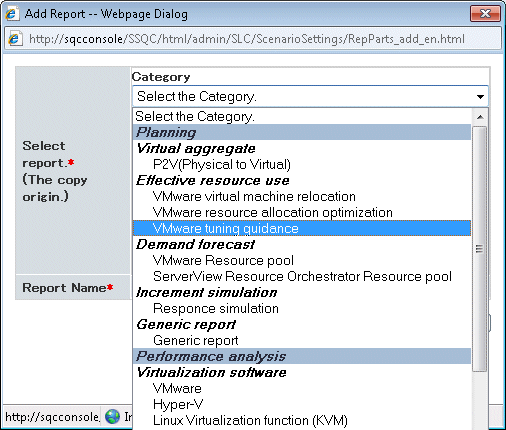
Because the list display is done, the report included in the selected category selects the report to be copied. Two or more reports can be selected. After the Selection, OK button is clicked.
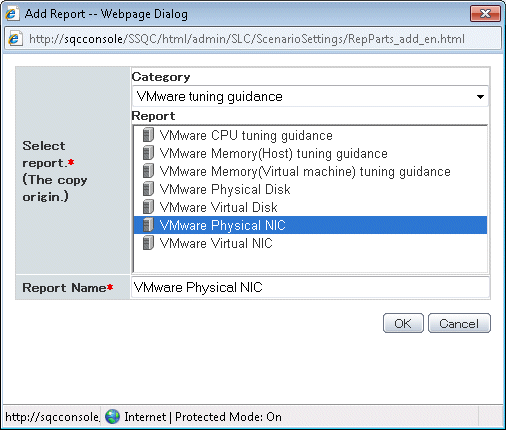
"OK" button is clicked in "Report Management" window.
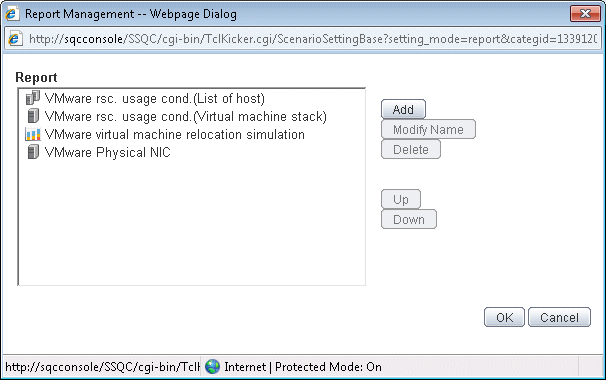
"Conditions" and "Period" are properly set.
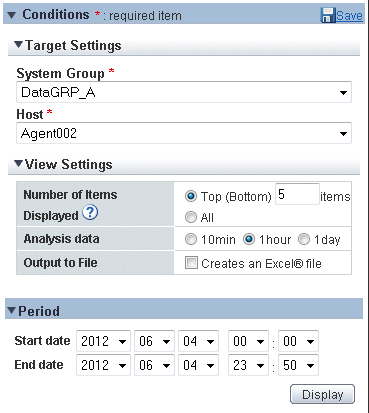
"Display" button under the analysis condition region is clicked.
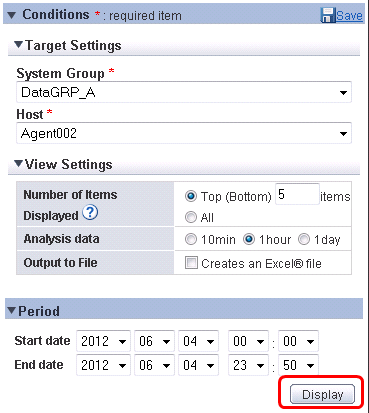
When the condition setting is preserved, "Save" in "Conditions" column is clicked with the displayed report if it is unquestionable.
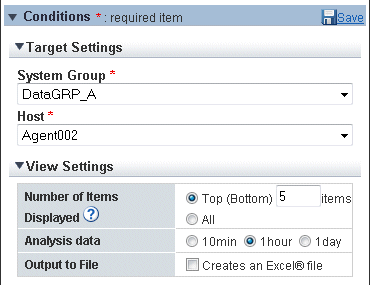
Arbitrary report-name is input in the displayed "Save Condition Setting" window, and "OK" button is clicked. When report-name is changed, it is added to the category that the report of the condition specifying it selected. When neither the category nor report-name have been changed, it is overwrited by the report in the Selection.