To invoke the summary view directly, add the following parameters.
http://Host name for operation management client/SSQC/XXX.html?mode=monitor[&type=TARGET_TYPE&name=TARGET_NAME[&monitor=MONITOR_NAME]] |
The "XXX" part of the URL is a user name that has been registered with the Admin Console.
To enter user names, first make basic authentication settings for each user by referring to "How to Set Up Basic Authentication for Operation Management Clients" in the Installation Guide.
Parameter
The meaning of each parameter is explained in the following table.
Parameter | Meaning |
|---|---|
mode | Specifies the function to be invoked. When invoking the Summary view, this parameter is fixed as "monitor". |
type | Specifies the type and name (display name) of the target to be displayed. These two parameters are specified together as a set. The following types can be specified: "SystemGroup" "ProxyManager" "Agent" Point "Name" cannot specify some characters (such as #, ?, +, \ and $) in an URL directly. Use URL encoding to specify any of these characters. Note If "SystemGroup", "ProxyManager" or "Agent" is specified for "Type", and if the object corresponding to the display name specified for "Name" does not exist, the following message will be displayed in the lower part of the Summary tree of the Console from which the view was invoked. "The node selected is not exist." |
name | |
monitor | Specifies the monitor name. The monitor names that can be specified are explained in "3.1.1 Monitor types". |
The content invoked by each parameter differs according to the extent of the specification.
The following table lists the various parameter combinations.
Invoked content | mode | type | name | monitor |
|---|---|---|---|---|
Summary view | Yes | No | No | |
Monitor target | Yes | Yes | No | |
Monitor content | Yes | Yes | Yes | |
Example of Summary view invocation
If only the "mode" parameter is specified, the Console will start up with the summary display function selected.
[Sample URL entry for invocation]
http://client_host/SSQC/User1.html?mode=monitor |
[Sample startup window]
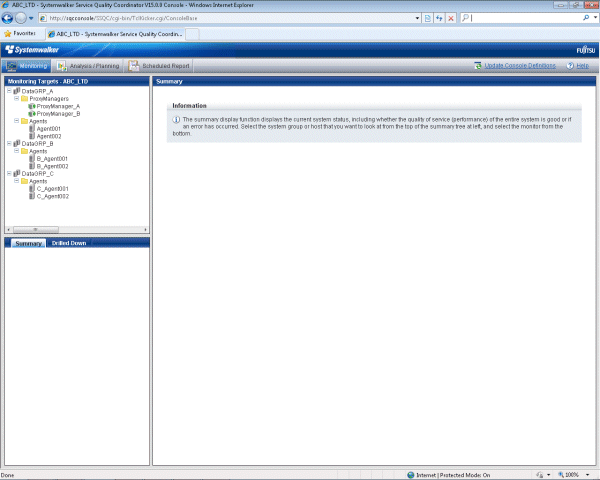
Example of monitor target invocation
When the "mode" and "type/name" parameters are specified, the Console will start with the targets selected in the Summary tree.
After the Console has opened, monitored content can be displayed simply by selecting the various nodes indicating the monitors in the tree.
[Sample URL entry for invocation]
http://client_host/SSQC/User1.html?mode=monitor&type=Agent&name=SQCMGR |
[Sample URL entry for invocation]
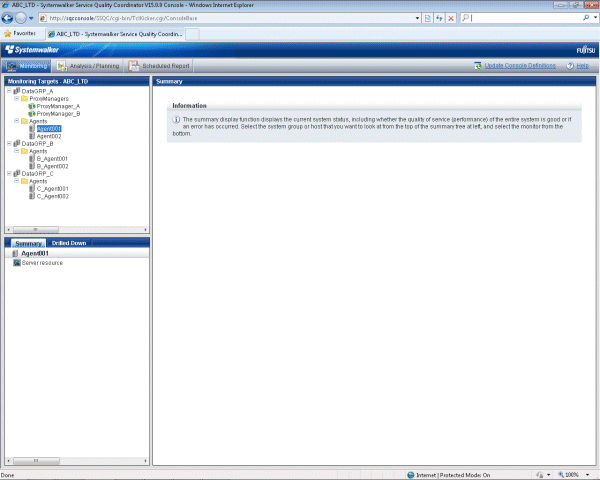
Example of monitored content invocation
When the "mode", "type/name" and "monitor" parameters are all specified, monitor content will be displayed directly.
[Sample URL entry for invocation]
http://client_host/SSQC/User1.html?mode=monitor&type=Agent&name=Agent_C&monitor=ServerMonitor |
[Sample startup window]
