The installation procedure of Storage Cruiser's agent (for Windows) is performed as follows:
Using an account with Administrator privileges, log on the server where the installation will be performed.
Insert the DVD-ROM "ETERNUS SF SC/ACM/Express Mediapack (Agent Program and Manual)" for this version level into the DVD-ROM drive.
The following screen is displayed. Click the [Storage Cruiser installation] button.
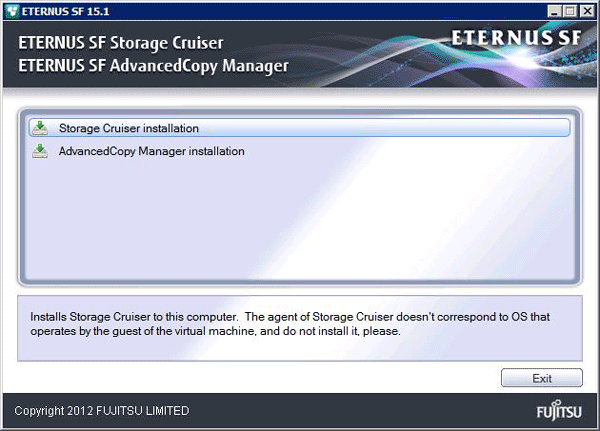
The following screen is displayed. After checking the screen contents, click the [Next] button.
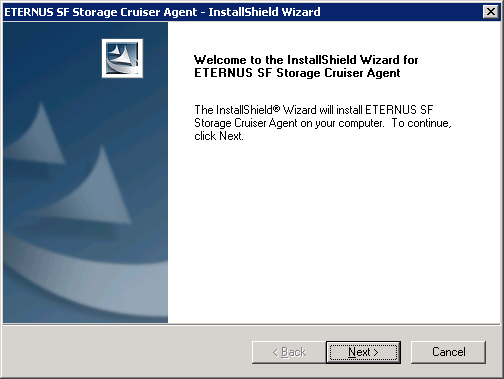
Information
When the Install Shield window is minimized, maximize it by using the task manager. The procedure is as follows:
Push the [Ctrl] + [Alt] + [Del] key and start the task manager.
Select task manager's [Applications] tag.
Select this installer application from the list of the task, and click [Switch To] button.
Read the terms and conditions in the [License Agreement] screen.
After reading the contents, if the conditions are agreed click the [Yes] button.
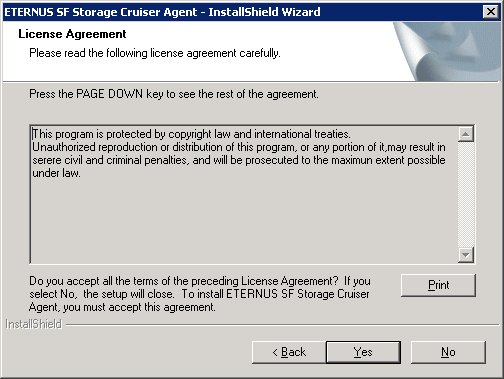
Specify the installation directory in the [Choose Destination Location] screen.
If installing to a directory other than the directory displayed by default, click the [Browse] button and change the install location. After designating all of the directories, click the [Next] button.
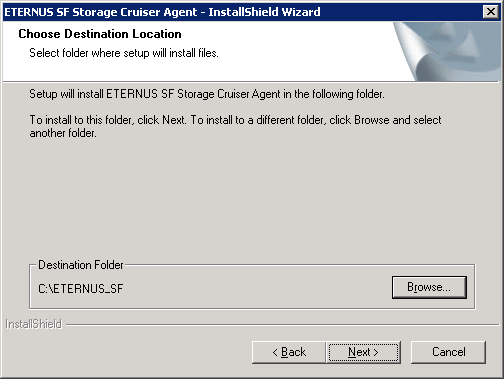
Note
The following characters [" | : * ? / . < > , % & ^ = ! ;] cannot be used in directory names.
Enter Port number and Start IP address used by agent services in the [Registration of Agent service] screen.
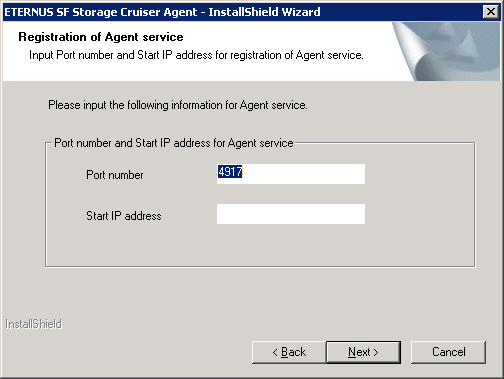
The explanation of each tab is as follows:
Tab name | Explanation |
|---|---|
Port number | This port number is used for transmission between the Storage Cruiser's agent and the manager. Enter the same number as specified in the Management Server configuration. The default value is 4917, and there is usually no need to change this value. However, if the system is already using this port number, allocate an unused port number. In this case, it is necessary to change the port number of sscruisera service in the Management Server to same number. The used port number can be checked with C:\Windows\system32\drivers\etc\services file. |
Start IP address | In order to have Storage Cruiser's agent communicate with Storage Cruiser's manager on the correct LAN path, set the Start IP address as the IP address to be used for data communication by the Managed Server (an IP address in the administrative LAN).
|
Check the settings information in the [Start Copying Files] screen.
If the settings are correct, click the [Next] button. The copy processing starts.
To go back and change a setting, click the [Back] button.
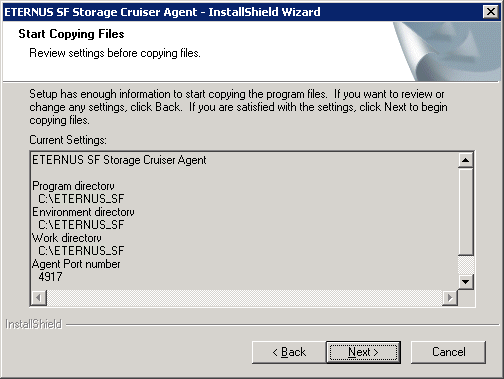
Once the copy processing ends, the following screen is displayed. Eject the DVD-ROM from the DVD-ROM drive, and then click the [Finish] button.
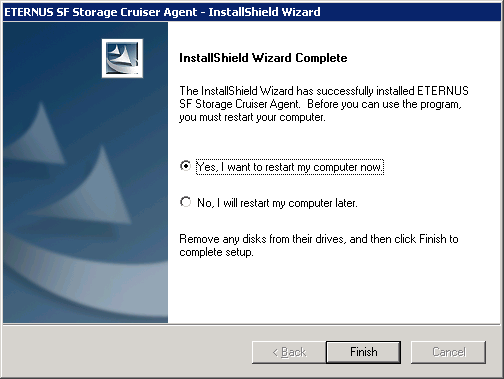
Restart the system.
The installation of Storage Cruiser's agent (for Windows) is completed.
Set up Storage Cruiser's agent, refer to "6.1 Setup of Storage Cruiser's agent".