Variables can be browsed or updated when the node is in a paused state.
To browse a variable value, select the stack from the tree displayed on the Debug view.
When a paused stack is selected, the list of variables and the values for each variable will be displayed on the Variables view.
The output results particular to a node can also be shown in the Variables view by selecting a stack that has completed.
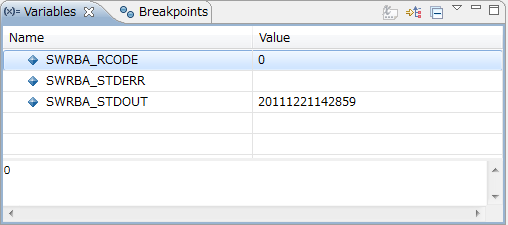
You can change the variable directly in the view or by invoking the dialog box.
If the variable was changed successfully, the corresponding Value field on the view will change.
Note
The output results specific to a node cannot be changed.
Changing the variable from the view directly
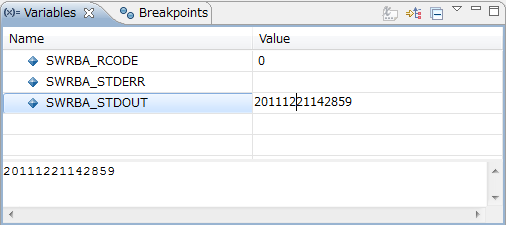
When the corresponding Value field on the Variables view is clicked and the status is changed to editable (where | which indicates 'input', is displayed), overwrite the value directly then press the Enter key.
Note
When overwriting values on the Variables view, type substitute characters for the special characters listed below.
For \, type \\.
For carriage returns, type \r.
For line breaks, type \n.
For tabs, type \t.
Use the following procedure to change from the Details pane:
Update the value displayed on the Details pane.
Open the context menu on the Details pane, then select Assign Value menu.
Displaying the dialog box then changing the variable
Select the corresponding variable name on the Variables view, then select the Change Value... menu from the context menu.
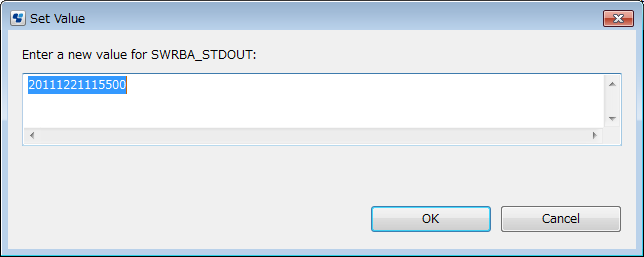
Overwrite the value in the displayed dialog box then click the OK button.