When specifying a UDA of type XML, you might want to add an XML substructure to it. This can be achieved using the Add Substructure in XML Java Action.
Prerequisite:
The process definition has a UDA of type XML to which a new substructure can be added.
Note
You can assign this Java Action to process definitions and all nodes.
To add a substructure to a UDA of type XML:
Click the empty space in the Process Definition editor or select the node to which you want to assign the Java Action, to display the Properties view for the process definition or the node respectively.
Select the Action Set tab. Click Add corresponding to the position where you want to add the Java Action. The Action Type List dialog is displayed.
Expand XML Actions and double-click Add Substructure in XML.
The Action Editor - Add Substructure In XML UDA dialog is displayed. It automatically shows the name of the first UDA of type XML you have defined for the process definition or node (CustomerName UDA, in the example), and provides a default description:
Figure 11.21 Displaying the Action Editor dialog
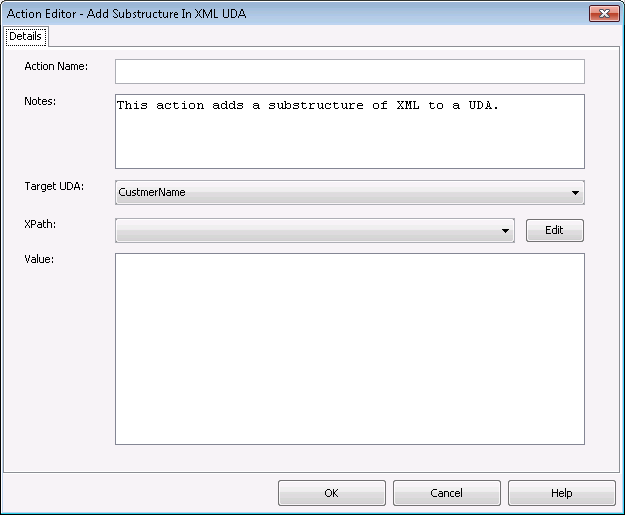
Type a descriptive name and your notes for the Java Action.
From the Target UDA drop-down list, select the UDA to which the new XML substructure is to be added.
The Target UDA drop-down list displays only UDAs of type XML.
All the XPaths related to the target UDA (type XML) selected in the Target UDA drop-down list, are displayed in the XPath drop-down list.
Select the XPath expression of the Target UDA from the XPath drop-down list.
Optional: If you want to edit the XPath expression that you selected in the XPath drop-down list, click the Edit button located next to the XPath drop-down list.
XPath Editor dialog is displayed with the selected XPath expression in its editor area. You can edit this XPath expression and click OK to use the edited XPath expression.
Note
The edited XPath expression is displayed as the latest XPath in the XPath drop-down list.
Note
The XPath expressions related to the selected XML UDA are displayed in the XPath drop-down list. When XML Schema is defined in selected UDA, the XPath list that can be used with this XML Schema is displayed. When Initial value is defined in selected UDA, the XPath list that can be used with this Initial value is displayed. When both are defined, Xpath list of XML Schema is displayed.
Note
XPath Editor only validates the syntax of the XPath. It does not check if the edited XPath expression exists or not.
In the Value field, specify the value of the XML substructure.
When entering a UDA value, use the same tags as for specifying assigning an XML string to a UDA. For more information, refer to sections 11.3.3 Assigning an XML String to a User Defined Attribute The following example shows the Action Editor dialog how the customer substructure is added to the CustomerName UDA:
Figure 11.22 Adding a Substructure in XML UDA
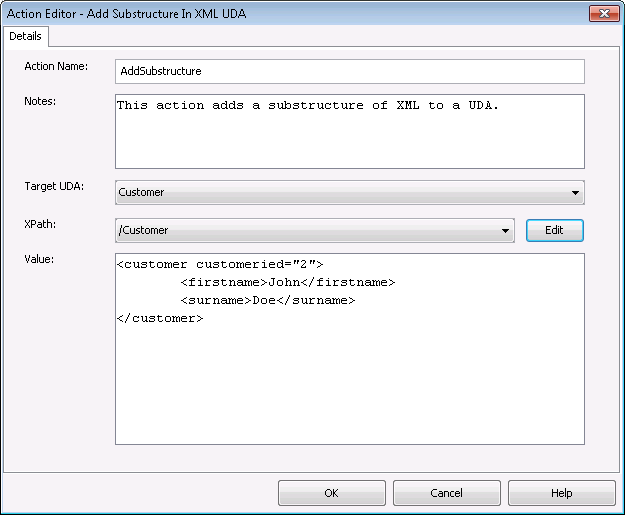
Click OK.
When closing the dialog, Systemwalker Runbook Automation Studio automatically checks whether the entered value is well-formed XML. If it is not, a warning message will be displayed.
Note
It is not necessary to compensate this action using a compensation action, because changes made by this action are in Systemwalker Runbook Automation Studio only and they will be rolled back after the process instance goes into error state. For information on compensation actions, refer to section 11.1.7 Dealing With Errors in Java Actions.