To display the usage charge list by L-Platforms belonging to a tenant, perform the following:
Specify the search conditions.
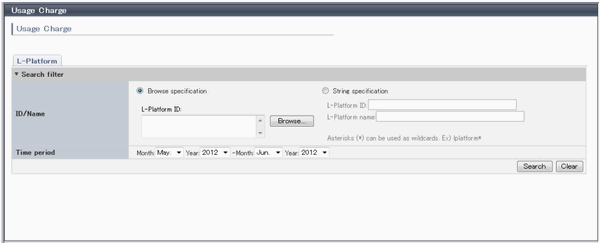
Item | Description | |
|---|---|---|
Search filter | Browse specification | Use the following procedure to select the relevant L-Platform ID:
|
String specification | Specify part of the L-Platform ID or L-Platform name. | |
Time period | Specify the period for which data is to be searched. | |
Click Search and a list of usage charge will be displayed in the lower part of the window.
Click Clear to clear the specified search conditions and restore the default display.
Point
If the time period for the search includes more than one month, a separate list is displayed for each month.
L-Platforms inside parentheses and grayed out in the list of usage charge are ones that have already been returned.
File download
To download the displayed content as a file, perform the following:
Click the Download button and a window is displayed to select the file format to download.
Select either CSV or XML and click OK.
The Usage Charge window is displayed again after the file output destination is specified.