Set template information on the following three pages:
Set Basic Info page
Configure page
Confirm page
Note that the windows displayed when new template information is being created are used as examples in this explanation.
On the Set Basic Info page, set the basic information for the template information.
Explanation of Items
Template name
Enter up to 85 characters (excluding <, >, &, ", and ') for the L-Platform template name
The L-Platform template name specified here is used for the default system name for the L-Platform.
For the system name, the characters that can be used and the length of the name vary depending on the method for setting resource names that has been specified by the system administrator.
It is recommended that L-Platform template names be specified within the following range, which is effective for any method for setting resource names.
Names consisting of no more than 23 alphanumeric characters, underscores ("_") and hyphens ("-")
When the L-Platform template name is entered, it will be set as a keyword automatically. However, if the L-Platform template name is changed once the cursor has been moved to the keyword field, these changes will not be reflected in the keyword.
Description
Enter up to 85 characters (excluding <, >, &, ", and ') to describe the L-Platform implemented by the L-Platform template, the contents of the L-Platform template, and so on.
Keyword
Enter up to 85 characters (excluding <, >, &, ", and ') for the L-Platform template search keyword
If multiple keywords are set, separate each keyword using a space.
Firewall
When setting a firewall, click Set, then select the ruleset from the Firewall window. This can be selected when creating a new template.
When deleting a firewall, click Set, then select None from the Firewall window.
Maximum number of segments
Specify the maximum number of segments that can be used by the L-Platform. Specify a number between 1 and 99.
If a firewall rule set is selected, the values specified in the rule set are used as the maximum value and the initial value.
Maximum number of L-Servers
Specify the maximum number of servers that can be used by the L-Platform. Specify a number between 1 and 30.
License
Select whether a license has been assigned.
Support
Select whether support has been assigned.
Operation Procedure
The operation procedure on the Set Basic Info page is as follows:
Set the various basic information items for the template information.
Click the Next button.
The Configure page is displayed.
Point
If an input item contains an error, and error message is displayed. If an error message is displayed, refer to the error message and correct the setting.
On the Configure page, set the segment, image, and disk configurations.
The segments, images, and disks that can be added are displayed in a list in Additional Options.
The Configure page is shown below.
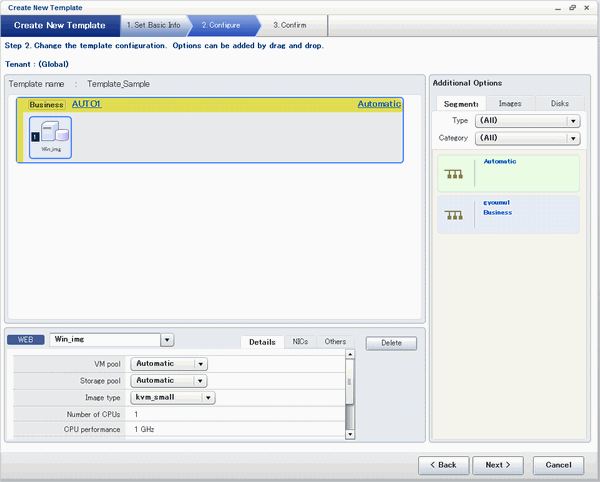
Window Explanation
The upper part of the page displays the L-Platform template configuration. This part is called the configuration display area.
The lower part of the page displays details of the resource (firewall, segment, image, or disk) selected in the configuration display area.
The right side of the page displays a list of the resources (segments, images, and disks) that can be added to the L-Platform template. This part is called the additional options.
Icons displayed in the configuration display area are as follows.
Icon | Explanation |
|---|---|
| Virtual server without data disks |
| Virtual server with one data disk |
| Virtual server with multiple data disks |
| Physical server without data disks |
| Physical server with one data disk |
| Physical server with multiple data disks |
| NIC of a Virtual server |
| NIC of a Physical server |
| Grouped NICs |
| Firewall |
Icons displayed in the Add options area are as follows.
Icon | Explanation |
|---|---|
| Virtual image information without data disks |
| Physical image information without data disks |
| Virtual image information with data disks |
| Management segment |
| Business segment |
| Data disk |
Explanation of Items (Firewall)
Firewall name
Enter up to 32 bytes (excluding <, >, &, ", and ') for the firewall name
Settings value
Click Set to display the Setting window.
The Setting window displays a list of the various types of information defined in the rule set.
Only the settings values can be changed.
Explanation of Items (Segments)
Segment name
Enter up to 20 bytes (ASCII character string excluding <, >, &, ", and ') for the segment name
Category
Select one of the following categories:
Business
Management
However, the category can be selected only for automatic selection segments.
Segment type
Enter any character string (an ASCII character string not including <, >, &, ", or ') of up to 32 bytes to identify the segment.
However, a segment identifier can be specified only for automatic selection segments.
Maximum number of NICs
Enter the maximum number of servers that can connect to the segment. Specify a number between 1 and 30.
However, for segments defined in the firewall, the upper limit is the value specified in the firewall rule set.
If multiple NICs of the same server were connected to the same segment, each NIC will be mounted as one server.
Resource ID
Select a network resource. It is selectable only when creating or copying the L-Platform template.
The network resources displayed in the list are the automatically selected networks and those matching the character string specified by the segment identification information.
If desired network resources are not listed, create or edit the segment information for each of these network resources and specify the segment identification information same as in the rule set.
Information
An automatic selection segment refers to segment information that has not been related to a network resource.
Network resources are automatically selected for automatic selection segments, and network resources are selected automatically when an L-Platform is created.
Explanation of Items (Images)
Server name
Enter up to 85 characters (excluding <, >, &, ", and ') for the server name
VM pool
Select the VM pool resource that is the server deployment destination.
This can also be changed at the time of deployment.
Storage pool
Select the storage pool resource that is the server deployment destination.
This can also be changed at the time of deployment.
Image type
Selects the registered L-Server template that will be selected by default.
Note
If an existing disk is added, the L-Server template cannot be changed from an RHEL-KVM L-Server template if the VM-type is an RHEL-KVM L-Server template.
If a new disk is added, the L-Server template cannot be changed to an RHEL-KVM L-Server template if the VM-type is not an RHEL-KVM L-Server template.
Boot priority
Sets the priority order when performing batch power supply operations in either the L-Platform or the tenant. Range:1-256.
The smaller the value, the higher the priority order.
Explanation of Items (Disks)
Storage pool
Select the storage pool resource that is the data disk deployment destination.
This cannot be modified in the following cases:
With an existing disk
When the storage pool of the data disk is the same as the storage pool of the system disk when the data disk has been appended to a cloning image
Data disk size
Specify the size of the disk in GB.
This cannot be modified in the following cases:
With an existing disk
When the data disk has been appended to a cloning image
Operation Procedure
Follow the procedure below to perform Configure page operations:
In the additional options, select the tab (Segment, Image, or Disk) of the resource to be added
Drag and drop to the resource configuration area the resource to be added to add it to the template information.
The table below shows the correspondences between resources to be added and information that can be dragged and dropped.
Resource to be added | Drag and drop information |
|---|---|
Segment | Template |
Image | Segment |
Disk | Image |
Note
If the resource being added is an image, the only segments that can be dropped in an image created from a physical L-Server are control segments.
If the resource being added is a disk, the only existing disks that can be dropped are the following:
An image created from a physical L-Server
An image whose L-Server template VM type is RHEL-KVM
If the resource being added is a disk, it is not possible to drag-and-drop a new disk to an image whose L-Server template VM type is RHEL-KVM.
Disks cannot be added or deleted from cloning images that include data disks.
Select the added resource, and then edit the resource.
Click the Next button.
The Confirm page is displayed.
Information
If an image was dragged from Additional Options and then dropped in a segment, then all the NICs will be set in that segment.
While the image is selected, the NIC ID for that image will be displayed.
Point
If an input item contains an error, and error message is displayed. If an error message is displayed, refer to the error message and correct the setting.
On the Confirm page, check the configuration of the set template information, and create, copy, or edit the L-Platform template.
Operation Procedure
The operation procedure on the Confirm page is as follows:
Check whether the displayed content is valid.
If it is invalid, go back using the Back button, and configure correct settings.
Click the Create button.
A message indicating that the template information has been created is displayed, and the L-Platform template is registered.
Then, the Template tab list window is displayed.
Note
When the Template tab list window is displayed, tenant and keyword filtering, sorting, pages, and selected states are all reset.