The "server error check" task occurs when a business server subject to patch distribution/application is not running normally.
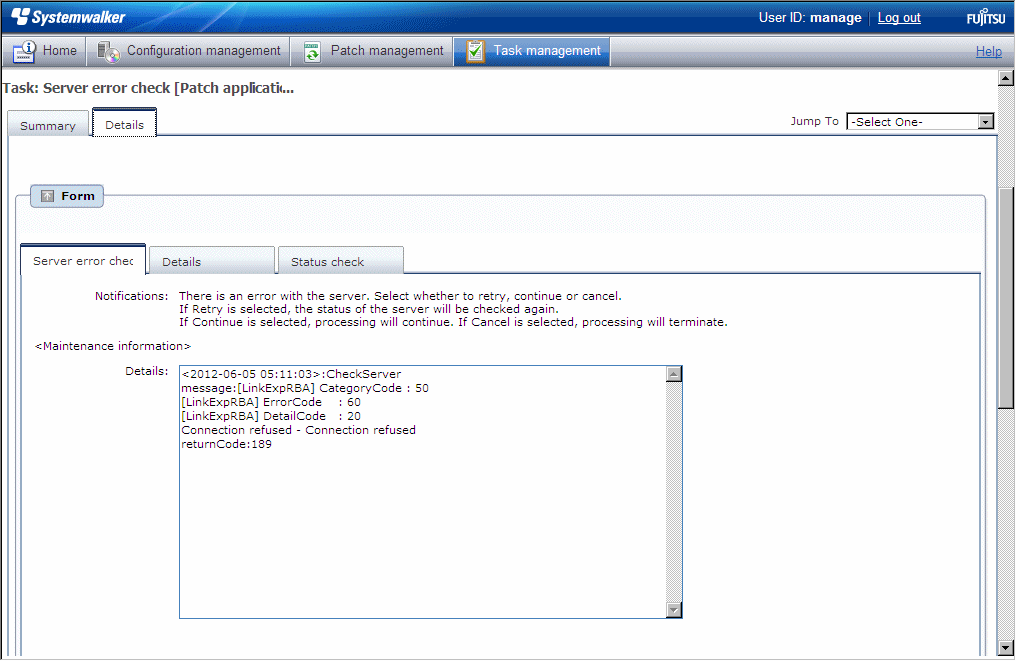
If a "server error check" task occurs, a log will be output to the Details field in the Server error check tab window indicating the type of error that has occurred.
Refer to the "returnCode" information. The following table shows the expected values and their meaning:
Keyword | returnCode | Meaning |
|---|---|---|
CheckServer | 189 | If one of the following values has been output for "message" or "server_check_result", this means that the connection for network communications with the business server has failed: [LinkExpRBA] CategoryCode: 50 [LinkExpRBA] ErrorCode: 80 [Actions] Check the following items:
|
If one of the following values has been output for "message" or "server_check_result", this means that a timeout has occurred during communications with the business server: [LinkExpRBA] CategoryCode: 50 [LinkExpRBA] ErrorCode: 60 [Actions] The following are the possible causes of the problem:
Check these possible causes and then try again. If the situation still does not change despite the retry attempt, collect investigation data using the problem investigation data collection command (swcfmg_collectinfo), and then contact Fujitsu technical support. | ||
Other | Collect investigation data using the problem investigation data collection command (swcfmg_collectinfo), and then contact Fujitsu technical support. |
Make Choice panel
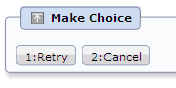
When the Retry button is clicked, another check is performed to see if the business server is operating normally.
When the Cancel button is clicked, patch distribution/application processing will terminate.