Display method
Use either of the following methods to display the patch list:
Select Patch management from the menu in the management console.
Click the Patch management link in the Home window.
Patch lists for Windows operating systems, Linux operating systems and Fujitsu middleware can be displayed by selecting each tab.
All of the patches obtained from WSUS are displayed in the list of Windows patches, except for those patches that the infrastructure administrator has not approved on WSUS.
For Linux patches, the patches that have been registered with the yum repository server and have been defined as the management target are displayed. For Fujitsu middleware patches, the patches that have been registered with Systemwalker Software Configuration Manager are displayed.
The number of servers to which each patch has not been applied can also be displayed.
Users with all roles can look up information about all patches. However, if a tenant administrator or tenant user logs in, the results displayed for the number of servers with unapplied patches will be filtered by the tenants or the range of servers that the tenant administrator or tenant user manages.
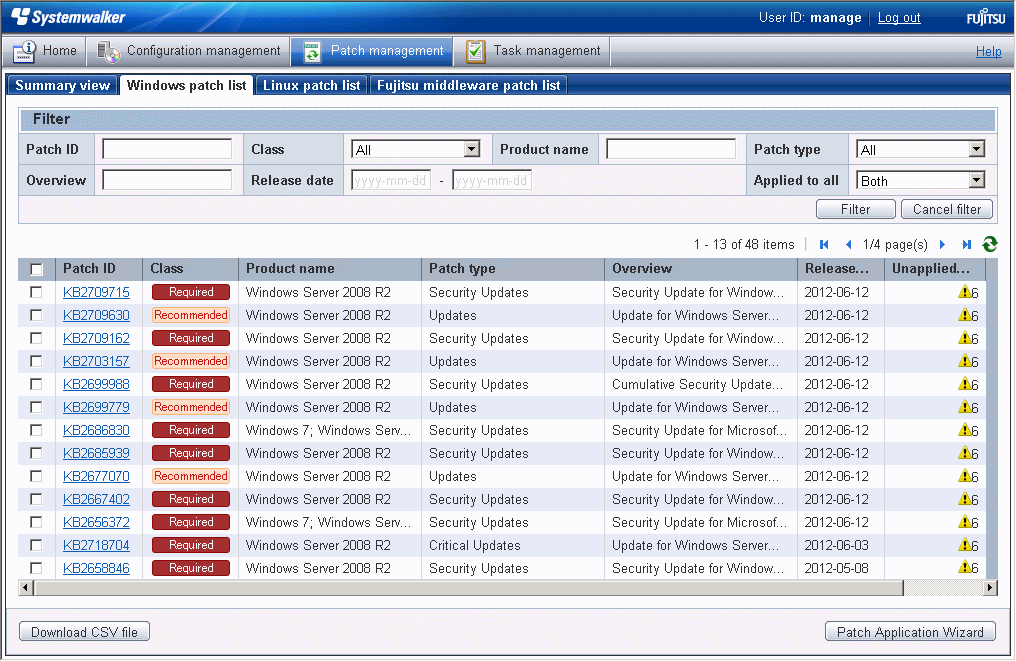
Operation method
Specify the conditions for filtering the information in the patch list. The filter conditions shown below can be specified for each patch type. Multiple filter conditions can be specified.
Patch type | Filter conditions |
|---|---|
Windows patch list |
|
Linux patch list |
|
Fujitsu middleware patch list |
|
The following table shows the items that are displayed in the patch list:
Display item | Description |
|---|---|
Checkboxes | Selecting a checkbox specifies the patch to be applied. |
Patch ID | This column displays the patch IDs. Clicking a patch ID link displays the Patch Details window. |
Class | This column displays the classification levels of the patches.
|
Product name | This column displays the product name (operating system name) corresponding to each patch. |
Patch type | This column displays the patch types. (This indicates the classification of updates, which represents the WSUS update program type.)
|
Overview | This column displays a title for each patch. |
Release date | The date when the vendor (Microsoft) released the patch |
Unapplied servers | This column displays the number of machines where the patch has not been applied. The number of servers without patches that the infrastructure administrator has not approved on WSUS is not counted. Also, the total number of machines displayed here is only for the machines within the range that can be looked up by the login user. |
Item | Description |
|---|---|
Checkboxes | Selecting a checkbox specifies the patch to be applied. |
Package name | This column displays the names of the RPM packages. Clicking a package name link displays the Patch Details window. |
Version | This column displays the versions of the packages. |
Release | This column displays the release numbers of the packages. |
Architecture | This column displays the architecture for each package. |
Overview | This column displays an overview of each package. |
Release date | This column displays the date when the package information was registered with Systemwalker Software Configuration Manager. |
Unapplied servers | This column displays the number of machines where the patch has not been applied. The number of servers with unapplied patches is not counted if these patches have been registered with the yum repository server but have not been defined as the Linux patch management target. Also, the total number of machines displayed here is only for the machines within the range that can be looked up by the login user. |
Item | Description |
|---|---|
Checkboxes | Selecting a checkbox specifies the patch to be applied. |
Patch ID | This column displays the patch IDs. |
Class | This column displays the classification levels of the patches.
|
Importance | This column displays the importance of each patch.
|
Update type | This column displays the update types of the patches.
|
Product name | This column displays the product names. |
OS | This column displays the operating systems (platforms). |
Update title | This column displays the update titles of the patches. |
Release date | This column displays the release dates of the patches. |
Unapplied servers | This column displays the number of machines where the patches distributed by Systemwalker Software Configuration Manager have not been applied. Servers are not counted as the servers with unapplied patches unless the patches have been distributed by Systemwalker Software Configuration Manager. Also, the total number of machines displayed here is only for the machines within the range that can be looked up by the login user. |
The following operations can be performed from the patch list window.
Operation button | Description |
|---|---|
Download CSV file | This button is used to output patch list information in CSV format. If the information displayed has been filtered, only the filtered information will be output. |
Patch application wizard | This button opens the Patch Application Wizard, which allows the user to distribute and apply patches by first selecting patches. |
Note
Patches with prerequisite patches
For Windows patches, if a patch has a prerequisite patch and neither the patch nor the prerequisite patch have been applied to a business server, the business server may not be counted as a server with unapplied patches, even though it has the same environment (the same operating system) as other business servers.
This is because when the patch is released by WSUS it is managed as an "applicable" patch but when a "check for update programs" operation is performed on the business server the patch will be managed as "not applicable" if the prerequisite patch has not been applied.
Systemwalker Software Configuration Manager does not handle "not applicable" patches as unapplied patches when counting the number of servers with unapplied patches.
Display method
Use either of the following methods to display the patch details:
Click a patch ID link in the patch list window.
Click a patch ID link in each window.
The Patch Details window will be displayed.
The Patch Details window shows a description of the patch, and the patch application status.
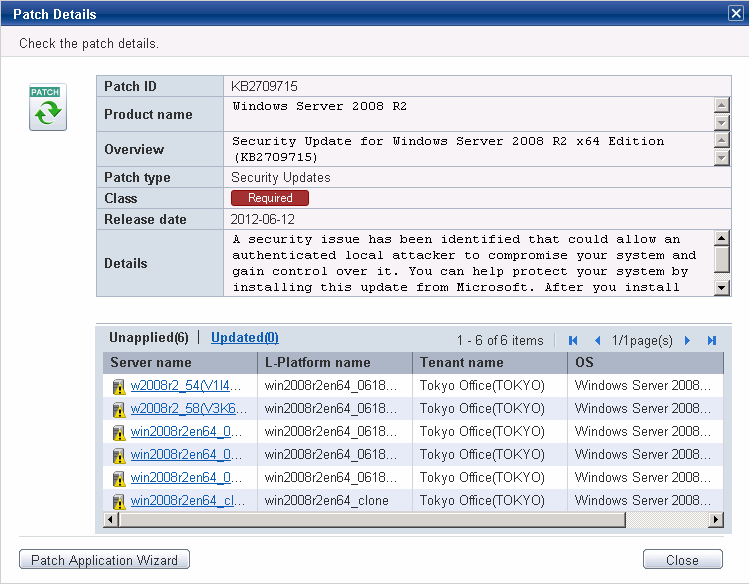
Operation method
Detailed information about the patch is displayed in the top section of the window.
The following table shows the items that are displayed in the patch list:
Item | Description |
|---|---|
Patch ID | This item displays the patch ID. |
Product name | This item displays the product name (operating system name) corresponding to the patch. |
Overview | This item displays the patch overview (or for Windows, the title). |
Patch type | This item displays the patch type. (This indicates the classification of updates, which represents the WSUS update program type.)
|
Class | This item displays the classification level of the patch.
|
Release date | This item displays the date when the vendor (Microsoft) released the patch. |
Details | This item displays a detailed description of the patch that is provided by the vendor. |
Item | Description |
|---|---|
Package name | This item displays the name of the package. |
Version | This item displays the version of the package. |
Release | This item displays the release number of the package. |
Architecture | This item displays the architecture for each package. |
Release date | This item displays the date when the package information was registered with Systemwalker Software Configuration Manager. |
Overview | This item displays an overview of the package. |
Details | This item displays a detailed description of the patch that is provided by the vendor. |
Item | Description |
|---|---|
Patch ID | This item displays the patch ID. |
Class | This item displays the classification level of the patch.
|
Importance | This item displays the importance of the patch.
|
Update type | This item displays the update types of the patch.
|
Product name | This item displays the product name. |
OS | This item displays the operating system (platform). |
Release date | This item displays the release date of the patch. |
Update title | This item displays the update title of the patch. |
The bottom section of the window displays a list of the servers where the patch has not been applied and a list of the servers where the patch has been applied.
Clicking an Unapplied link displays a list of servers with unapplied patches.
Clicking an Updated link displays a list of servers with applied patches.
Item | Description |
|---|---|
Server name | This column displays the server names. |
L-Platform name | This column displays the L-Platform names. |
Tenant name | This column displays the tenant names. |
OS | This column displays the operating system names. |
The following operations can be performed from the List of Servers with Unapplied Patches window.
Operation button | Description |
|---|---|
Patch application wizard | This button opens the Patch Application Wizard, which allows the user to distribute and apply patches by first selecting patches. |
Close | This button closes the window. |