The Data Collection Tool of Systemwalker Desktop Keeper is a tool that collects necessary data and compresses the data into a file, so that it is convenient to investigate the problems occurred in Systemwalker Desktop Keeper. When the technical staff of Fujitsu reminds you to collect data, it can be done effectively by using this tool.
The data for investigation that can be collected by this tool are as follows:
Watson log, mini dump
For investigation when an application error occurs.
A Watson log will not be obtained on Windows Vista®, Windows® 7 or Windows Server® 2008.
A mini dump only obtains the dump occurred within 72 hours.
System information
Collect the server status or the system status of PC to be investigated.
Registry information
Confirm the settings of the entire PC that contains the settings of Systemwalker Desktop Keeper.
Operation log of Desktop Keeper
The operation logs of the management server, management console, log viewer or CT.
Installation log
The logs when installing a management server, management console, log viewer or CT.
Event log
The logs of events occurred on client (CT) or database.
The following are two methods for collecting data:
Execute Command (dtk_qss.exe) on Management Server or Client (CT)
Collect the data for investigating the problems occurred by executing the command for collecting investigation data (dtk_qss.exe).
The conditions for normal operation of command (dtk_qss.exe) are as follows:
Please execute this command by the user with Administrator authority.
Please confirm the hard disk for saving data has sufficient available space (about 50MB).
Please do not log off or shut down the client (CT) until the collection of data has completed.
This command can be used as follows.
Open the following folder on Explorer.
Management Server: %SERVER%\ServerConfigTool(%SERVER% is the installation folder of Management Server.)
Install in the following folder under standard conditions.
C: \Program Files\Fujitsu\Systemwalker Desktop Keeper\Server
C: \Program Files (x86)\Fujitsu\Systemwalker Desktop Keeper\Server
Log Analyzer Server: %SERVER%\bin(%SERVER% is the installation folder of Log Analyzer Server.)
Install in the following folder under standard conditions.
C: \Program Files\Fujitsu\Systemwalker Desktop Keeper\LogAnalyzer\Server
C: \Program Files (x86)\Fujitsu\Systemwalker Desktop Keeper\LogAnalyzer\Server
Client: %CLIENT%(%CLIENT% is the installation folder of CT.)
Install in the following folder under standard conditions.
C: \Program Files\Fujitsu\Systemwalker Desktop Keeper\Client
C: \Program Files (x86)\Fujitsu\Systemwalker Desktop Keeper\Client
Client to use the Report Output Tool has been imported: %CLIENT%(%CLIENT% s the installation folder of Report Output Tool.)
Install in the following folder under standard conditions.
C: \Program Files\Fujitsu\Systemwalker Desktop Keeper\LogAnalyzer\ReportTool
Execute Dtk_qss.exe.
Please double-click Dtk_qss.exe. Click “Y’ according to the instructions on the displayed window.
Data collection may take about 3-10 minutes according to the environment.
Right-click Dtk_qss.exe and select [Run as Administrator].
Select “Allow” after the warning window of “Use Account Control” is displayed.
Click “Y” according to the instruction on the displayed window.
Data collection may take about 3~10 minutes according to environment.
The following window will be displayed after the data collection has completed. Press Enter.
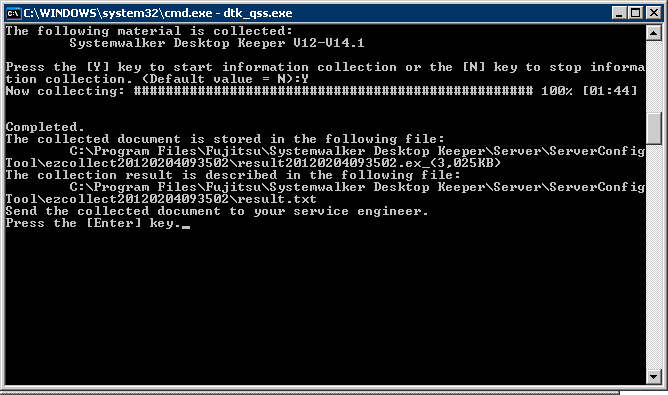
In the location where Dtk_qss.exe is executed, the following folder and files under the folder will be generated. Among them, the file with the “ex_” extension is the collected information. Please send this file. The other files have no need to be sent.
ezcollectYYYYMMDDHHMMSS
resultYYYYMMDDHHMMSS.ex_
result.txt
ez.log
* YYYYMMDDHHMMSS is the year, month, day, hour, minute and second when data collection is performed.
Example: ezcollect20080618163412
The collected file with the “ex_” extension is the file that has been compressed. When sending it, there is no need to compress again.
Before pressing Enter of Step 3, other files apart from the above may exist in the folder.
Execute Remotely for Client (CT) from Management Server
The data collection of the client (CT) can be executed through the Management Console.
However, the Citrix Presentation Server monitoring function does not support remote data collection.
The conditions for normal operation of remote data collection are as follows:
Confirm the service of the Management Server (server service, level control service) has been started.
Confirm the client (CT) to be investigated has been started. In addition, please do not log off or shut down the client (CT) until the sending of collected data from the client (CT) to the Management Server has completed.
Normal communication between the Management Server and client (CT) should be maintained.
The available space on the C drive of the client (CT) to be investigated must be more than 50M.
Only the system administrator can execute. The department administrator cannot.
Execution can be performed when a single client (CT) is selected. Execution cannot be performed when a CT group or multiple clients (CTs) have been selected.
The data collected on the client (CT) with the CT of V14.2.0 or later installed will be saved in the folder C: \DTK\_Extension of client (CT)
CAQ-CTID(36 bit)- occurrence date and time (14 digits)-99-00-00-consecutive numbers (6 digits, minimum is 000001)-1.ex_
When the file with same name exists, add 1 to the consecutive number part and save it as a new writable file to record logs.
Same as the sending of attached information (Set in the [Other Settings] tab of the [Terminal Initial Settings] window), the data saved on the client (CT) is saved in the folder for saving trouble investigation data (C: \DTK\CTQSSSave in standard) of the Management Server. For the [Terminal Initial Settings] window, please refer to “Systemwalker Desktop Keeper User’s Guide: For Administrator”.
yyyymmdd-hhmmss- CT’s Computer Name.exe
The procedure is described as follows.
Start [Management Console].
From the CT group tree, select the CT group to which the CT for data collection belongs.
Select the CT for data collection from the CT list.
[When executing through the Context menu]
Right-click and select [Collect Remote Material].
[When executing through the menu bar]
Select [Collect Remote Materials] from the [File] menu.
After the confirmation window is displayed, click the [OK] button.
→ after the message for requesting collection of data for trouble investigation is displayed, data collection is started.
Click the [OK] button.
Note
When remote data collection is not executed
When executing remote data collection, if the re-logon, logoff or shutdown is performed on the client (CT) side, data collection may not be performed.