This section describes how to modify the port number when Systemwalker Desktop Keeper is in use.
In addition, after the port number has been modified, it is necessary to modify the firewall’s exceptions setting.
Modify via (Master) Management Server
Use the Server Settings Tool to modify. For more information on how to do so, please refer to "Modify Communication Information of Management Server" of "Systemwalker Desktop Keeper User's Guide: for Administrator".
Open <Installation Folder of Database Related Files>\ENV\SWDTKENV.INI with text editor.
Modify the port number specified in “RDASVPORT=” of [SYSTEM] section.
Save with overwriting.
Open <Installation Folder of Database Related Files>\ENV\SWDTKMNT.INI with text editor.
Modify the port number specified in “RDASVPORT=” of [SYSTEM] section.
Save with overwriting.
Open <Installation Folder of Database Related Files>\ENV\SWDTKENV.INI with text editor.
Modify the port number specified in “RDASVPORT=” of [SYSTEM] section.
Save with overwriting.
Open <Installation Folder of Database Related Files>\ENV\SWDTKMNT.INI with text editor.
Modify the port number specified in “RDASVPORT=” of [SYSTEM] section.
Save with overwriting.
Use the installation program to modify. For more information about how to do so, please refer to "Change Management Console Environment" of "Systemwalker Desktop Keeper User's Guide: for Administrator". (Please modify specified part of the port number)
Use the CT operation parameter information file to modify. For more information about how to do so, please refer to “Change Operation Settings of Client (CT)” of "Systemwalker Desktop Keeper User's Guide: for Administrator".
Use the installation program to modify. For more information about how to do so, please refer to “Wizard-style Installation” of "Systemwalker Desktop Keeper Installation Guide" (Please modify specified part of the [Settings of E-mail Control Method] window).
Uninstall the client (CT). For more information about how to do so, please refer to “Uninstall CT” of “Systemwalker Desktop Keeper Installation Guide”.
Re-install the client (CT). When installing, please specify the port number to be modified. For more information about how to do so, please refer to “Install CT” of “Systemwalker Desktop Keeper Installation Guide”.
Modify via Log Analyzer Server
Open <Installation Folder of Log Analyzer Server>\bin\SWDTLAENV\ENV\system.ini with a text editor.
When modifying the port number of No. 15 in the port number list, the port number specified in "PORT=" of [RDA-SV] section should be modified.
When modifying the port number of No. 16 in the port number list (the port number specified in [Communication Port 3] during the installation of the Log Analyzer Server), the port number specified in "PORT=" of [RDB] section should be modified.
Save with overwriting.
After database construction, please execute the following procedure when modifying a port.
Select [Run] from the [Start] menu.
Enter “<Installation Target of Database Related Files>\sfwsv\SYSSETUP.EXE” in [Name] and click the [OK] button.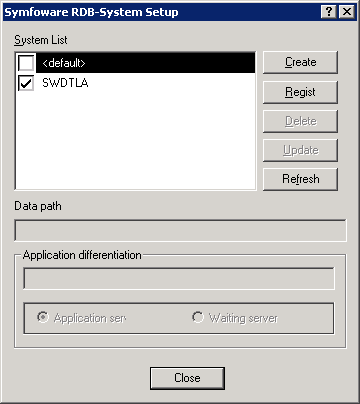
Select [SWDTLA] of the system list, and click the [Update] button.
When modifying the port number of No. 16 in the port number list (the port number specified in [Communication Port 3] during the installation of the Log Analyzer Server), edit [RDB2_TCP Port Number].
Please do not edit other values.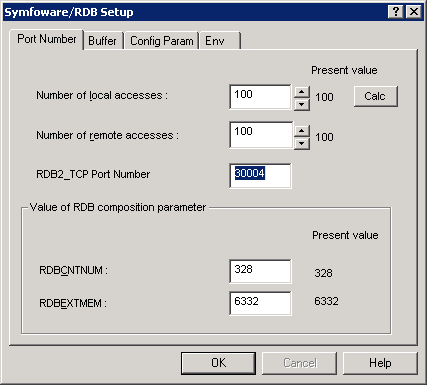
Click the [OK] button.
The [RDA-SV(SymfoWARE) communication environment definition] window is displayed. Please do not modify it and click the [OK] button directly.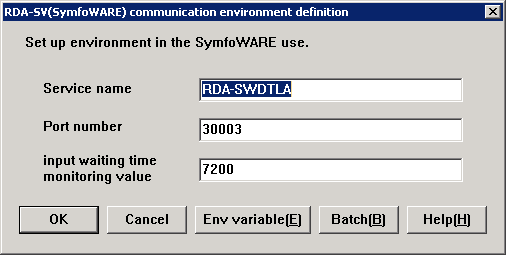
Click the [Close] button.
After the completion window is displayed, click the [OK] button.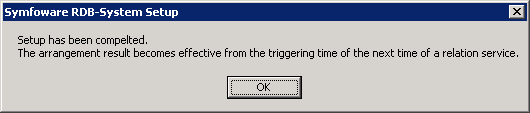
Select [All Programs] - [Symfoware Server Enterprise Edition] - [RDB Start&Stop] from the [Start] menu.
After confirming the following, click the [Stop] button.
System name is “SWDTLA”
The Report Output Tool, Log Analyzer and Data Transfer Command are not started
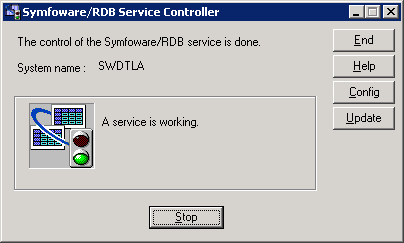
After the database has stopped, click the [Start] button to restart the database.
Modify the Port Number of IIS to Numbers Other Than 80
This section describes how to modify the port number of No. (17) in the port number list.
If the port number “80” of IIS has been used by the system, modify it according to the following procedure.
Confirm that the port number is already being used in the system and then modify to a non-used port number.
When modifying the port number of IIS, please make sure to modify the port number of the Log Analyzer Server.
Select [Administrative Tools] - [Internet Information Services (IIS) Manager] from the [Start] menu to start the IIS Manager.
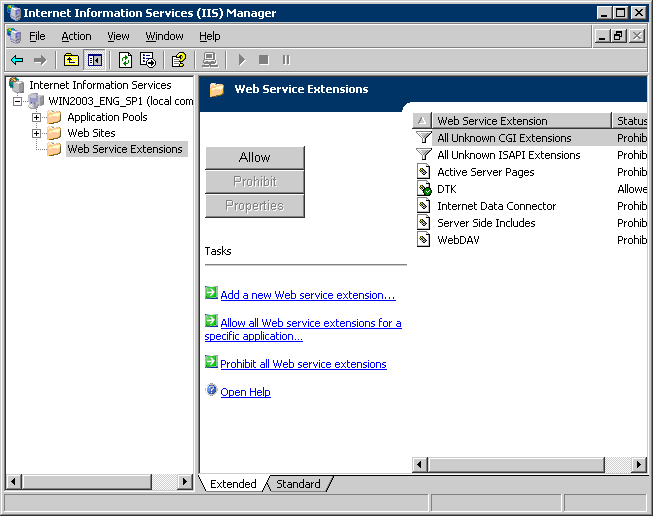
Select [Default Web Sites] of [Web Sites], right-click and select [Stop].
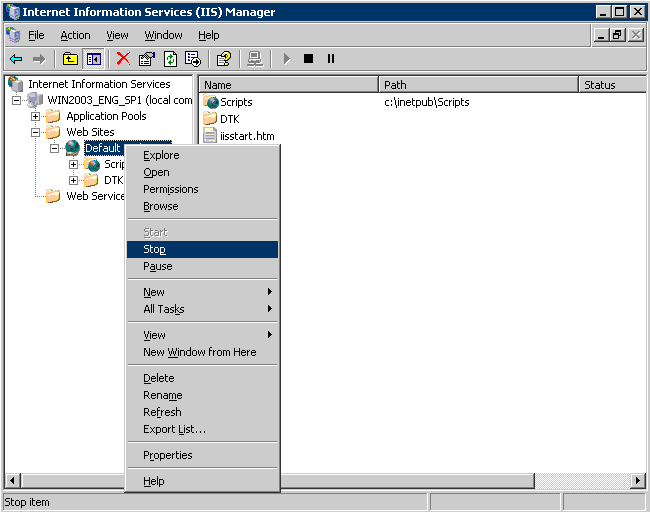
Select [Default Web Site] of [Web Sites], right-click and select Properties.
→ The following window is displayed.
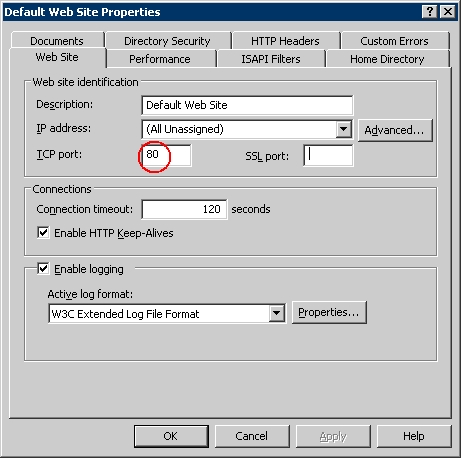
Modify the value of [TCP Port]. Please specify a port number that is not used by the system with any numeric value that is larger than 1024.
The following describes the example of modifying the [TCP Port] to “12250”.
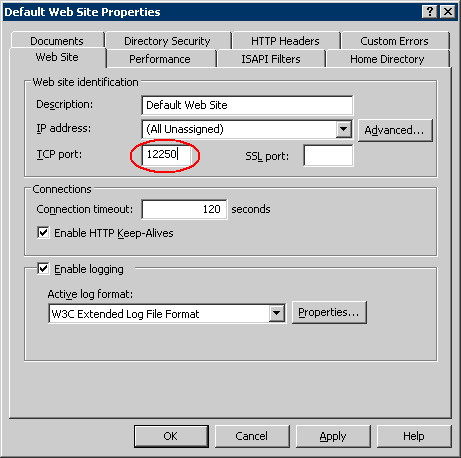
After the value has been modified, please click the [OK] button.
Select [Default Web Site] of [Web Sites] right-click and select [Start].
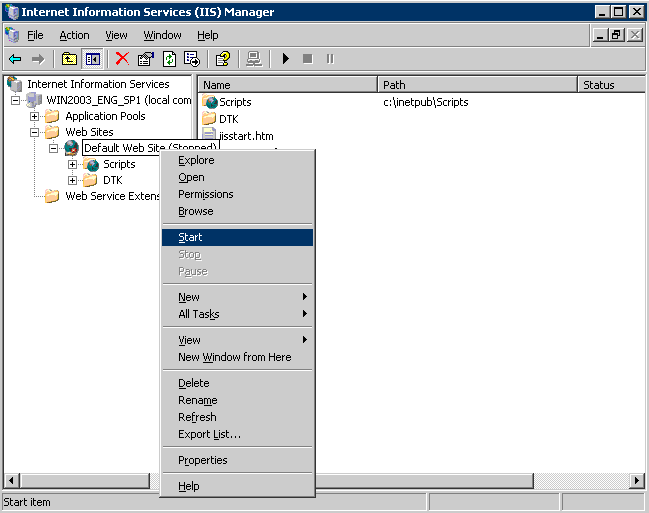
Select [Administrative Tools] - [Internet Information Service (IIS) Manager] from the [Start] menu to start the IIS Manager.
Select [Default Web Site] of [Sites], right-click and select [Edit Bindings].
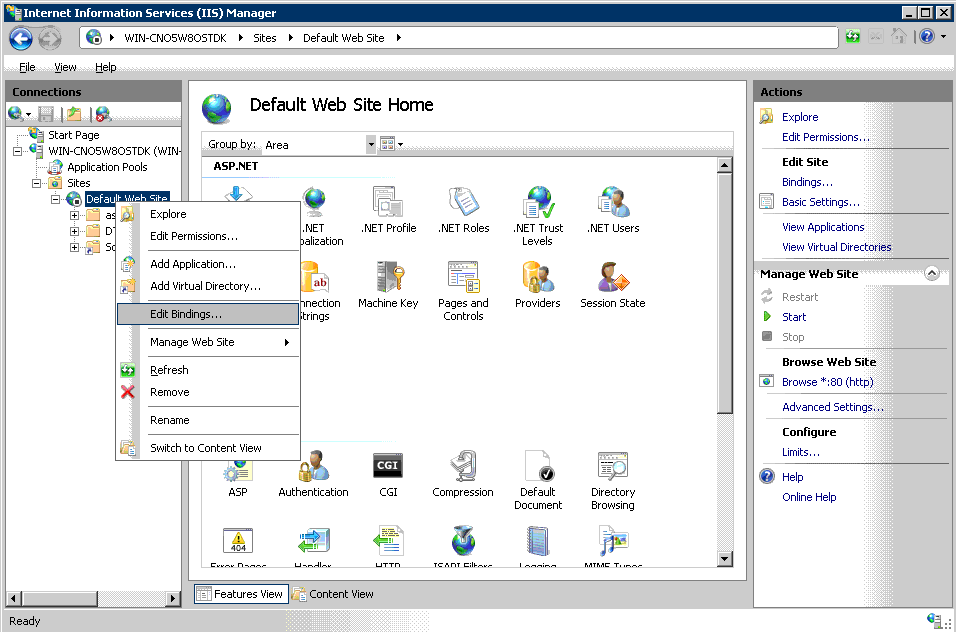
→ The [Site Bindings] window is displayed.
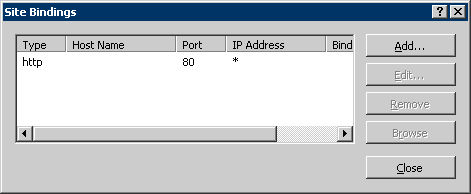
Select the line of http and click the [Edit] button.
→ The [Edit Site Binding] window is displayed.
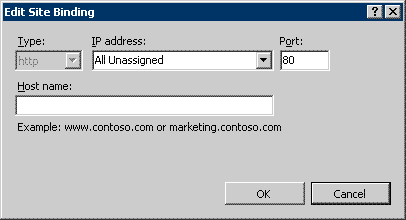
Modify the [Port] number, and click the [OK] button.
Modify the settings of the Management Server to make it consistent with the modified IIS port number.
Logon to Windows with an account that belongs to the Administrators group.
Select [Start] - [Programs] - [Systemwalker Desktop Keeper] - [Server] - [Desktop Keeper Main Menu], right-click and select [Properties].
→ The [Desktop Keeper Main Menu Properties] window is displayed.
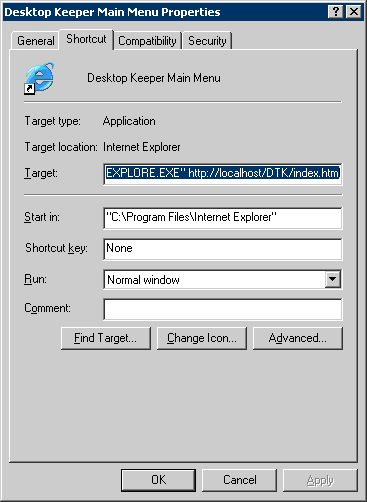
Modify the port number on the URL displayed at [Target] of the [Properties of Systemwalker Desktop Keeper Main Menu] window to make it consistent with the modified port number.
Example) Modify the Port Number to 12250
[Before Modification]
“C: \Program Files\Internet Explorer\iexplore.exe” http: //localhost/DTK/index.html
[After Modification]
“C: \Program Files\Internet Explorer\iexplore.exe” http: //localhost: 12250/DTK/index.html
Click the [OK] button.