When modifying the database capacity during operation, the Operating Environment Maintenance Wizard can be used (display the reconstruction information).
In database reconstruction, the current database will be deleted temporarily. Therefore, please make sure to back up the management information and log information before reconstruction.
Reconstruct the database according to the following procedure.
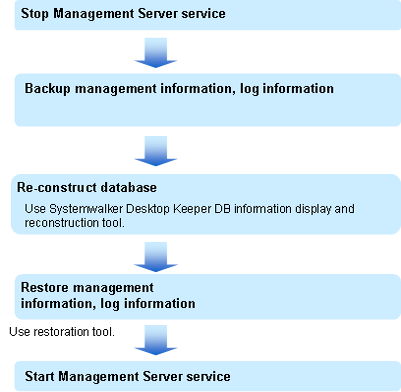
Stop Management Server service
Stop the service of the Management Server or Master Management Server that needs reconstruction.
Please be aware that previous client (CT) logs saved in the database may be lost if not executed according to the following procedure:
Start [Server Settings Tool].
Select [Stop Service] from the [Service] menu.
Backup management information and log information
Perform backup of management information and log information using the backup tool or backup command. For details, please refer to “Use Backup Tool (GUI)” and “Use Backup Command” of “Systemwalker Desktop Keeper Installation Guide”.
Note
Please make sure to back up management information and log information.
The database will be initialized through the reconstructing database. Please make sure to backup management information and log information before database reconstruction. When it is not implemented, the system cannot be restored.
The constructed database can be reconstructed using Operating Environment Maintenance Wizard (display and reconstruct information).
When reconstructing the database, the database in the old folder will be deleted after the database is created in the new specified folder. Therefore, when reconstructing database in the same drive, the capacity of database that can be newly constructed will be limited to the range of remaining capacity of drive (the range after subtracting the total capacity of drive by old database capacity).
Please estimate the capacity in advance.
Log on the PC with a user at the time of database construction.
Select the [All Program] - [Systemwalker Desktop Keeper] - [Server] - [Operating Environment Maintenance Wizard (Display or Reconstruct information)] from the [Start] menu.
→ The [Operating Environment Maintenance Wizard (Display or Reconstruct information)] window is displayed.
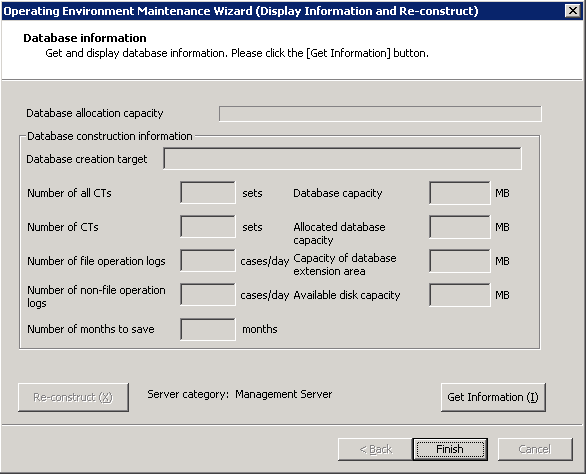
Click the [Get Information] button and confirm the current database capacity.
→ The following window is displayed.
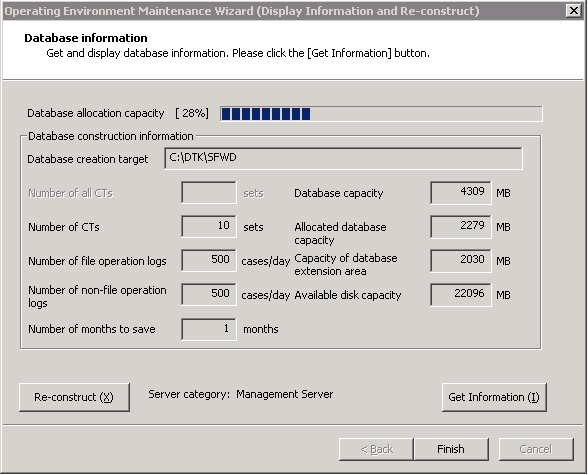
Confirm the displayed contents.
Item Name | Description | |
|---|---|---|
[Database allocation capacity] | This is the proportion of initially allocated database capacity against the allocated database capacity (used capacity of current database). | |
[Database constructing information] | [Database creation target] | Display target drive and folder created with the current data. |
[Number of all CTs] | This is the total Number of managed on the Master Management Server. | |
[Number of CTs] | The number of clients (CTs) specified when creating the database will be displayed. | |
[Number of file operation logs] | The number of file operation logs in one day specified during database construction will be displayed. | |
[Number of non-file operation logs] | The number of logs apart from file operation logs in one day specified during database construction will be displayed. | |
[Number of months to save] | The number of months to save logs specified during database construction will be displayed. | |
[Database capacity] | The current database capacity (MB) will be displayed. | |
[Allcated database capacity] | The allocated capacity (MB) of current database will be displayed. | |
[Capacity of database extension area] | The current capacity (MB) of database extended space will be displayed. This capacity is reserved for database expansion and is part of unused database space. | |
[Available disk capacity] | The available capacity (MB) of target drive constructed by the current database will be displayed. | |
Click the [Re-construct] button.
→ The following window is displayed.
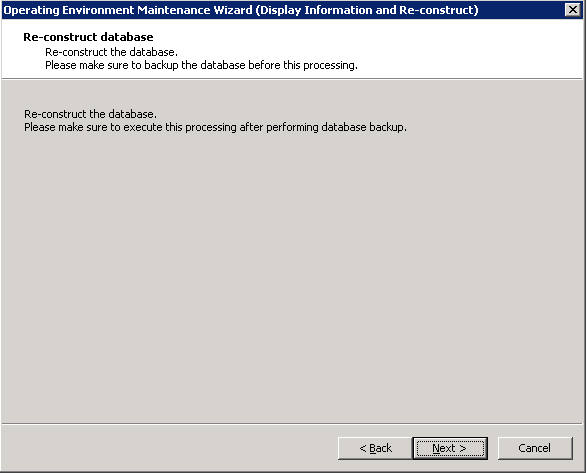
Click the [Next] button.
→ The following window is displayed.
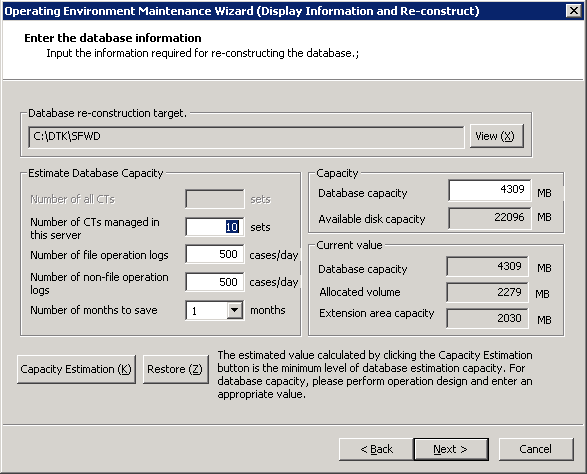
Item Name | Description | |
|---|---|---|
[Database re-construction target ] | Input when changing the construction target path of database. Please click the [View] button and specify the construction target path of new database. The number of characters in construction target file name of database can be specified with no more than 32 bytes. The multi-byte characters such as Space, Hiragana, Katakana and Chinese characters, etc., cannot be specified. | |
[Estimate Database Capacity] | [Number of all CTs] | The total Number of managed on the Master Management Server can be entered within the range from1 to 50000. |
[Number of CTs managed in this server] | Enter the Number of sets to be connected. | |
[Number of file operation logs] | Enter the number of file operation logs in one day. | |
[Number of non-file operation logs] | The number of logs apart from the file operation log in one day can be entered. | |
[Number of months to save] | Enter the number of months to save. | |
Enter the required items and click the [Capacity Estimation] button.
→The database capacity is calculated and displayed in the [Database capacity].
Please replace the displayed database capacity with the estimated value in advance.
Click the [Next] button.
→The following window is displayed.
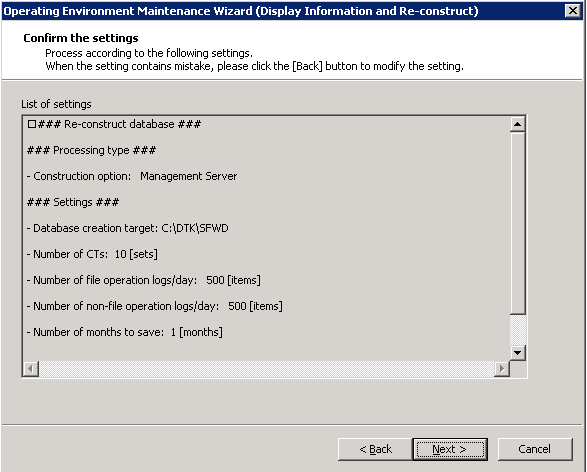
Confirm the setting contents.
[Displayed Confirmation Items]
Construction option
Database creation target
Number of CTs
Number of file operation logs/day
Number of non-file operation logs /day
Number of months to save
Database capacity
Available disk capacity
Click the [Next] button.
→The following window is displayed and reconstruction process is executed.
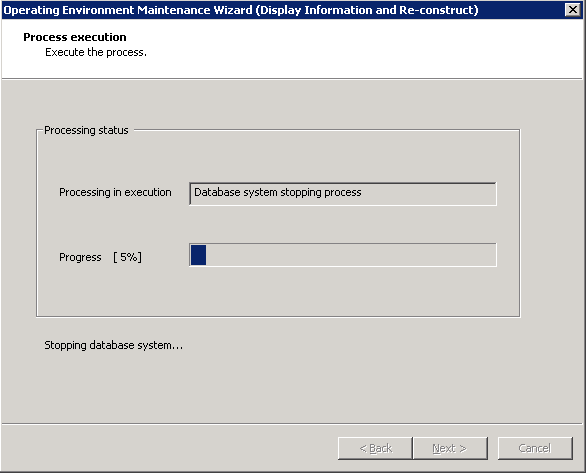
→ The following information is displayed after the process is finished.
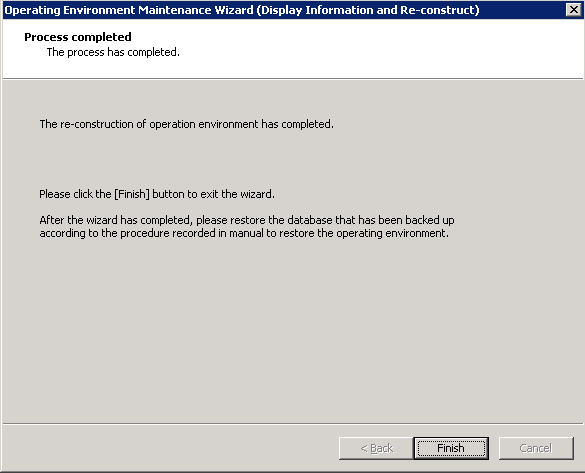
After the reconstruction of the database has completed, please make sure to use the restoration tool and restore the management information and log information backed up before database reconstruction to the reconstructed database.
Note
About automatic backup settings
After reconstructing the database using Operating Environment Maintenance Wizard (display information and reconstruct), the [Automatic Backup Settings] window will not be displayed. When resetting the automatic backup, please set by the backup tool (GUI). For the setting method, please refer to “Back up and Delete Automatically” of “Systemwalker Desktop Keeper Installation Guide”.
Restore management information and log information
Restore the management information and log information backed up before database construction to the reconstructed database using restoration tool.
Please refer to “Use Restoration Tool” of “Systemwalker Desktop Keeper Installation Guide” for restoration method of management information and log information.
Start Management Server service
Please be aware that the previous client (CT) logs saved in the database may be lost if the following procedures are not executed.
Start the service of the Management Server or Master Management Server that has been stopped.
Start service.
Start [Server Settings Tool].
Select [Start Service] from the [Service] menu.