Start Server Settings Tool
Logon to a PC with a user who belongs to the Administrators group of the local computer or one who belongs to the Domain Admins group.
Select [All Program] -[Systemwalker Desktop Keeper] - [Server] - [Server Settings Tool] from the [Start] menu.
→ The [Systemwalker Desktop Keeper - Server Settings Tool] window is displayed.
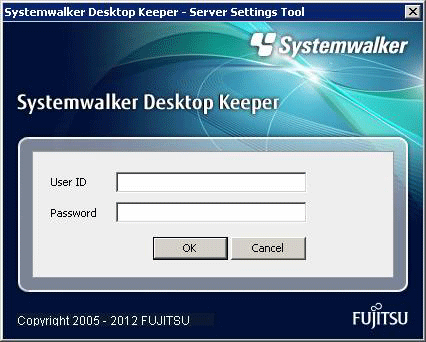
Logon with the initial administrator account. The account of the initial administrator is as follows:
[User ID]: SecureAdmin
[Password]: the password specified during the installation of Management Server and Master Management Server.
It is recommended to change the password regularly. For information on how to do so, please refer to “7.9.2 Change Password of Initial Administrator”.
Though logon with a user (access authority of Management Console is required) registered through the Server Settings Tool is also permitted, the functions that can be used are limited to “Administrator Notification Settings”.
Click the [OK] button.
→ The [Server Settings Tool] window is displayed.
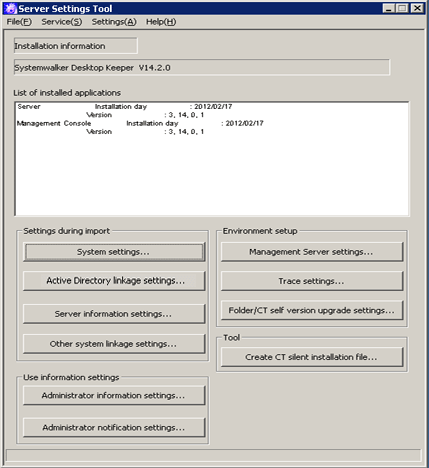
This section describes the visible column(s) in the [Server Settings] window.
Item Name | Description | |
|---|---|---|
[Installation information] | The version of installed product will be displayed. | |
[List of installed applications] | The installation date and version of installation application of each Systemwalker Desktop Keeper will be displayed.
| |
[Settings during import] | [System settings…] | Display the [System Settings] window. |
[Active Directory linkage settings…] | Display the [Active Directory Linkage Settings] window. | |
[Server information settings…] | Display the [Server Information Settings] window. | |
[Other system linkage settings…] | Display the [Other System Linkage Settings] window. | |
[Use information settings] | [Administrator information settings..] | Display the [Administrator Information Settings] window.
|
[Administrator notification settings…] | Display the [Administrator Notification Settings] window. | |
[Environment setup] | [Management Server settings…] | Display the [Management Server Settings] window. |
[Trace settings…] | Display the [Trace Settings] window. Perform the setting of trace. | |
[Folder/CT self version upgrade settings…] | Display the [Folder/CT Self Version Upgrade Settings] window. Perform the setting of CT self version upgrade and folder. | |
[Tool] | [Create CT silent installation file…] | Display the [Create CT Silent Installation File] window. |
This section describes the menu bar of the [Server Settings Tool] window.
Menu Bar | Function Summary | ||
|---|---|---|---|
[File] | [End] | Exit Server Settings Tool. | |
[Service] | [Confirm Service Status] | Display the operating status of [Level Control Service] and [Server Service] on the connected Management Server. | |
[Start Service] | The [Level Control Service] and [Server Service] on the connected Management Server can be started. | ||
[Stop Service] | The [Level Control Service] and [Server Service] on the connected Management Server can be stopped. | ||
[Settings] | [Execute Active Directory Linkage] | Perform the process of Active Directory Linkage. | |
[Excute Systemwalker Desktop Patrol Linkage] | |||
[Change Password] | Change the password of the initial administrator. Please specify the password with no more than 32 single-byte alpha-numeric characters and symbols. | ||
[Trace Server Settings Tool] | [OFF] | Do not collect the trace of Server Settings Tool. | |
[Summary] | Collect the trace of Server Settings Tool at summary level. | ||
[Details] | Collect the trace of Server Settings Tool at detail level. | ||
[Help] | [Online Help] | Display the HTML manual. | |
[Version Information] | Display the copyright information and version information. | ||