By setting batch commands for the report output in Task Scheduler, automatic report output can be executed regularly.
However, batch commands for report output cannot be used simultaneously. Please do not register the batch file that uses batch commands or batch commands more than once in Task Schedule.
Note
In Windows Vista®, Windows Server® 2008 and Windows® 7
In the environment of Windows Vista®, Windows Server® 2008 and Windows® 7, when operating in the command prompt, please open the command prompt through [Execute as Administrator].
The procedure is as follows:
Record report output commands in batch file according to the output report.
For details of report output commands, please refer to “DTLA_REPORT_BATCH.EXE (report output)” in “Systemwalker Desktop Keeper Reference Manual”.
Please specify command name or output target folder with full path.
When space is contained in the path, please enclose it with “ (double quotes).
When outputting multiple reports, please arrange and record commands.
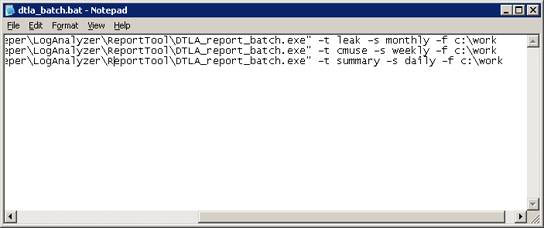
Register the batch files to Task Schedule.
Start Task Scheduler and select the [Task] tab.
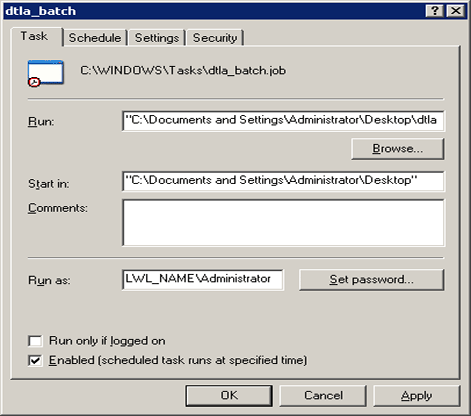
Set the following information.
・[Executing file name]: Specify batch files with full path. When space is contained in the path, please enclose it with “ (double quotes).
・[Executing account name]: Specify user account of Windows. Specify the logon user account when setting batch users.
・[Execute]: Tick the check box.
Select the [Schedule] tab and set the start schedule for batch commands.
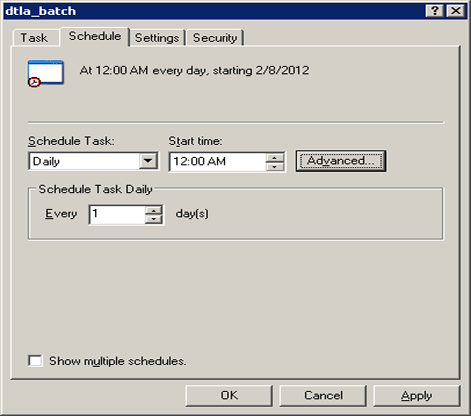
Click the [Apply] or [OK] button.
A log of report output commands will be saved to the following location.
%ALLUSERSPROFILE%\Application Data\Fujitsu\Systemwalker Desktop Keeper\LogAnalyzer
Environment variable %ALLUSERPROFILE% is usually “C:\Documents and Settings\All Users”.
Start Task Scheduler and select the [General] tab.
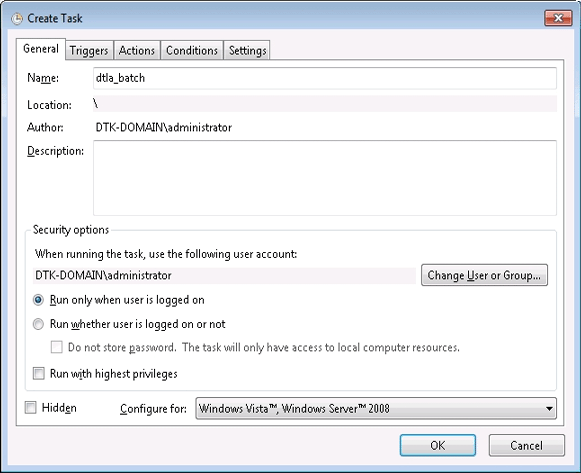
Set the following information.
・[User account used during task execution]: Specify the user account of Windows. Specify the logon user account when setting batch users.
・[Execute only when users logon]: This item must be selected. If not, batch commands may not run normally.
・[Execute with top authority]: Tick the check box.
Select the [Triggers] tab and click the [New] button.
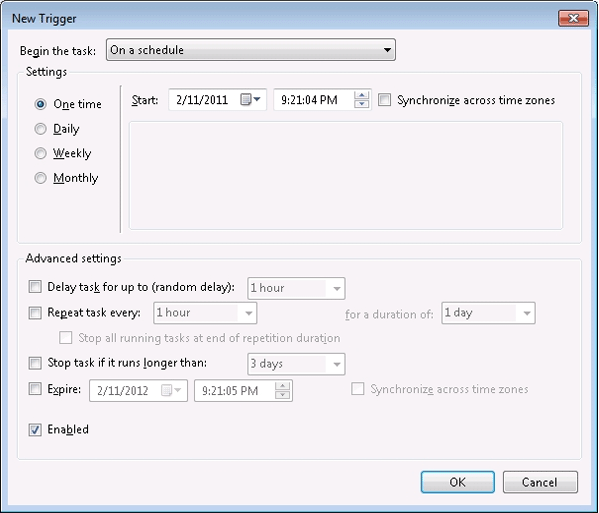
Set the start schedule for batch command files and click the [OK] button.
Select the [Actions] tab and click the [New] button.
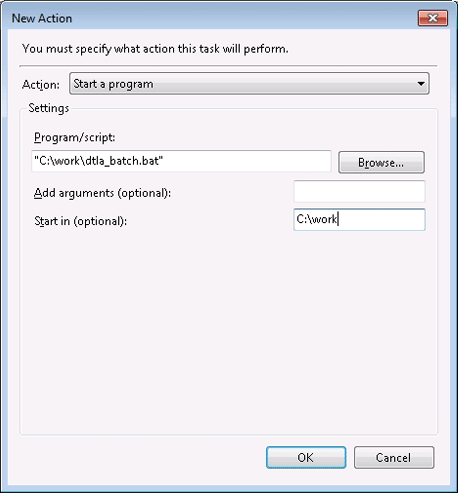
Set the following information and click the [OK] button.
・[Action]: Select [Start the Program].
・[Program/script]: Specify batch files with full path. When a space is contained in the path, please enclose it with “ (double quotes).
・[Start in (optional)]: Specify the folder that contains execution files with full path. Please do not enclose the path with “ (double quotes).
Click the [OK] button.
Logs of report output commands will be saved to the following location.
%ALLUSERSPROFILE%\Fujitsu\Systemwalker Desktop Keeper\LogAnalyzer
Environment variable %ALLUSERPROFILE% is usually “C:\ProgramData”.